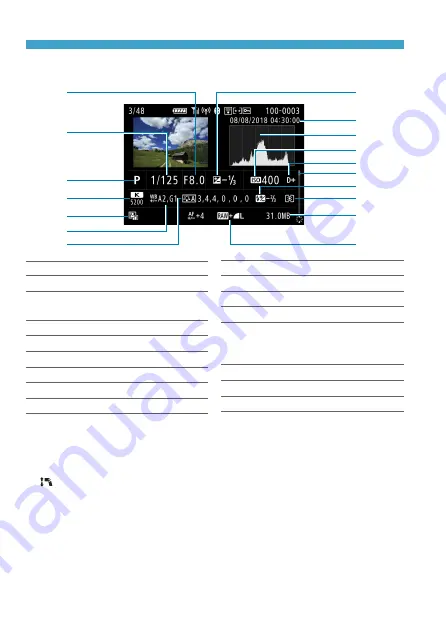
626
Information Display
z
Detailed information display for still photos
(1)
(8)
(13)
(12)
(11)
(10)
(9)
(15)
(14)
(16)
(17)
(3)
(4)
(5)
(6)
(7)
(2)
(1)
Aperture
(2)
Shutter speed
(3) Shooting mode/Multiple
exposure/Time-lapse movie
(4)
White balance
(5)
Auto Lighting Optimizer
(6)
White balance correction
(7)
Picture Style/Settings
(8) Exposure compensation amount
(9)
Shooting date and time
(10) Histogram (Brightness/RGB)
(11) ISO speed
(12) Highlight tone priority
(13) Scroll bar
(14) Flash exposure compensation/
Bounce/HDR shooting/Multi Shot
Noise Reduction
(15) Metering mode
(16)
File size
(17)
I
mage quality/Edited image/Cropping
*
When you shoot in RAW+JPEG image quality, the RAW image file size will be displayed.
*
Lines indicating the image area will be displayed for images taken with the
aspect ratio set (p.80) and with RAW or RAW+JPEG set for image quality.
*
During flash photography without flash exposure compensation, <
0
> will be displayed.
*
< > will be displayed for images shot with bounce flash photography.
*
An icon for the effect (p.162) and the dynamic range adjustment amount will
be displayed for images shot with HDR shooting.
*
<
P
> will be displayed for images shot with multiple-exposure shooting.
*
<
M
> will be displayed for images shot with Multi Shot Noise Reduction.
*
<
G
> will be displayed for still photos taken as test shots for time-lapse movies.
*
<
u
> will be displayed for images created and saved after performing RAW
image processing, resizing, or cropping.
*
<
N
> will be displayed for images cropped and then saved.
Summary of Contents for EOS R
Page 1: ...E Advanced User Guide ...
Page 256: ...256 Tab Menus AF Still Photos z z AF1 p 262 p 265 p 276 p 277 p 278 p 279 z z AF2 p 283 p 284 ...
Page 259: ...259 Tab Menus AF Movies z z AF1 p 265 p 279 p 286 z z AF2 p 283 p 284 ...
Page 261: ...261 Tab Menus AF Movies In y mode the following screen is displayed z z AF1 p 279 p 286 p 284 ...
Page 360: ...360 ...
Page 383: ...383 Setting the Interface Language 1 Select 52 LanguageK 2 Set the desired language ...
Page 565: ...565 Tab Menus My Menu p 566 p 569 p 569 p 570 ...
Page 571: ...571 571 8 Reference This chapter provides reference information on camera features ...
Page 631: ...631 ...
Page 632: ...632 ...






























