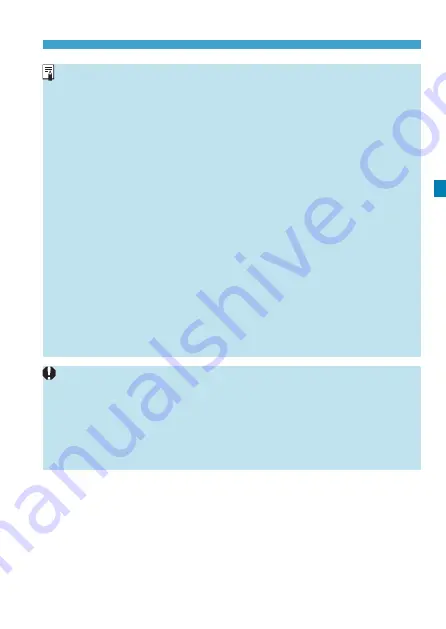
231
Shooting Time-lapse Movies
o
Using a tripod is recommended.
o
Taking test shots as in step 13 and shooting test movies for time-lapse
movies beforehand is recommended.
o
Regardless of the
[Movie rec. size]
setting under
[
z
1: Movie rec
quality]
, 4K time-lapse movies are recorded in
H
6W
(NTSC)/
H
5W
(PAL), and Full HD time-lapse movies are recorded in
L
6 W
(NTSC)/
L 5 W
(PAL).
o
The movie’s field of view coverage for both the 4K and Full HD time-
lapse movie shooting is approx. 100%.
o
To cancel the time-lapse movie shooting in progress, either press the
shutter button completely or press the movie shooting button. The time-
lapse movie shot so far will be recorded on the card.
o
If the time required for shooting is more than 24 hours but not more than
48 hours, “2 days” will be indicated. If three or more days are required,
the number of days will be indicated in 24-hour increments.
o
Even if the time-lapse movie’s playback time is less than 1 sec., a movie
file will still be created. For
[Playback time]
, “00:00:00” will be displayed.
o
If the shooting time is long, using the household power outlet accessories
(sold separately) is recommended.
o
YCbCr 4:2:0 (8-bit) color sampling and the Rec. ITU-R BT.709 color
space are used for 4K/Full HD time-lapse movies.
o
If the card does not have enough free space to record the set number of
shots,
[Playback time]
will be displayed in red. Although the camera can
continue shooting, the shooting will stop when the card becomes full.
o
If the movie file size exceeds 4 GB with the
[No. of shots]
settings and
the card is not formatted in exFAT (p.374),
[Playback time]
will be
displayed in red. If you keep shooting in this condition and the movie file
size reaches 4 GB, the time-lapse movie shooting will stop.
Summary of Contents for EOS R
Page 1: ...E Advanced User Guide ...
Page 256: ...256 Tab Menus AF Still Photos z z AF1 p 262 p 265 p 276 p 277 p 278 p 279 z z AF2 p 283 p 284 ...
Page 259: ...259 Tab Menus AF Movies z z AF1 p 265 p 279 p 286 z z AF2 p 283 p 284 ...
Page 261: ...261 Tab Menus AF Movies In y mode the following screen is displayed z z AF1 p 279 p 286 p 284 ...
Page 360: ...360 ...
Page 383: ...383 Setting the Interface Language 1 Select 52 LanguageK 2 Set the desired language ...
Page 565: ...565 Tab Menus My Menu p 566 p 569 p 569 p 570 ...
Page 571: ...571 571 8 Reference This chapter provides reference information on camera features ...
Page 631: ...631 ...
Page 632: ...632 ...






























