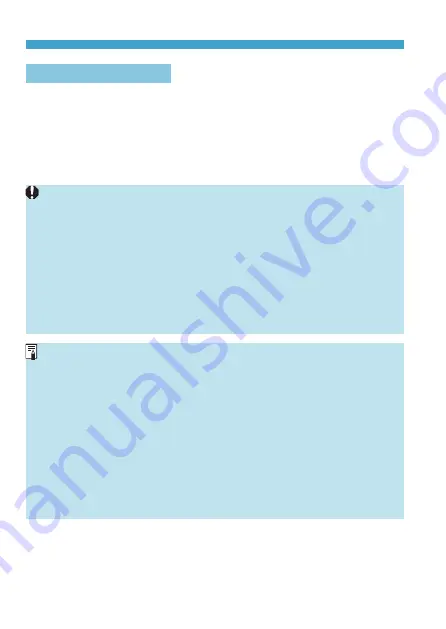
114
Correction of Lens Aberrations due to Optical Characteristics
Lens Correction Data
The lens correction data for lens aberration corrections is registered
(stored) in the camera. With
[Enable]
selected, the peripheral illumination
correction, distortion correction, Digital Lens Optimizer, chromatic aberration
correction, and diffraction correction will be applied automatically.
For lenses incorporating the correction data, it is not necessary to
register the correction data to the camera.
General Cautions for Lens Aberration Correction
o
Peripheral illumination correction, chromatic aberration correction,
distortion correction, and diffraction correction cannot be applied to
JPEG images already taken.
o
When using a non-Canon lens, setting the corrections to
[Disable]
is
recommended even if
[Correction data available]
is displayed.
o
Magnifying the periphery of the image may display parts of the image
that will not be recorded.
o
The correction amount will be less (except for diffraction correction) if the
lens used does not have distance information.
General Notes for Lens Aberration Correction
o
The effect of the lens aberration correction varies depending on the lens
used and shooting conditions. Also, the effect may be difficult to discern
depending on the lens used, shooting conditions, etc.
o
If the correction is difficult to discern, magnifying and checking the image
after shooting is recommended.
o
Corrections can be applied even when an extender or life-size converter
is attached.
o
If the correction data for the attached lens is not registered to the
camera, the result will be the same as when the correction is set to
[Disable]
(except for diffraction correction).
o
If necessary, refer to the EOS Utility Instruction Manual as well.
Summary of Contents for EOS R
Page 1: ...E Advanced User Guide ...
Page 256: ...256 Tab Menus AF Still Photos z z AF1 p 262 p 265 p 276 p 277 p 278 p 279 z z AF2 p 283 p 284 ...
Page 259: ...259 Tab Menus AF Movies z z AF1 p 265 p 279 p 286 z z AF2 p 283 p 284 ...
Page 261: ...261 Tab Menus AF Movies In y mode the following screen is displayed z z AF1 p 279 p 286 p 284 ...
Page 360: ...360 ...
Page 383: ...383 Setting the Interface Language 1 Select 52 LanguageK 2 Set the desired language ...
Page 565: ...565 Tab Menus My Menu p 566 p 569 p 569 p 570 ...
Page 571: ...571 571 8 Reference This chapter provides reference information on camera features ...
Page 631: ...631 ...
Page 632: ...632 ...






























