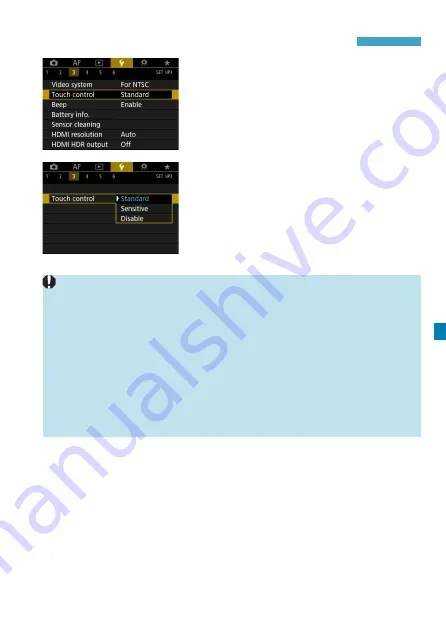
385
Setting the Touch Control Response
1
Select [
5
3: Touch control].
2
Select an item.
z
[Standard]
is the normal setting.
z
[Sensitive]
provides a more reactive
touch-screen panel response than
[Standard]
.
z
To disable touch operations, select
[Disable]
.
Cautions for Touch Control Operations
o
Since the screen is not pressure sensitive, do not use any sharp objects,
such as your fingernail or a ballpoint pen, for touch operations.
o
Do not use wet fingers for touch operations.
o
If the screen has any moisture or if your fingers are wet, the touch-
screen panel may not respond or malfunction may occur. In such a case,
turn off the power and wipe off the moisture with a cloth.
o
Attaching any commercially available protective sheet or sticker on the
screen may degrade the touch operation response.
o
If you quickly perform touch operation when
[Sensitive]
is set, the touch
operation response may be poor.
Summary of Contents for EOS R
Page 1: ...E Advanced User Guide ...
Page 256: ...256 Tab Menus AF Still Photos z z AF1 p 262 p 265 p 276 p 277 p 278 p 279 z z AF2 p 283 p 284 ...
Page 259: ...259 Tab Menus AF Movies z z AF1 p 265 p 279 p 286 z z AF2 p 283 p 284 ...
Page 261: ...261 Tab Menus AF Movies In y mode the following screen is displayed z z AF1 p 279 p 286 p 284 ...
Page 360: ...360 ...
Page 383: ...383 Setting the Interface Language 1 Select 52 LanguageK 2 Set the desired language ...
Page 565: ...565 Tab Menus My Menu p 566 p 569 p 569 p 570 ...
Page 571: ...571 571 8 Reference This chapter provides reference information on camera features ...
Page 631: ...631 ...
Page 632: ...632 ...






























