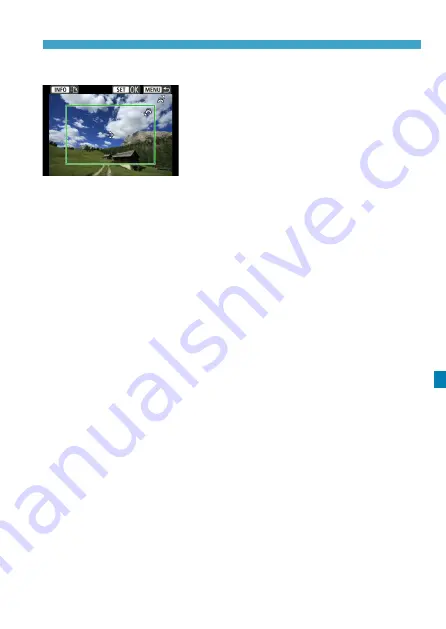
479
Connecting to a Printer via Wi-Fi
Cropping the Image
Set cropping immediately before
printing.
Changing other print settings
after you crop images may require you
to crop the images again.
1
On the print setting screen, select [Cropping].
2
Set the cropping frame size, position, and aspect ratio.
z
The image area within the cropping frame will be printed. The
shape of the frame (aspect ratio) can be changed with
[Paper
settings]
.
Changing the Cropping Frame Size
Turn the <
6
> dial to change the cropping frame size.
Moving the Cropping Frame
Press the <
W
> <
X
> or <
Y
> <
Z
> keys to move the frame over
the image vertically or horizontally.
Switching the Orientation of the Cropping Frame
Pressing the <
B
> button will toggle the cropping frame between
the vertical and horizontal orientations.
3
Press <
0
> to exit the cropping.
z
You can check the cropped image area on the upper left of the
print setting screen.
Summary of Contents for EOS R
Page 1: ...E Advanced User Guide ...
Page 256: ...256 Tab Menus AF Still Photos z z AF1 p 262 p 265 p 276 p 277 p 278 p 279 z z AF2 p 283 p 284 ...
Page 259: ...259 Tab Menus AF Movies z z AF1 p 265 p 279 p 286 z z AF2 p 283 p 284 ...
Page 261: ...261 Tab Menus AF Movies In y mode the following screen is displayed z z AF1 p 279 p 286 p 284 ...
Page 360: ...360 ...
Page 383: ...383 Setting the Interface Language 1 Select 52 LanguageK 2 Set the desired language ...
Page 565: ...565 Tab Menus My Menu p 566 p 569 p 569 p 570 ...
Page 571: ...571 571 8 Reference This chapter provides reference information on camera features ...
Page 631: ...631 ...
Page 632: ...632 ...






























