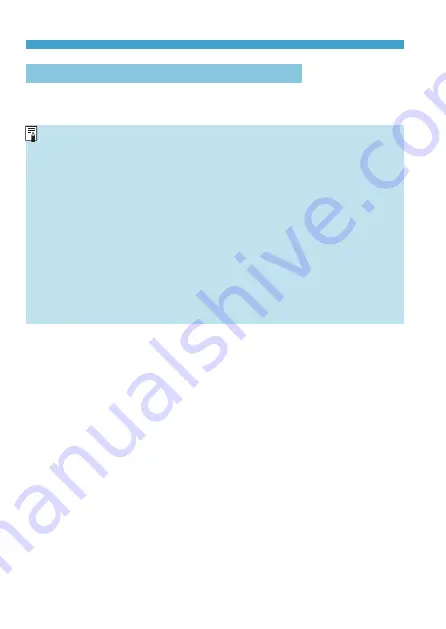
128
Information Display (Still Photo Shooting)
For details on the icons displayed for still photo shooting, see page
o
When <
g
> is displayed in white, it indicates that the image is
displayed at the brightness level closely matching that of the actual
image to be captured.
o
If <
g
> is blinking, it indicates that the image is displayed at a
brightness that differs from the actual shooting result because of low- or
bright-light conditions. However, the actual image recorded will reflect
the exposure setting. Note that the noise may be more noticeable than
the actual image recorded.
o
Exposure simulation may not be performed under some shooting
settings. The <
g
> icon and histogram will be displayed in gray. The
image will be displayed on the screen at the standard brightness. The
histogram may not be properly displayed in low- or bright-light conditions.
o
The histogram can be displayed when
[
z
3: Expo. simulation]
is set to
[Enable]
Summary of Contents for EOS R
Page 1: ...E Advanced User Guide ...
Page 256: ...256 Tab Menus AF Still Photos z z AF1 p 262 p 265 p 276 p 277 p 278 p 279 z z AF2 p 283 p 284 ...
Page 259: ...259 Tab Menus AF Movies z z AF1 p 265 p 279 p 286 z z AF2 p 283 p 284 ...
Page 261: ...261 Tab Menus AF Movies In y mode the following screen is displayed z z AF1 p 279 p 286 p 284 ...
Page 360: ...360 ...
Page 383: ...383 Setting the Interface Language 1 Select 52 LanguageK 2 Set the desired language ...
Page 565: ...565 Tab Menus My Menu p 566 p 569 p 569 p 570 ...
Page 571: ...571 571 8 Reference This chapter provides reference information on camera features ...
Page 631: ...631 ...
Page 632: ...632 ...






























