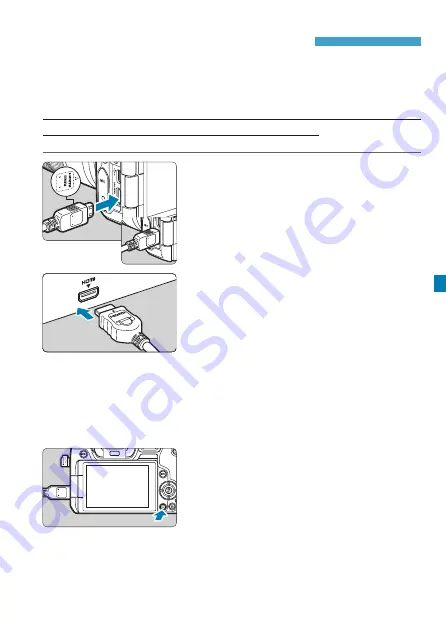
333
Viewing Images on a Television
By connecting the camera to a television with an HDMI cable, you can
play back the captured still photos and movies on the television. Using
the HDMI Cable HTC-100 (sold separately) is recommended.
If the image does not appear on the TV screen, check if the
[
5
3: Video
system]
is correctly set to
[For NTSC]
or
[For PAL]
(depending on the
video system of your television).
1
Connect the HDMI cable to the
camera.
z
With the plug’s <
d
HDMI MINI
> logo
facing the front of the camera, insert it
into the <
D
> terminal.
2
Connect the HDMI cable to the
television.
z
Connect the HDMI cable to the
television’s HDMI IN port.
3
Turn on the television and switch
the television’s video input to select
the connected port.
4
Set the camera’s power switch to
<
1
>.
5
Press the <
x
> button.
g
The image will appear on the TV
screen. (Nothing will be displayed on
the camera screen.)
z
The images will automatically be
displayed at the optimum resolution
matching the connected television.
Summary of Contents for EOS R
Page 1: ...E Advanced User Guide ...
Page 256: ...256 Tab Menus AF Still Photos z z AF1 p 262 p 265 p 276 p 277 p 278 p 279 z z AF2 p 283 p 284 ...
Page 259: ...259 Tab Menus AF Movies z z AF1 p 265 p 279 p 286 z z AF2 p 283 p 284 ...
Page 261: ...261 Tab Menus AF Movies In y mode the following screen is displayed z z AF1 p 279 p 286 p 284 ...
Page 360: ...360 ...
Page 383: ...383 Setting the Interface Language 1 Select 52 LanguageK 2 Set the desired language ...
Page 565: ...565 Tab Menus My Menu p 566 p 569 p 569 p 570 ...
Page 571: ...571 571 8 Reference This chapter provides reference information on camera features ...
Page 631: ...631 ...
Page 632: ...632 ...






























