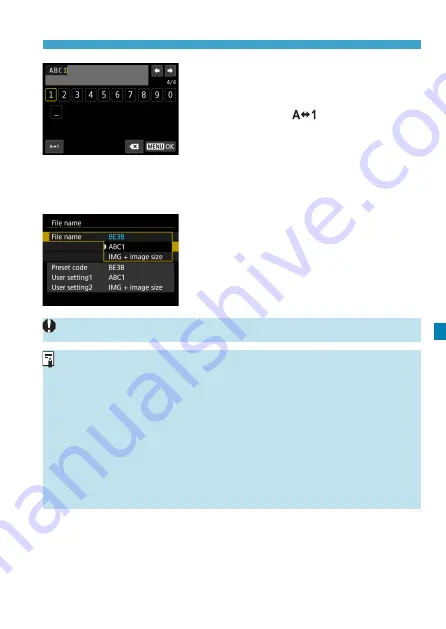
371
Renaming Files
z
Use the <
V
> cross keys or <
5
>
dial to select a character, then press
<
0
> to enter it.
z
By selecting
[
]
, you can change
the input mode.
4
Exit the setting.
z
Press the <
M
> button, then press
[OK]
.
5
Select a registered file name.
z
Select
[File name]
.
z
Select a registered file name.
An underscore cannot be used as the first character.
o
When you select “*** + image size” as registered to User setting2 and
take pictures, a character representing the current image quality is
automatically added as fourth character in the file name.
“
***L
” =
73
/
83
/
1
“
***M
” =
74
/
84
“
***S
” =
7
a
/
8
a
“
***T
” =
b
“
***C
” =
F
This fourth character enables you to determine the image size (quality)
if you import the images to a computer or other device. Using the file
extension, you can also distinguish RAW and JPEG images.
o
The extension will be “.JPG” for JPEG images, “.CR3” for RAW images,
and “.MP4” for movies.
Summary of Contents for EOS R
Page 1: ...E Advanced User Guide ...
Page 256: ...256 Tab Menus AF Still Photos z z AF1 p 262 p 265 p 276 p 277 p 278 p 279 z z AF2 p 283 p 284 ...
Page 259: ...259 Tab Menus AF Movies z z AF1 p 265 p 279 p 286 z z AF2 p 283 p 284 ...
Page 261: ...261 Tab Menus AF Movies In y mode the following screen is displayed z z AF1 p 279 p 286 p 284 ...
Page 360: ...360 ...
Page 383: ...383 Setting the Interface Language 1 Select 52 LanguageK 2 Set the desired language ...
Page 565: ...565 Tab Menus My Menu p 566 p 569 p 569 p 570 ...
Page 571: ...571 571 8 Reference This chapter provides reference information on camera features ...
Page 631: ...631 ...
Page 632: ...632 ...






























