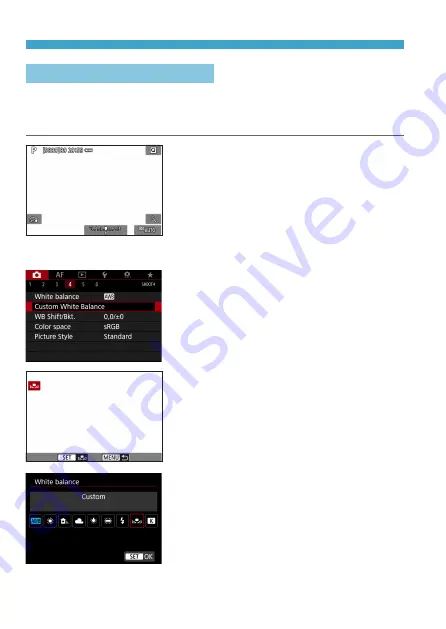
100
Setting the White Balance
[
O
] Custom White Balance
With custom white balance, you can manually set the white balance for
the specific light source of the shooting location. Make sure to perform
this procedure under the light source at the actual location of the shoot.
1
Shoot a white object.
z
Aim the camera at a plain white
subject, so that white fills the screen.
z
Focus manually and shoot with the
standard exposure set for the white
object.
z
You can use any of the white balance
settings.
2
Select [
z
4: Custom White
Balance].
3
Import the white balance data.
z
Press the <
Y
> <
Z
> keys to select the
image captured in step 1, then press
<
0
>.
g
Select [
OK
] to import the data.
4
Select [
z
4: White balance].
5
Select the custom white balance.
z
Select [
O
], then press <
0
>.
Summary of Contents for EOS R
Page 1: ...E Advanced User Guide ...
Page 256: ...256 Tab Menus AF Still Photos z z AF1 p 262 p 265 p 276 p 277 p 278 p 279 z z AF2 p 283 p 284 ...
Page 259: ...259 Tab Menus AF Movies z z AF1 p 265 p 279 p 286 z z AF2 p 283 p 284 ...
Page 261: ...261 Tab Menus AF Movies In y mode the following screen is displayed z z AF1 p 279 p 286 p 284 ...
Page 360: ...360 ...
Page 383: ...383 Setting the Interface Language 1 Select 52 LanguageK 2 Set the desired language ...
Page 565: ...565 Tab Menus My Menu p 566 p 569 p 569 p 570 ...
Page 571: ...571 571 8 Reference This chapter provides reference information on camera features ...
Page 631: ...631 ...
Page 632: ...632 ...






























