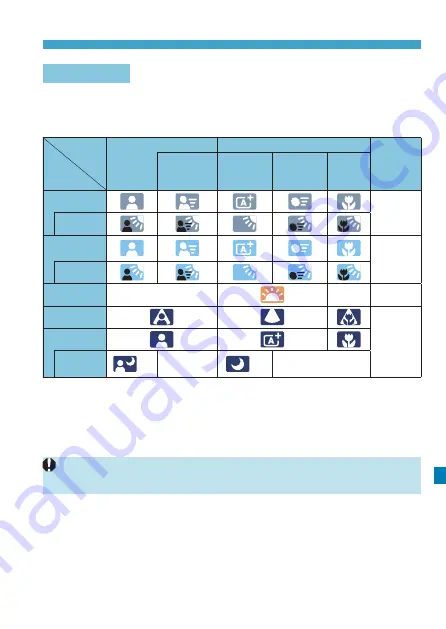
623
Information Display
Scene Icons
In
[
A
]
or
[
y
]
shooting mode, the camera detects the type of scene,
and all settings are configured accordingly. The detected scene type is
indicated on the upper left of the screen.
Subject
Background
Portrait*
1
Non-Portrait
Background
Color
Movement*
2
Nature and
Outdoor
Scene
Movement*
2
Close*
3
Bright
Gray
Backlit
Blue Sky
Included
Light blue
Backlit
Sunset
*
4
*
4
Orange
Spotlight
Dark blue
Dark
With
Tripod*
2
*
5
*
6
*
4
*
5
*
6
*
4
*1: During time-lapse movie shooting, the “Non-portrait” icon will be displayed even if a
person is detected.
*2:
Not displayed for movie recording.
*3: Displayed when the attached lens has distance information. With an extension tube
or close-up lens, the icon displayed may not match the actual scene.
For certain scenes or shooting conditions, the icon displayed may not
match the actual scene.
Summary of Contents for EOS R
Page 1: ...E Advanced User Guide ...
Page 256: ...256 Tab Menus AF Still Photos z z AF1 p 262 p 265 p 276 p 277 p 278 p 279 z z AF2 p 283 p 284 ...
Page 259: ...259 Tab Menus AF Movies z z AF1 p 265 p 279 p 286 z z AF2 p 283 p 284 ...
Page 261: ...261 Tab Menus AF Movies In y mode the following screen is displayed z z AF1 p 279 p 286 p 284 ...
Page 360: ...360 ...
Page 383: ...383 Setting the Interface Language 1 Select 52 LanguageK 2 Set the desired language ...
Page 565: ...565 Tab Menus My Menu p 566 p 569 p 569 p 570 ...
Page 571: ...571 571 8 Reference This chapter provides reference information on camera features ...
Page 631: ...631 ...
Page 632: ...632 ...






























