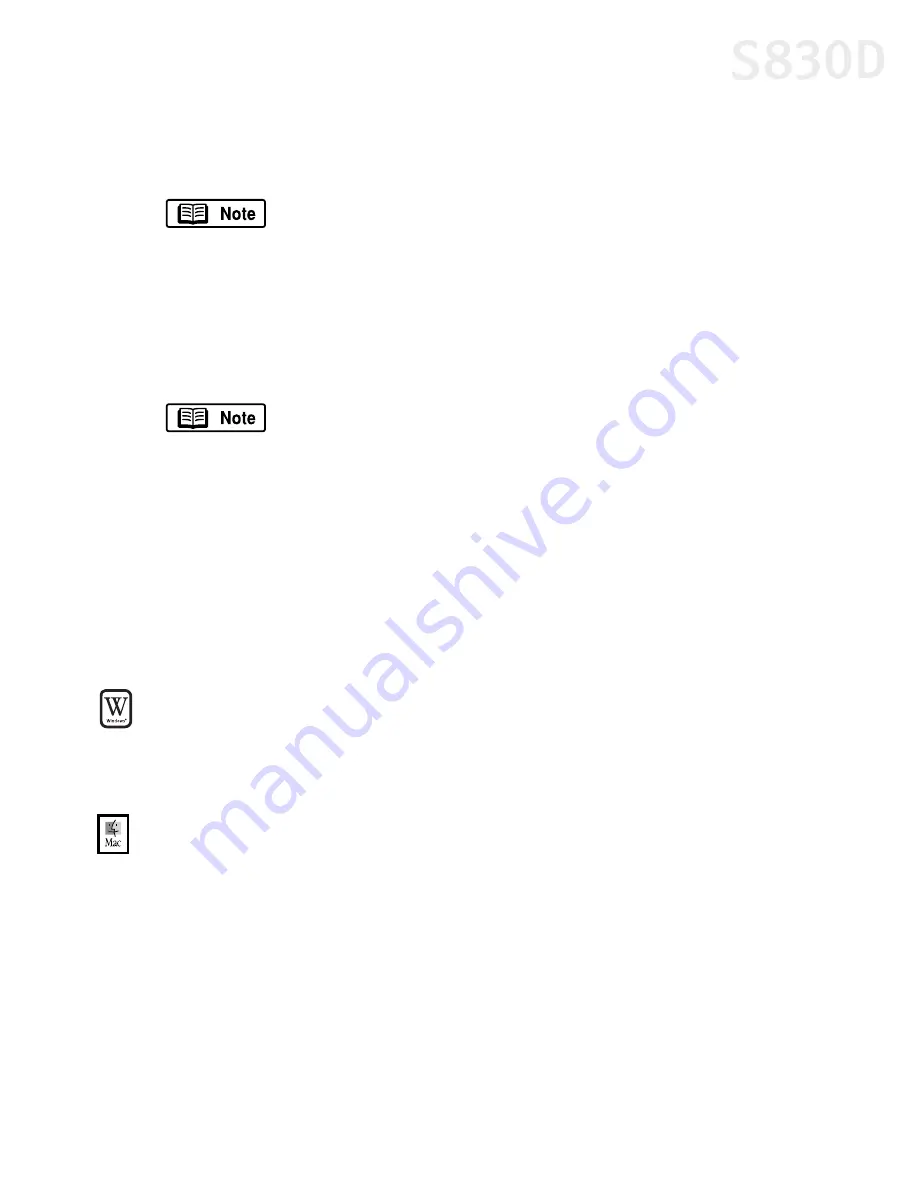
Appendix
73
7.
Read the License Agreement, then click
Accept
if you agree.
8.
Click
Install.
The the printer driver will load automatically.
9.
When the installation has completed, click
Restart.
10.
After the computer restarts, turn on your printer, select the
Apple
menu,
then
Chooser.
11.
Click the
S830D
icon in the Chooser.
12.
Close the Chooser.
13.
Access the S830D Setup Software & User’s Guide CD-ROM and double-click the
Memory Card Utility
folder.
14.
Double-click the
BJ Installer
icon and follow the on-screen instructions.
Uninstalling the Printer Driver
To uninstall the printer driver in Windows:
1.
Click
Start
,
All Programs
, then
Canon S830D
, then
Uninstall
.
2.
Click
Yes
to confirm that you want to uninstall the printer driver.
To uninstall the printer driver in Mac OS:
1.
Insert the S830D Setup Software & User’s Guide CD-ROM in the CD-ROM drive.
2.
Double-click
Printer Driver
.
3.
Double-click
Installer
.
4.
Read the License Agreement, then click
Accept
if you agree.
5.
Select
Uninstall
from the drop-down list.
6.
Click
Uninstall.
If a “No other applications can be running...” message displays,
click
Continue.
To use the BJ Print Monitor, you must click the
Backgrounding
button to the
On
position.
S830D QSG.book Page 73 Monday, April 29, 2002 4:30 PM












































