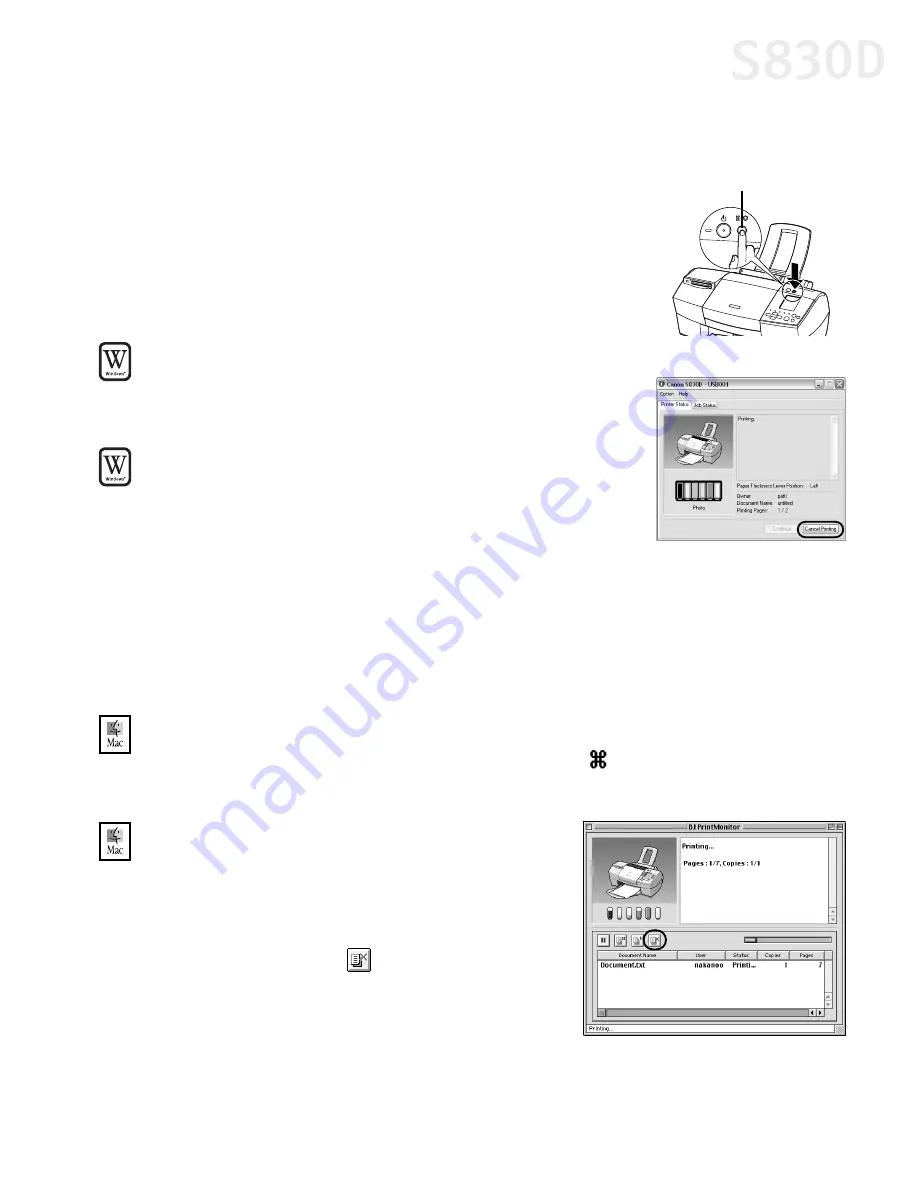
Basic Printing
7
Cancelling a Print Job
You can cancel a print job in progress in several ways:
To cancel a print job using the printer button:
After a print job has started, press the
RESUME/CANCEL
button
on the printer. The print
job will be cancelled.
To cancel a print job using the BJ Status Monitor:
Click
Cancel Printing
after the print job has started.
The print job will be cancelled and the paper ejected.
To cancel a print job from Windows:
1.
Click
Start
, then:
•
Windows XP:
Select
Control Panel
, then
Printers and Other Hardware
, then
Printers and
Faxes
.
•
Other Windows versions:
Select
Settings
, then
Printers
.
2.
Double-click
Canon S830D
, click the document name, then click
Delete
. The
print job will be cancelled and the paper ejected.
To cancel a print job using Mac OS:
On your keyboard, press the Apple
®
Command key (
) and the period key (
.
) at the
same time. The print job will be cancelled and the paper ejected.
To cancel a print job using the BJ Print Monitor:
1.
Select the
BJ Print Monitor
in the
Application
menu.
2.
Click the name of the print job you wish to
cancel, then click
.
RESUME/CANCEL button
S830D QSG.book Page 7 Monday, April 29, 2002 4:30 PM












































