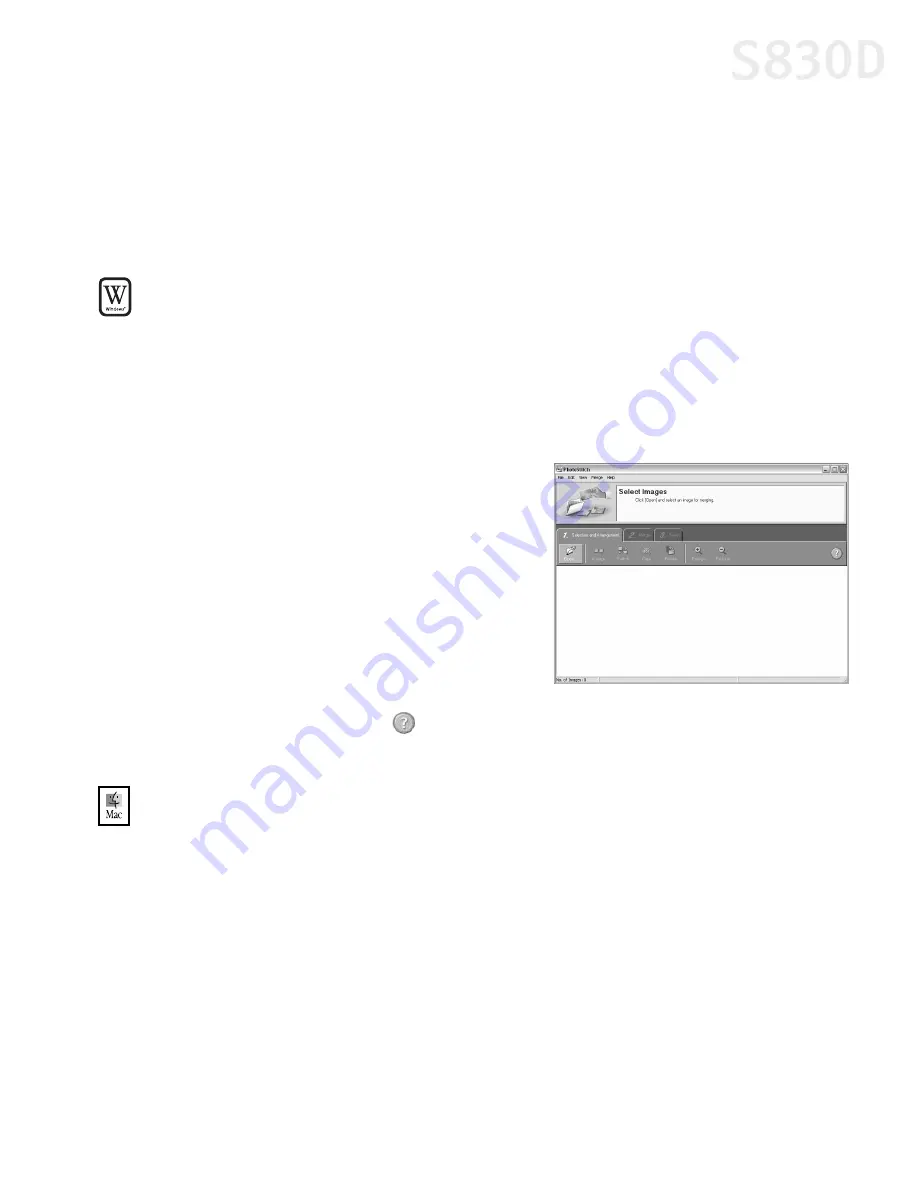
Using Your Photo Applications
53
Merging Multiple Images with PhotoStitch
With PhotoStitch, you can merge images in horizontal or vertical sequences, or
“stitch” together digital photos or image documents that have been shot or
scanned in sections. You can also use PhotoStitch to assemble a series of
overlapping images into a seamless panoramic view.
To merge images in Windows:
1.
Make sure the images you want to view are on your hard drive or other
accessible media.
2.
Click
Start
, then
All Programs
, then
Canon Utilities
. Click
PhotoStitch 3.1
from the Utilities menu, then click
PhotoStitch
from the final menu. The
PhotoStitch Launcher will appear.
3.
From this window, click the
PhotoStitch
3.1 Merge Images
icon. The main
window will appear.
4.
Follow the on-screen instructions to
open files, and to arrange, stitch, rotate,
enlarge or reduce your images.
5.
Once an image is saved, you can
preview and/or print it.
For a full description of all features and
options available, click the
icon to view the online help, or consult the
Photo
Application Guide
on your CD-ROM.
To merge images in Mac OS:
1.
Make sure the images you want to view are on your hard drive or other
accessible media.
2.
From within the ImageBrowser window (see “To open ImageBrowser in
Mac OS” on page 50), select one or more images. The images will highlight.
S830D QSG.book Page 53 Monday, April 29, 2002 4:30 PM






























