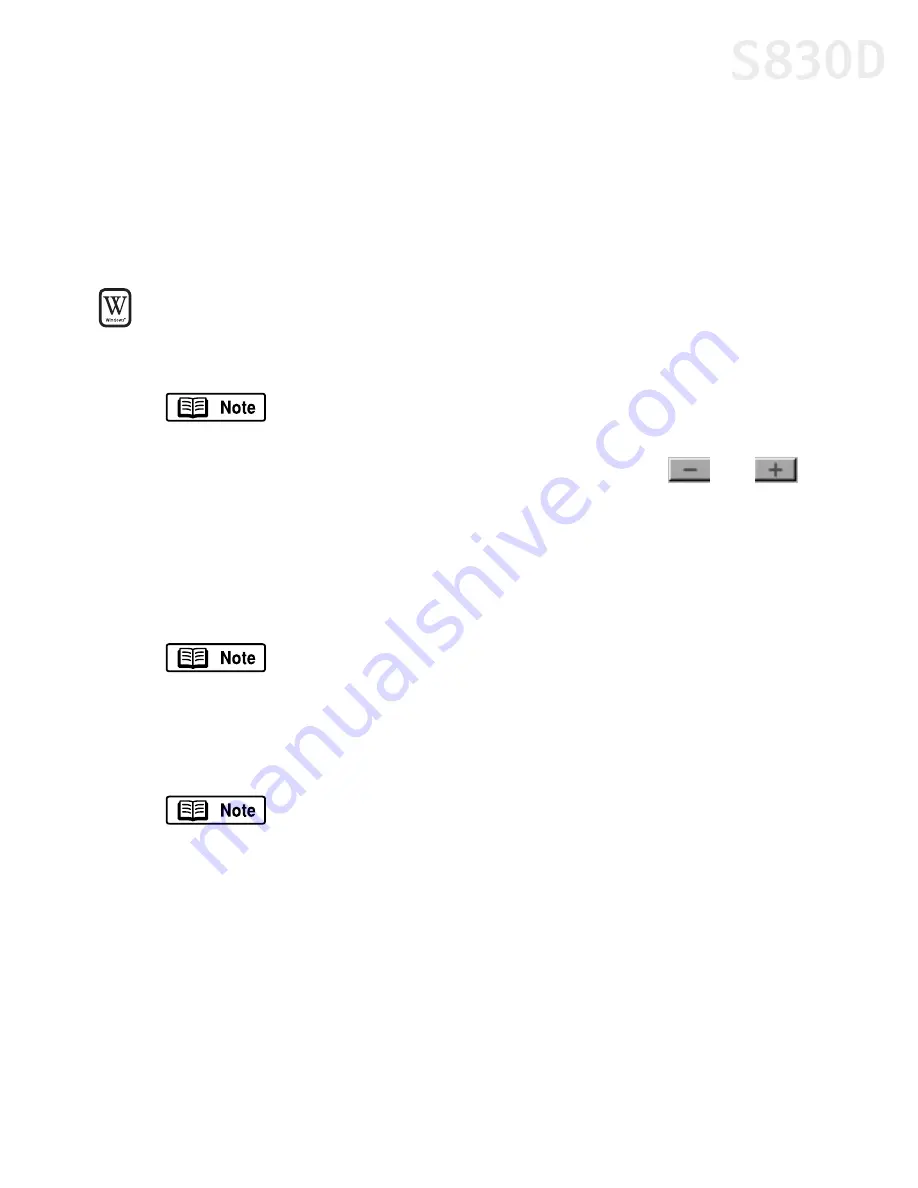
Using Your Photo Applications
51
Using Easy-PhotoPrint for Windows
Easy-PhotoPrint is a software application that lets you lay out and trim your
photo-size or index pictures with the click of a mouse. With Easy-PhotoPrint, you
can specify different paper type settings for different printouts. When your photo
layout is complete, you can print and display your high-quality photos.
To use Easy-PhotoPrint:
1.
Select the image you want to print either by navigating to the folder where
your photos are stored or by selecting it directly from ZoomBrowser EX.
2.
Click the thumbnail for the image you want to print. The
and
buttons below the thumbnail will become active. Using these buttons, you
can increase or decrease the number of copies to be printed.
3.
Click the
Paper Selection
tab, then select
Canon S830D
from the drop-down
menu.
4.
Select the
Paper Size
and
Media Type
you will be using.
5.
Click the
Layout/Print
tab and select a layout. Layout options are limited by
paper type and paper size.
6.
When done, click
.
When Easy-PhotoPrint is started through ZoomBrowser EX, the
folder navigation window will not display.
With your S830D printer, once a paper type is selected, the Vivid
Photo function becomes active. Select the
Vivid Photo
checkbox
for more vibrant photos.
Above the image, you see four buttons. You can:
•
Date stamp your image by clicking the
Date
button.
•
Rotate your image 90 degrees clockwise or counterclockwise
by clicking the
Rotate Right
and
Rotate Left
buttons
•
Trim the edges of your image by clicking the
Trimming
button.
S830D QSG.book Page 51 Monday, April 29, 2002 4:30 PM






























