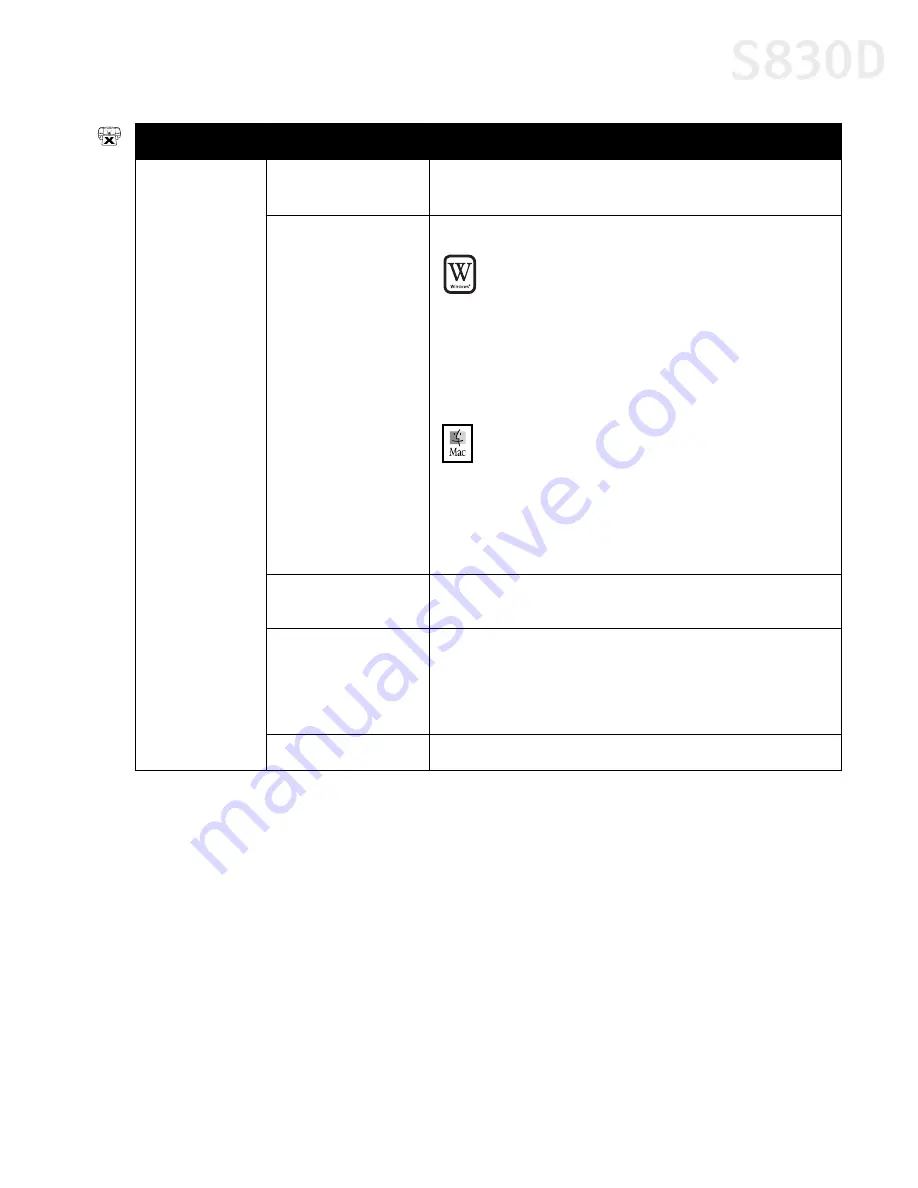
Troubleshooting
63
Problem
Possible Cause
Try This
Printer will not
print
Application error
If this occurs in a specific application, try printing from another
application or contact the software manufacturer.
Previous print job
in queue
Delete any existing print jobs in the printer queue.
W
INDOWS
XP
1. To delete the print job from the printer queue, click
Start
, then
Control Panel
, then
Printers and Other
Hardware
, then
Printers and Faxes
.
2. Double-click the
Canon S830D
printer icon. The
Print Manager window will appear.
3. Select the document in the printer queue to be
deleted, then press
Delete
to cancel the print job.
M
AC
OS
1. Open the BJ Print Monitor window (click
Finder
, then
BJ Print Monitor
).
2. Highlight the job to be canceled.
3. Click the
Stop Printing
icon in the Print Queue
dialog box. The print job will be canceled and the
paper ejected.
Printer not set as
default printer
Verify that your S830D is selected as the default printer. See
“Selecting the S830D Photo Printer for Use” on page 2.
Computer/printer
needs to be reset
Reboot the computer and/or reset the printer.
• To reboot, close all open applications, then restart the
computer.
• To reset the printer, turn it off, then back on.
Corrupt printer driver
Uninstall and reinstall the driver.
S830D QSG.book Page 63 Monday, April 29, 2002 4:30 PM






























