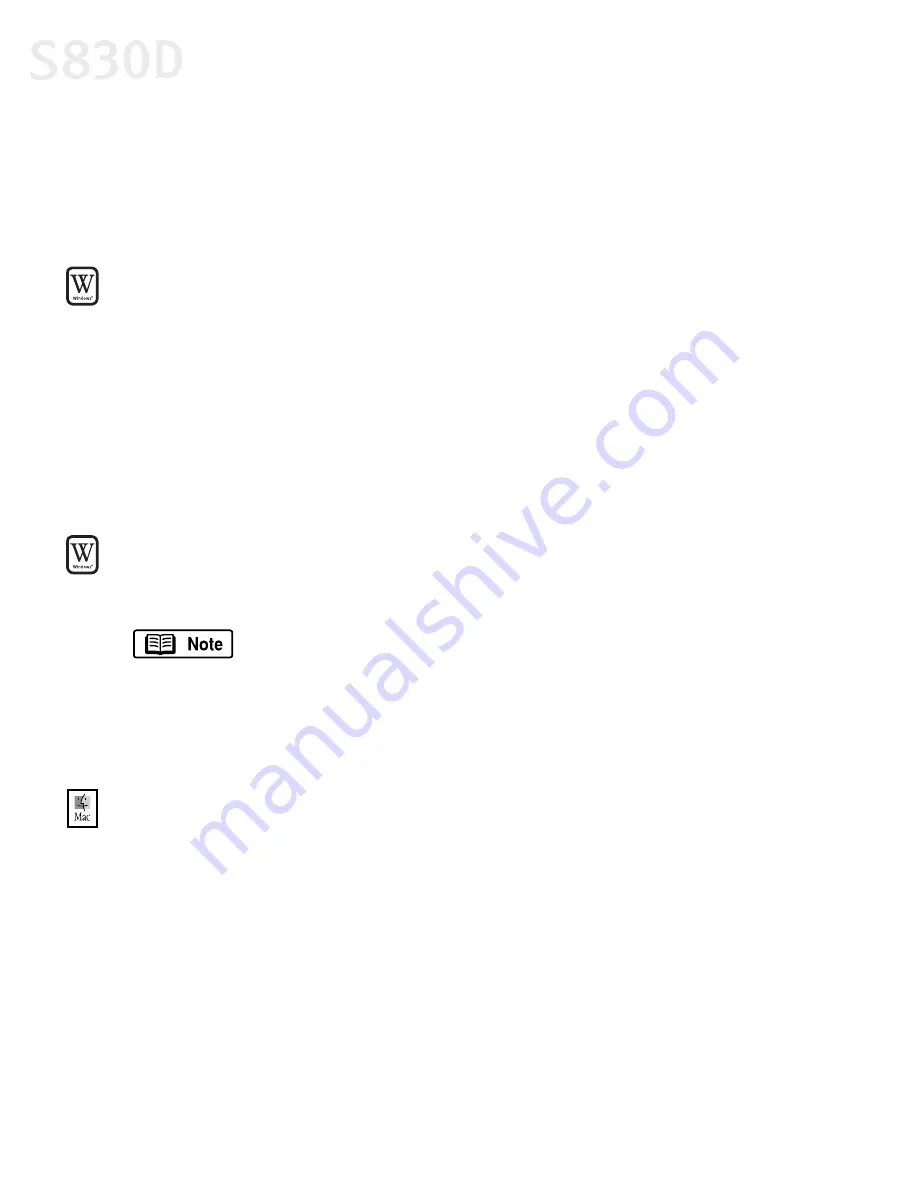
2
Basic Printing
Selecting the S830D Photo Printer for Use
If the S830D is the only printer connected to your computer, it will automatically
be used every time you print. However, if your computer has access to multiple
printers, you can set the S830D as the default (main) printer.
To set the S830D as the default printer in Windows
®
:
1.
Click
Start
, then:
•
Windows XP:
Select
Control Panel
, then
Printers and Other Hardware
, then
Printers and Faxes
.
•
Other Windows versions:
Select
Settings
, then
Printers
.
2.
Right-click the
Canon S830D
printer icon, then click
Set as Default Printer
.
The Canon S830D printer icon will now display with a check mark that
indicates it is the default printer.
To select the S830D from within a Windows application:
If another printer is set as the default printer, you can still select the Canon S830D
for a specific print job from within most applications.
1.
From the
File
menu, click
.
2.
Select
Canon S830D
from the list, then click
OK
.
To select the S830D in Mac
®
OS:
1.
Click
Apple
, then
Chooser
.
2.
Click the
S830D
printer icon. Close the Chooser. The S830D will remain the
default printer until another is selected.
Menus vary from application to application. Consult your
application’s user documentation if the Print option is not listed.
S830D QSG.book Page 2 Monday, April 29, 2002 4:30 PM





















