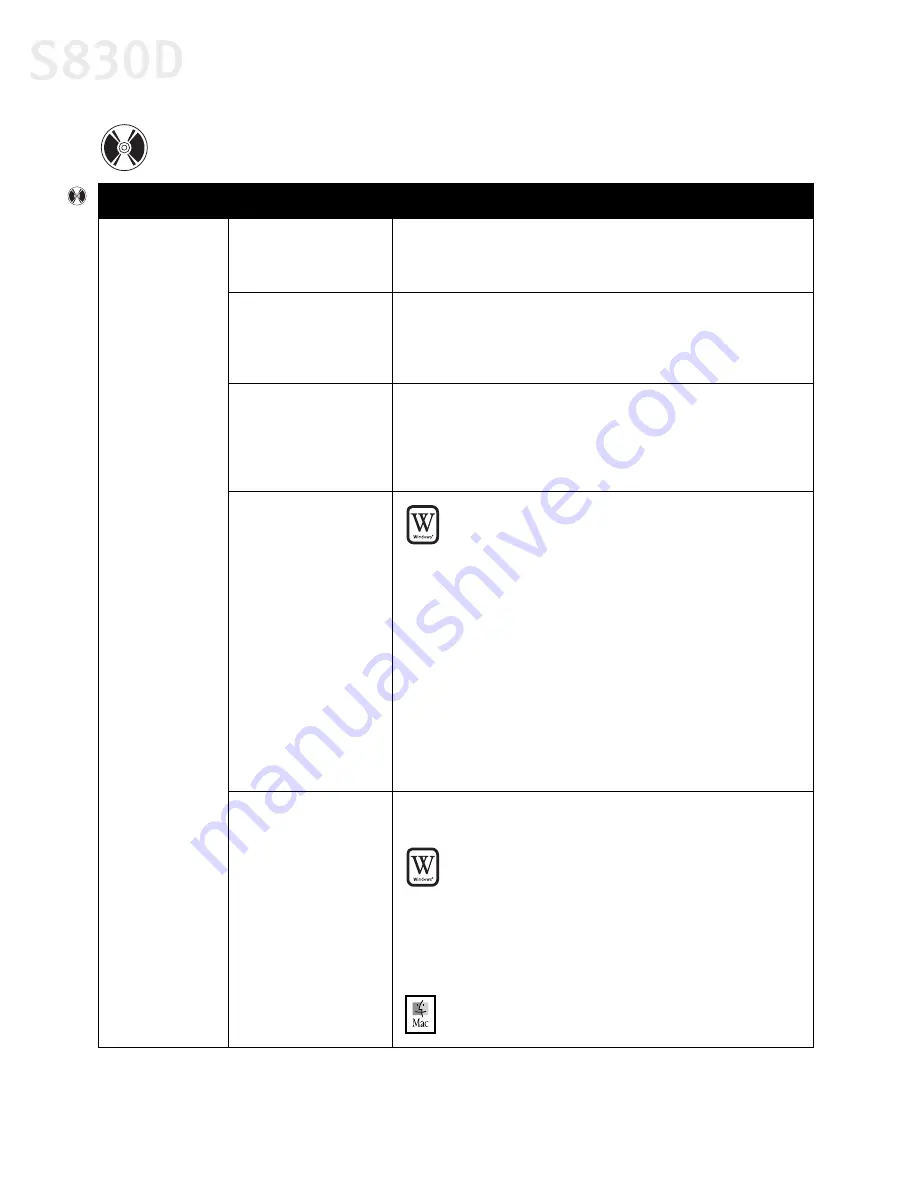
60
Troubleshooting
Troubleshooting Installation
Problem
Possible Cause
Try This
Cannot install the
printer driver
Procedure followed
incorrectly
See “Installing the Printer Driver” on page 71, or see the
S830D
User’s Guide
on the Setup Software & User’s Guide CD-ROM for
more information.
Previous version of
printer driver or same
printer driver already
installed on computer
Always uninstall the previous version of the printer driver before
installing the new version. See “Uninstalling the Printer Driver”
on page 73.
Other applications
running in the
background
Other open applications on your computer can interfere with the
installation routine. Close any software applications, including
any virus detection software, on your computer before
reinstalling the printer driver. See “Installing the Printer Driver”
on page 71.
Installation not
starting automatically
when CD is inserted
into drive
W
INDOWS
If printer driver installation did not start automatically
when you loaded the CD-ROM:
1.
For Windows XP
: Click
Start
, then
My Computer
, then
right-click the
CD-ROM drive
, then choose
Explore
from the drop-down menu.
For other Windows versions:
Double-click
My
Computer
on the Windows desktop, then right-click
the
CD-ROM drive
, then choose
Explore
from the
drop-down menu.
2. Double-click
msetup.exe.
If you install the printer driver by clicking
Start
, then
Run
,
specify the correct CD-ROM drive and file name
(
D:\msetup.exe
, where
D
is the CD-ROM drive).
CD-ROM drive not
specified
Normally, after you insert the S830D CD-ROM the setup dialog
box displays automatically. If it does not:
W
INDOWS
1.
For Windows XP
: Click
Start
, then
My Computer
, then
CD-ROM drive
.
For other Windows versions:
Double-click
My
Computer
on the Windows desktop, then double-click
the
CD-ROM drive
.
2. Double-click
msetup.exe.
M
AC
®
OS
Double-click the
CD-ROM
icon on your desktop.
S830D QSG.book Page 60 Monday, April 29, 2002 4:30 PM






























