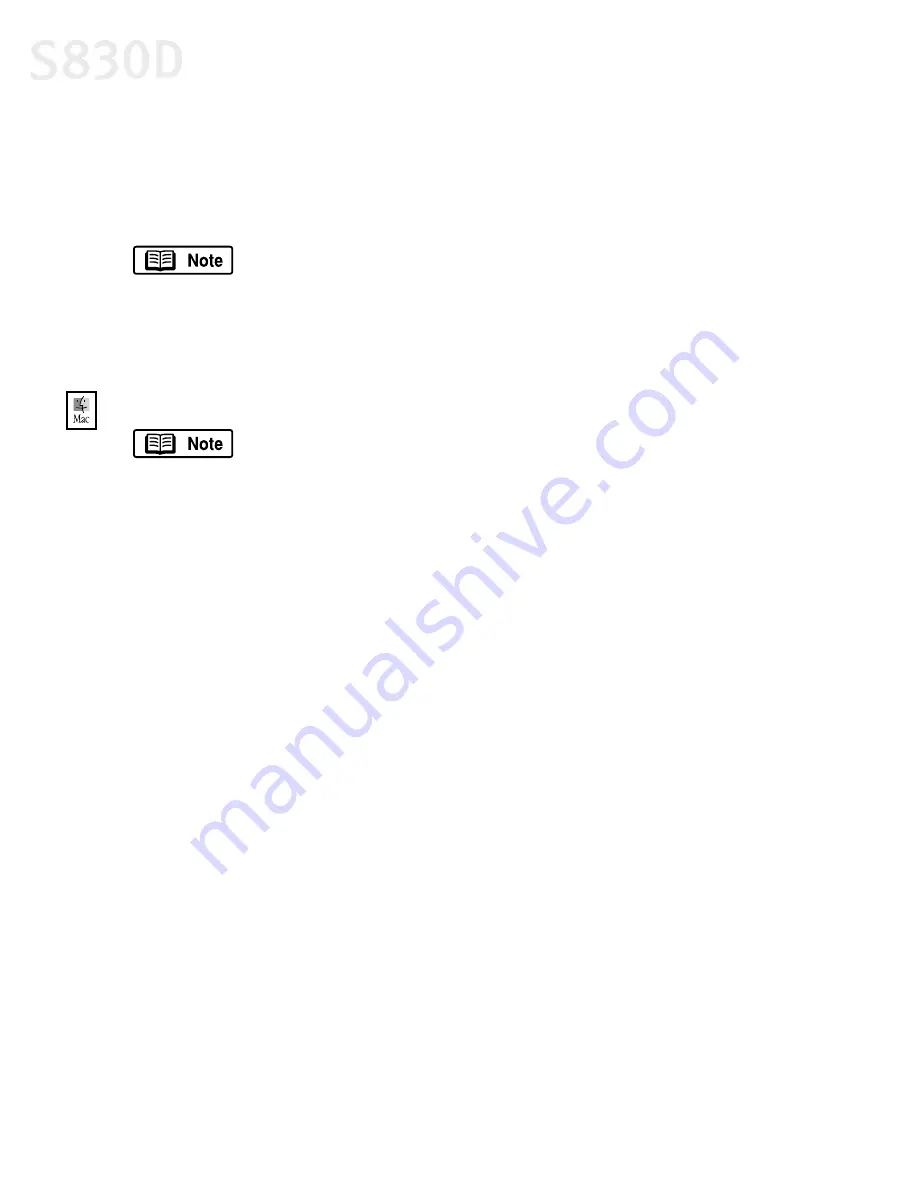
56
Using Your Photo Applications
clipping
checkbox, PhotoRecord automatically resizes and clips the photos to
fit the specified photo size.
9.
Click
Finish
. The photo will be automatically positioned to fit the paper
settings. Click
to start printing.
To print with borderless paper in Mac OS:
1.
Follow the procedures above to load the borderless paper on page 55.
2.
From ImageBrowser, select the photo to be printed. Locate the Print button
along the bottom and click
.
3.
Select
Layout printing
. The Layout Options wizard will appear.
4.
Select
Tiled photo printing
, then click
Next
.
5.
Click
Page setup
. The Page Setup dialog box will appear.
6.
Click
Borderless Printing
, then select
4 x 6
or
Letter
under
Paper Size
. Choose
your
Orientation
and click
OK
.
7.
When the “You selected Borderless Printing” dialog box appears, click
OK
.
8.
Specify the number of images you want to place in a single page. Select
1(1x1)
when printing a photo with no margins. If you select the
Automatic
Clipping
checkbox, ImageBrowser automatically resizes and clips the photos
to fit the specified photo size.
9.
Click
OK
. The photo will be automatically positioned to fit the paper settings.
Click
to start printing.
In PhotoRecord, page backgrounds and photo frames are not
available when using the Borderless print (Tiled photo) mode.
However, you can add text blocks, clip your photos (with some
limitations), or specify print quality and number of copies to
print. You cannot resize your photos or modify the layout.
This section is for Mac OS 8.6 – 9.x operating systems only.
S830D QSG.book Page 56 Monday, April 29, 2002 4:30 PM






























