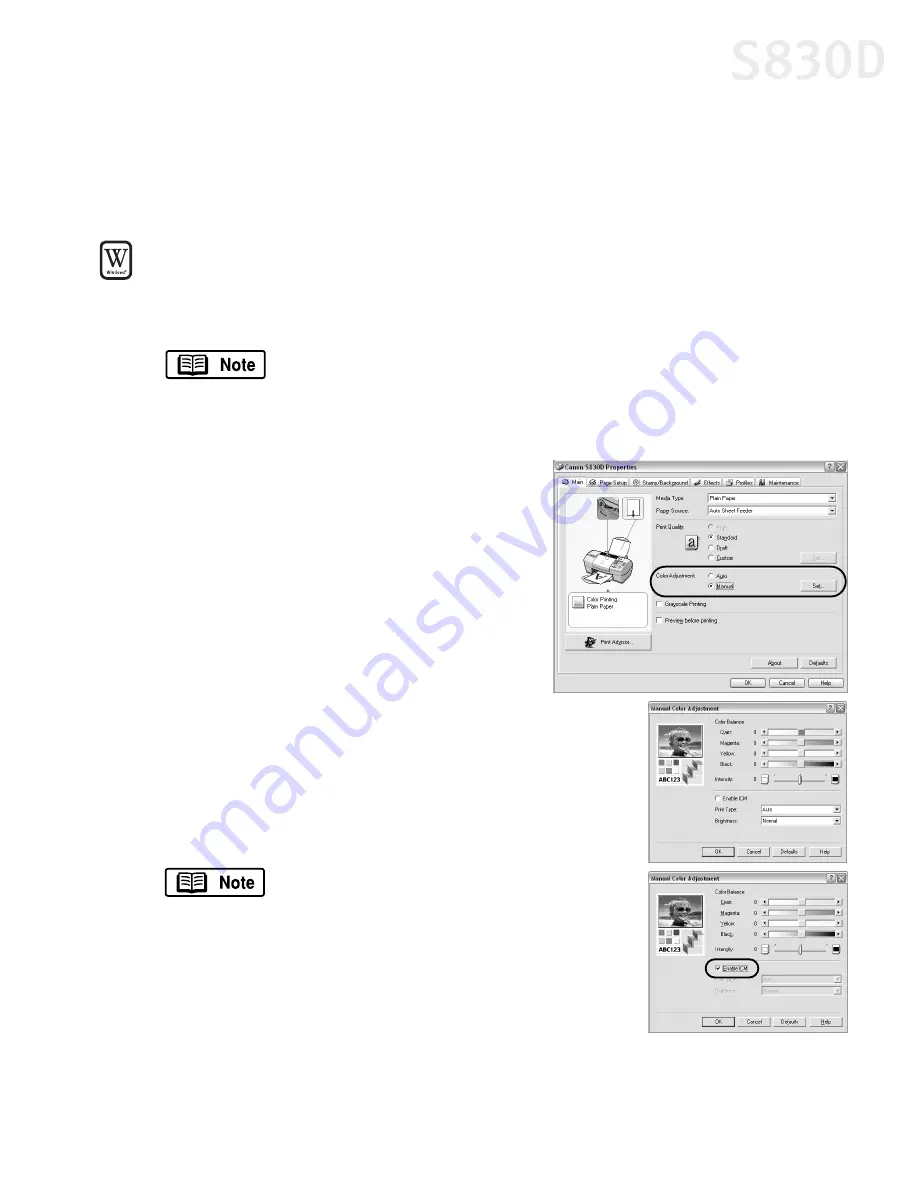
Advanced Print Features
17
Adjusting Color Balance, Brightness and Saturation
You can enhance color printing by adjusting the color balance, output style
(saturation) and brightness.
To adjust color settings in Windows:
1.
From an application
File
menu, select
.
2.
With
Canon
S830D
as the selected printer, click
Properties
.
3.
On the
Main
tab, under
Color
Adjustment
, select
Manual
. The Set
button will become active.
4.
Click
Set
, and the Manual Color
Adjustment dialog box will open.
5.
Click and drag the
Color Balance
slide
bar for each color to adjust the color settings. The
results will preview.
6.
Click and drag the
Intensity
slide bar to change the
intensity (saturation) for the image. The results will
preview.
Image Color Management (ICM) is a
feature that automatically adjusts the
image colors. To use ICM for automatic
color adjustment, click the
Enable ICM
checkbox.
Windows 98/Me users:
All other
features on this tab (except Intensity)
will become inactive. If you enable ICM,
skip to Step 9 below.
To print in black only, check the
Grayscale Printing
box on the
Main
tab. This will convert color images to grayscale when
printing, without changing the original colors in the document.
Then click
OK
, and skip to Step 9 on the following page.
S830D QSG.book Page 17 Monday, April 29, 2002 4:30 PM
















































