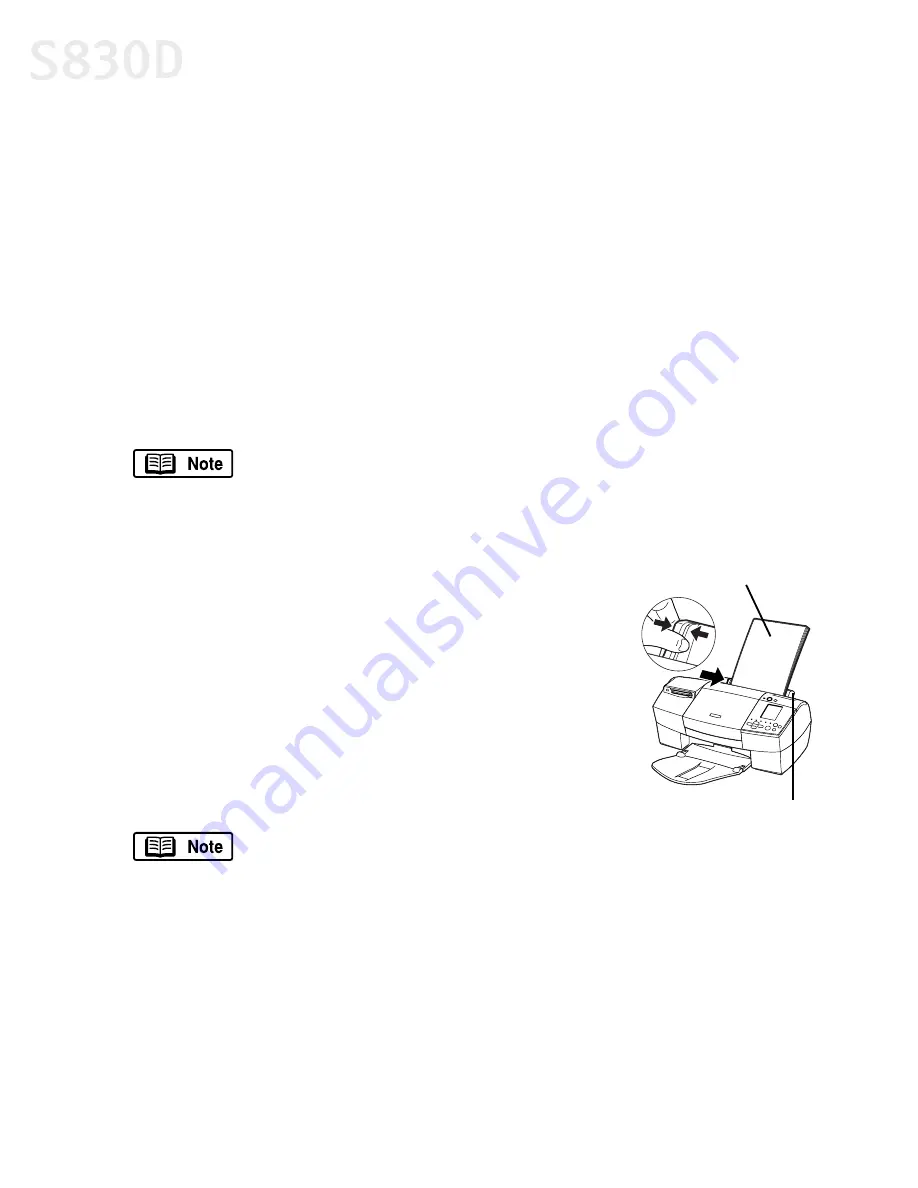
6
Basic Printing
Loading Media into the S830D
Follow these instructions and tips for loading media into the printer.
•
To prevent paper jams, always fan the sheets and align the edges before you
load them into the printer.
•
Handle media carefully by its edges.
•
Never touch the print surface (the glossy or brighter white side of the sheets).
•
Dirt or fingerprints on the print surface will adversely affect print quality.
•
To prevent changes in color, never stack printed sheets after they have
been printed.
•
Cover printed sheets with one sheet of plain paper to protect the printed
surface, even if you intend to store them in clear plastic folders.
To load plain paper or other Canon media
:
1.
Make sure the paper thickness lever is set
correctly for the media used.
2.
Pinch and slide the paper guide completely to
the left.
3.
Fan the edges of the sheets to remove static cling,
then tap the edges of the stack against a flat
surface so the stack is aligned.
4.
Insert the media into the paper rest, with the
print side facing up.
5.
Slide the paper guide right to the edge of the media until firmly in place.
For more information on loading media, see the
S830D User’s Guide
on the Setup Software & User’s Guide CD-ROM.
Some specialty media have specific sides for printing. The print
side is usually the brighter white or glossier side of the page.
When using specialty media, ensure that the brighter/glossier
side faces up and avoid touching the print side.
Also, note the load limit for the media you are using and do not
exceed the limit.
Always follow the specific media instructions packaged with your
media for complete details and ink drying times.
Print side
Load limit mark
S830D QSG.book Page 6 Monday, April 29, 2002 4:30 PM

























