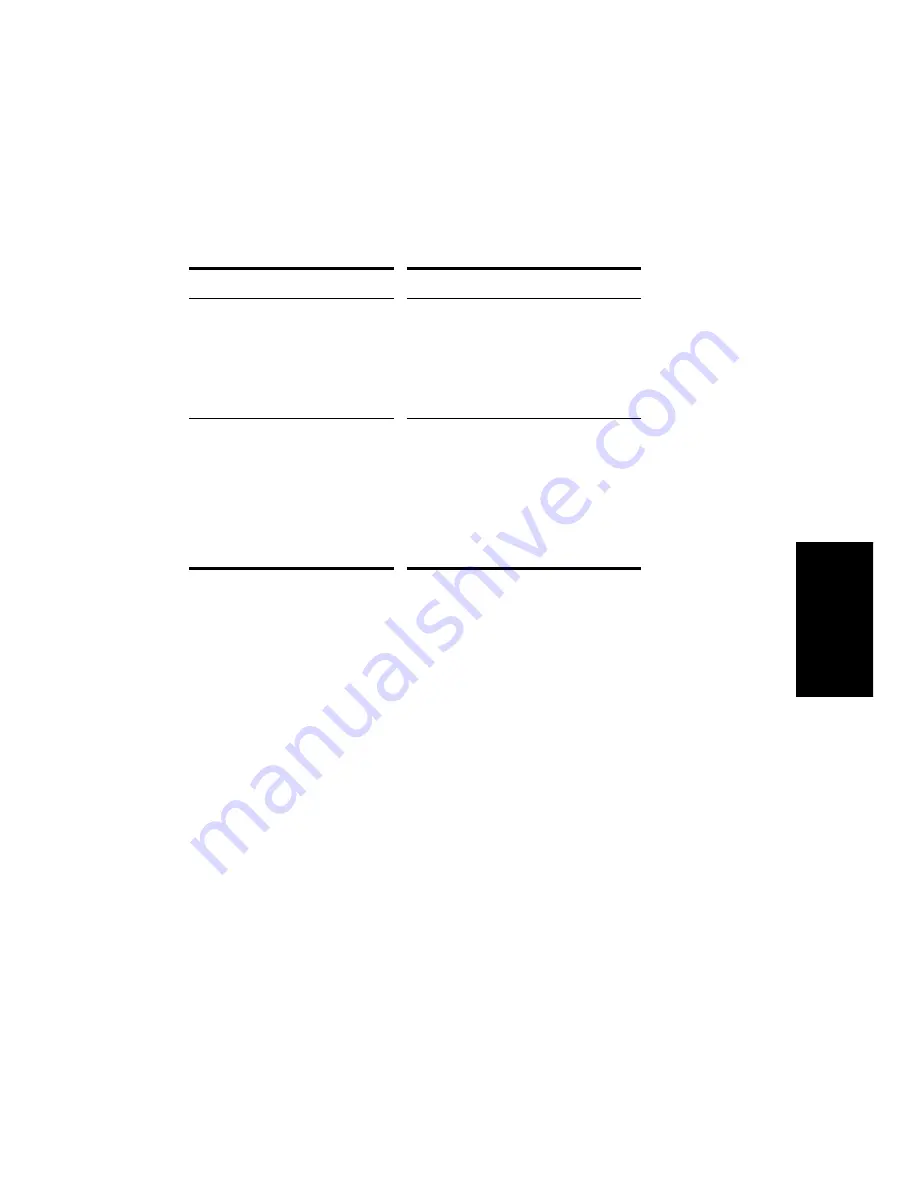
15-11
Synchronization
Playing Digital Audio under SMPTE/MTC Sync
Pro Audio gives you two choices for controlling audio playback when
using time SMPTE/MTC Sync:
Some digital sound cards (such as the Frontier Design Wavecenter or the
Antex Studio Card) have external clock inputs. If you are using one of
these cards, and an external clock source like a digital tape deck is the
master timing source for the project, choose the Trigger and Freewheel
option. The clock input on the audio card guarantees that there is no
drift between the time code and audio playback.
SMPTE/MTC Sync and Full Chase Lock
When using SMPTE/MTC Sync with full chase lock, the Þrst time you
play any audio the pitch may ßuctuate wildly for up to 30 seconds. Also,
you may occasionally note the pitch of the audio sounding consistently
high or low pitch.
Option…
How it works…
Trigger and freewheel
Audio event playback is started (or
triggered) at the exact time code, but
then the audio plays at its own internal
rate (or freewheels). When audio
freewheels, it can gradually drift from the
time code due to variations in the time
code signal.
Full chase lock
The speed of audio event playback is
continually adjusted to stay in sync with
the time code. If the external clock drifts
or changes rate, Pro Audio adjusts the
audio playback speed to stay in sync.
This adjustment may introduce slight
pitch changes, but those changes will be
negligible if the external clock is
reasonably steady.
To Set the Audio Playback Option…
1.
Choose
Options-Audio, and click the Advanced tab.
2.
Check the desired option from the Synchronization list.
3.
Click OK.
Audio playback under time code sync is handled according to the
setting you chose.
Summary of Contents for PRO AUDIO
Page 1: ...Cakewalk ProAudio User s Guide...
Page 16: ...xvi...
Page 38: ...1 20...
Page 182: ...5 34...
Page 240: ...6 58...
Page 334: ...8 48...
Page 484: ...15 16...
Page 492: ...16 8...
Page 500: ...A 8...
Page 518: ...B 18...
Page 540: ...D 6...
Page 548: ...E 8...






























