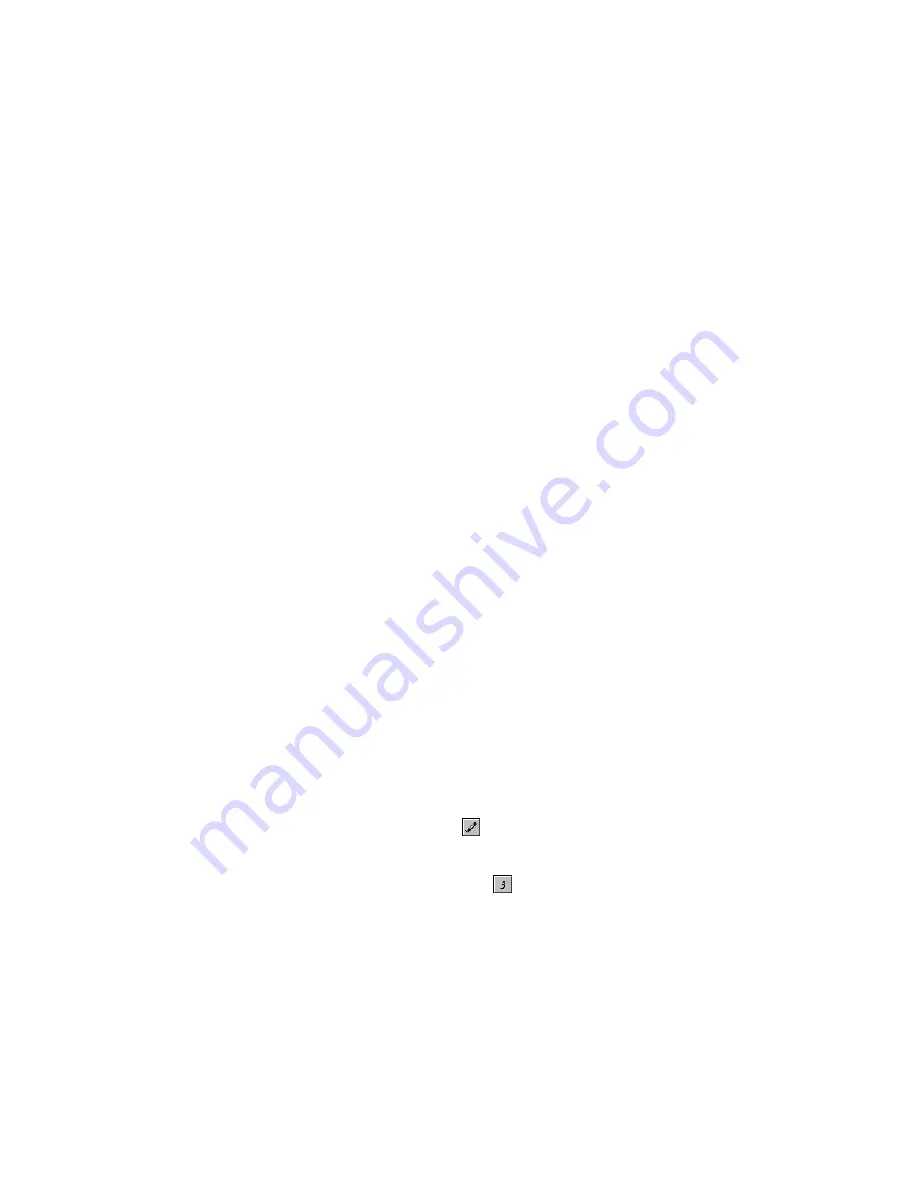
8-14
Working with Triplets
The Staff view places certain limitations on the use of triplets. The
limitations are:
¥
Triplets must occur in full sets of three.
¥
All three steps in a triplet must be notes (no rests) of the same basic
duration.
¥
There can be no ties in or out of the triplet.
In most cases, the Staff view can recognize triplets in MIDI data.
However, the slight timing inaccuracies inherent in live performances
can complicate the detection of triplets. If working from performance
data, you may Þnd it useful to quantize the notes closer to exact triplet
positions using the
Edit-Quantize
command. See ÒQuantizingÓ on page
6-50 for details.
To Use the Deglitch Filter
1.
Select a track or a section of track.
2.
Select Edit/Deglitch from the menu.
The Deglitch dialog box appears.
3.
Check each of the filters you want to use.
4.
Enter the parameters (maximum or minimum values) you want for
each of the filters you are using.
5.
Click OK.
If you are not happy with the result, select Edit/Undo from the menu to
restore the original MIDI track.
To Enter a Triplet...
1.
Turn on the Snap to Time option.
2.
Click the Draw tool
.
3.
Click the appropriate notehead button.
4.
Select the Triplet option
.
5.
Enter the first note at the desired location in the staff.
Pro Audio inserts all three triplet notes at the same pitch. You can then
drag the second and third notes to their correct pitch locations.
Summary of Contents for PRO AUDIO
Page 1: ...Cakewalk ProAudio User s Guide...
Page 16: ...xvi...
Page 38: ...1 20...
Page 182: ...5 34...
Page 240: ...6 58...
Page 334: ...8 48...
Page 484: ...15 16...
Page 492: ...16 8...
Page 500: ...A 8...
Page 518: ...B 18...
Page 540: ...D 6...
Page 548: ...E 8...






























