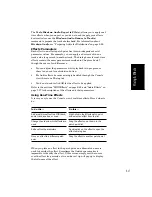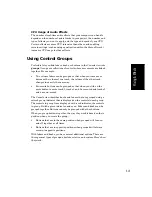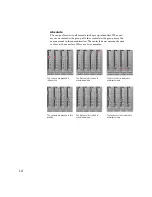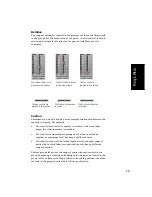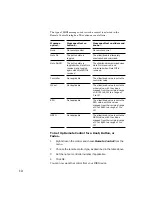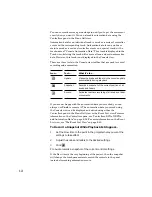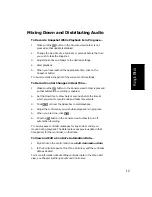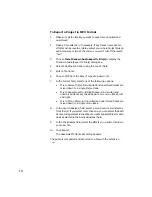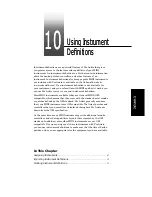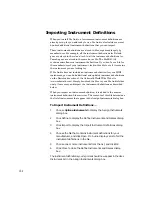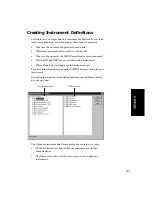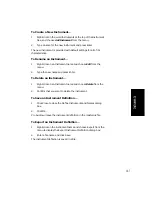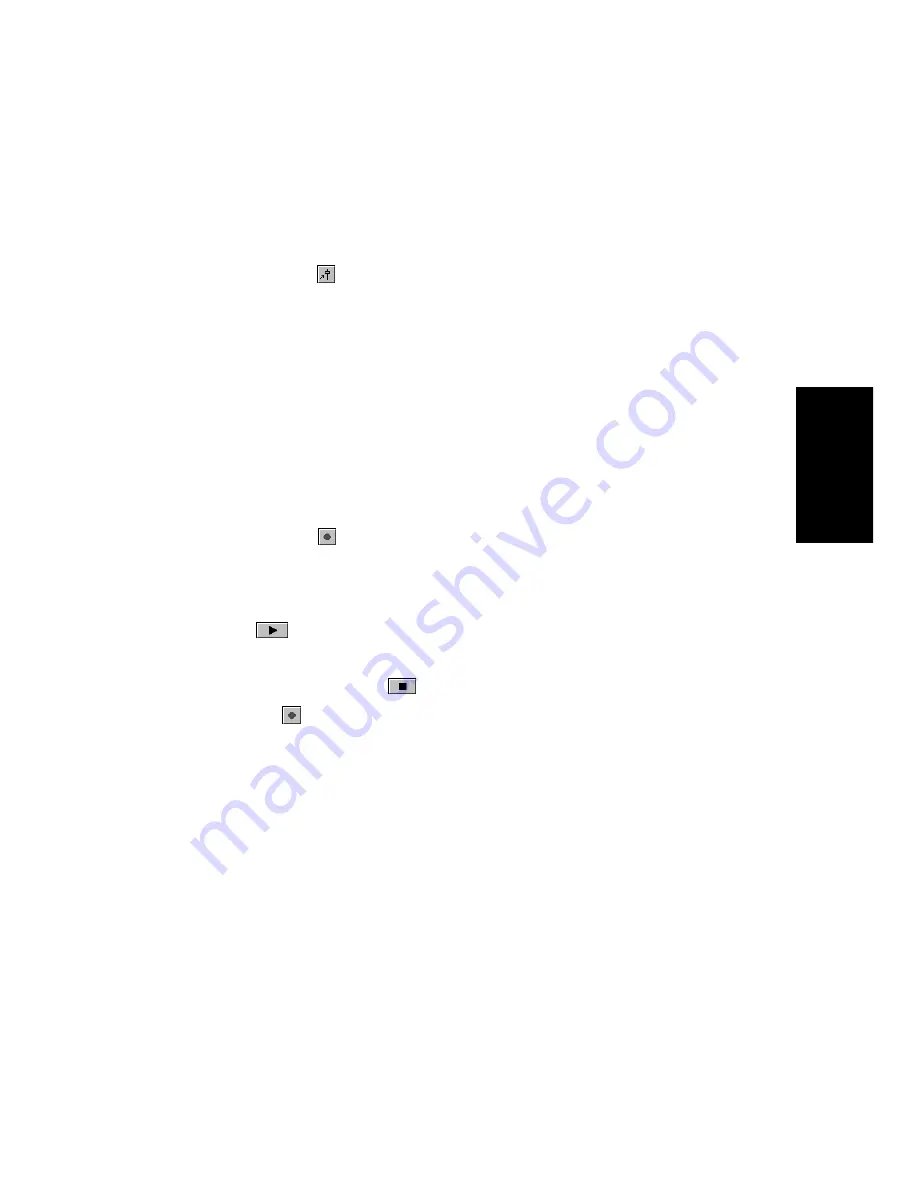
9-27
Mixing & Effects
Mixing Down and Distributing Audio
To Record a Snapshot While Playback Is in Progress...
1.
Make sure the
button in the Console view toolbar is not
pressed so that update is disabled.
2.
Change the Now time to a few bars or seconds before the time
you wish to take the snapshot.
3.
Adjust the knobs and faders to the desired settings.
4.
Start playback.
5.
When you have reached the appropriate time, click on the
Snapshot button.
Pro Audio records a snapshot of the current control settings.
To Record Control Changes in Real Time...
1.
Make sure the
button in the Console view toolbar is pressed
so that automation recording is enabled.
2.
Set the Now time to a few bars or seconds before the time at
which you want to record knob and fader movements.
3.
Click
or press the Space bar to start playback.
4.
Adjust the controls as you wish while playback is in progress.
5.
When you are done, click
.
6.
Click the
button in the Console view toolbar to turn off
automation recording.
Pro Audio saves controller messages for any knob or slider you
moved during playback. The data replace any previous data in that
time period, for that controller, on that track.
To View and Edit a Control’s Automation Data...
1.
Right-click on the control and choose
Edit Automation Data
.
2.
In the Controllers pane of the Piano Roll View, edit the controller
data as desired.
For more information about editing controller data in the Piano Roll
view, see Chapter 6,
Editing Events and Controllers.
Summary of Contents for PRO AUDIO
Page 1: ...Cakewalk ProAudio User s Guide...
Page 16: ...xvi...
Page 38: ...1 20...
Page 182: ...5 34...
Page 240: ...6 58...
Page 334: ...8 48...
Page 484: ...15 16...
Page 492: ...16 8...
Page 500: ...A 8...
Page 518: ...B 18...
Page 540: ...D 6...
Page 548: ...E 8...