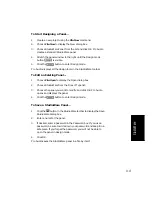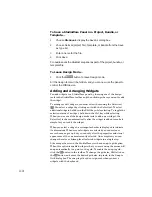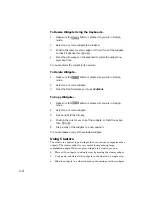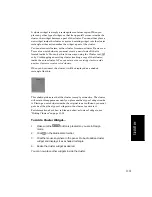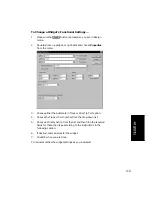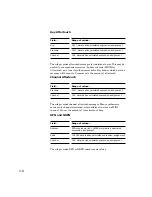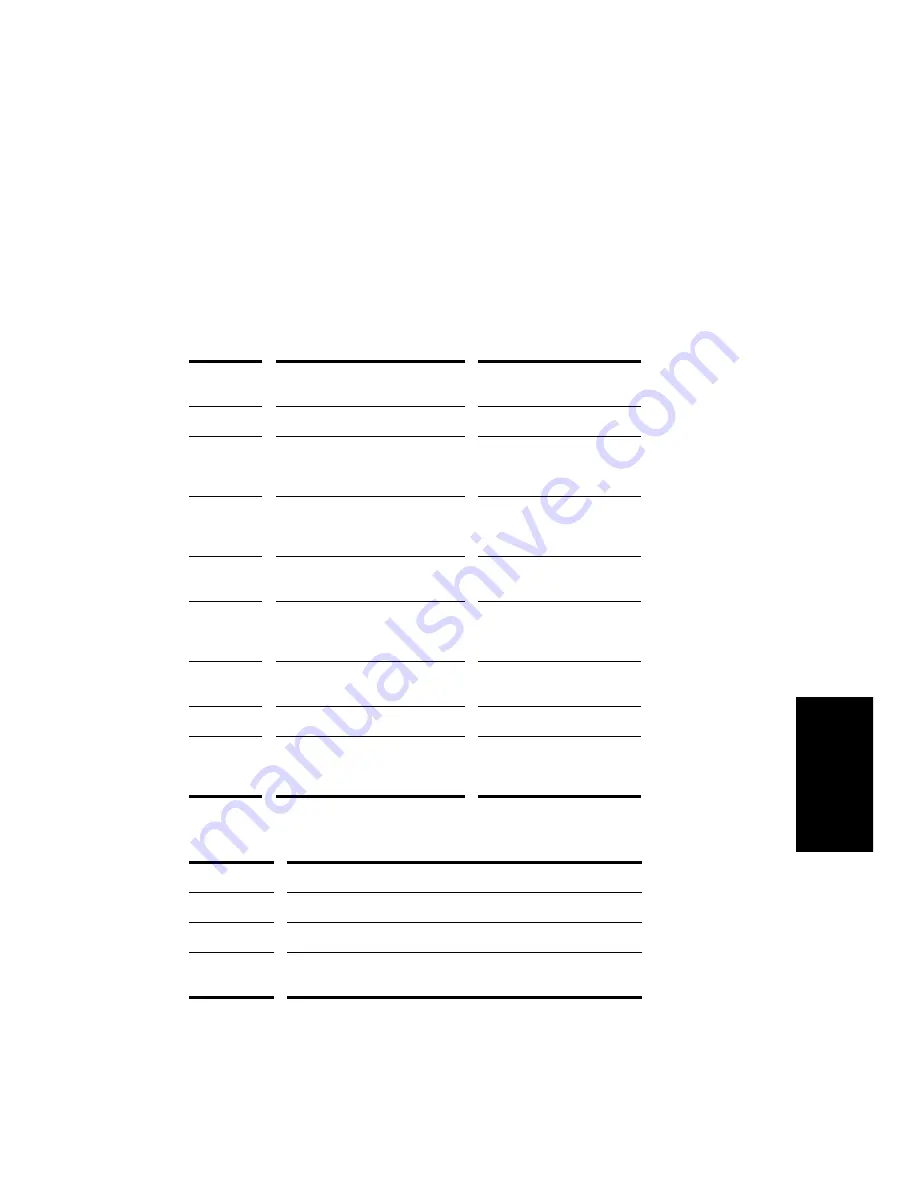
11-29
StudioW
are
The X, Y, width, and height parameters provide another way to position
widgets inside a panel. Note that the Show Label and Show Value
options use up some of the space allocated to a widget. This means that
enabling one or both of these options on an existing widget will shrink
the knob or slider to allow room for the text.
In addition, you can import your own bitmap artwork to customize the
appearance of widgets in a panel. Some widgets require only a single
bitmap, while some require two, as indicated in the following table:
There are three bitmap options for a widget:
Type of
widget...
Background bitmap...
Foreground bitmap...
Cluster
Wallpaper for the entire cluster
Unused
Button
Up position of the button (drawn
with transparent background)
Down position of the button
(drawn with transparent
background)
Knob
Knob image, stretched to fill the
widget’s area
Knob pointer, at original
scale (drawn with
transparent background)
Slider
Slider background, stretched to
fill the widget area
Slider thumb, at original
aspect ratio
LED
Indicator, when OFF (drawn with
transparent background)
Indicator, when ON (drawn
with transparent
background)
Meter
Dark part of meter, stretched to
fill the widget area
Lit part of the meter
Text
Unused
Unused
Image
Displayed image, tiled to fill. If a
foreground bitmap is assigned,
the background bitmap is ignored
Displayed image, stretched
to fill
Option...
How it works...
Default
The standard (default) StudioWare bitmaps are used
None
No bitmaps are used
Custom
You assign custom foreground and background bitmap images
(in .
bmp or .dib format) to the widget
Summary of Contents for PRO AUDIO
Page 1: ...Cakewalk ProAudio User s Guide...
Page 16: ...xvi...
Page 38: ...1 20...
Page 182: ...5 34...
Page 240: ...6 58...
Page 334: ...8 48...
Page 484: ...15 16...
Page 492: ...16 8...
Page 500: ...A 8...
Page 518: ...B 18...
Page 540: ...D 6...
Page 548: ...E 8...