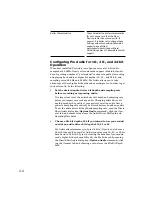12-3
La
youts &
Templates
To Create or Save a Layout…
1.
Arrange the views for the current project the way you want.
2.
Choose
View-Layouts to display the Window Layouts dialog box.
3.
Click Add to display the New Global Layout dialog box.
4.
Enter a name for the layout, and click OK. The layout is added to
the list.
5.
Click Close to exit the Window Layouts dialog box.
To Update a Layout…
1.
Arrange the views for the current project the way you want.
2.
Choose
View-Layouts to display the Window Layouts dialog box.
3.
Choose the layout you want to update from the list.
4.
Click Add to display the New Global Layout dialog box.
5.
Leave the layout name unchanged, and click OK.
6.
Click OK to confirm that you want to update the layout.
7.
Click Close to exit the Window Layouts dialog box.
To Load a Layout…
1.
Choose
View-Layouts to display the Window Layouts dialog box.
2.
Choose the layout you want from the list.
3.
Click Load.
Views of the current project are arranged according to the layout
settings.
To Delete a Layout…
1.
Choose
View-Layouts to display the Window Layouts dialog box.
2.
Choose the layout you want to delete from the list.
3.
Click Delete.
4.
Click OK to confirm that you want to delete the layout. The layout
is removed from the list.
5.
Click Close to exit the Window Layouts dialog box.
Summary of Contents for PRO AUDIO
Page 1: ...Cakewalk ProAudio User s Guide...
Page 16: ...xvi...
Page 38: ...1 20...
Page 182: ...5 34...
Page 240: ...6 58...
Page 334: ...8 48...
Page 484: ...15 16...
Page 492: ...16 8...
Page 500: ...A 8...
Page 518: ...B 18...
Page 540: ...D 6...
Page 548: ...E 8...