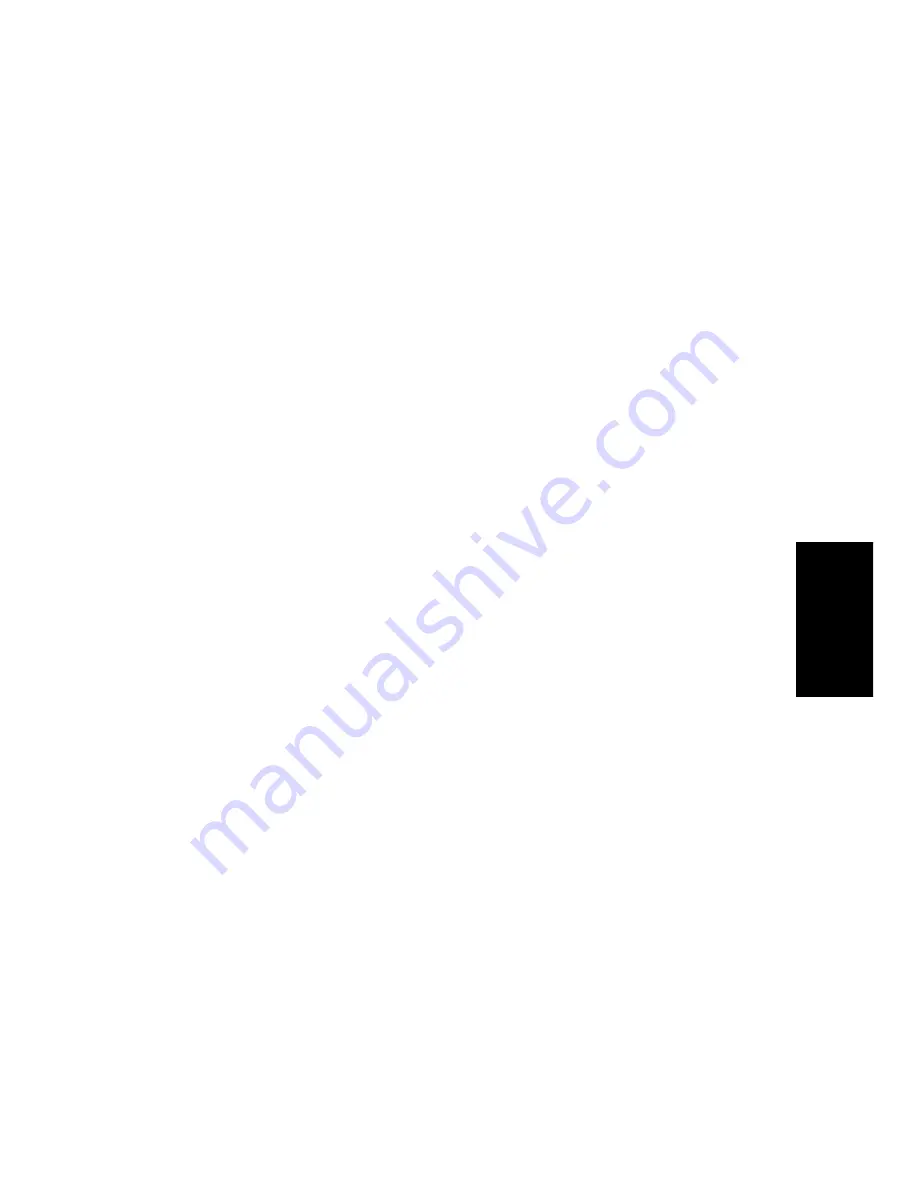
5-25
Arranging
While the
Split
command works for both MIDI and audio clips, the Split
tool in the Audio view provides more precise control, which is often
required for audio material. In particular, this other command provides
sample accurate editing and snap-to-zero capability.
Note that the
Undo
and
Redo
commands work with all three of these
editing commands.
To Split Clips into Smaller Clips…
1.
Select the clips you want to split.
2.
Right-click on any selected clip, and choose
Split from the menu.
Pro Audio shows the Split dialog box.
3.
Choose the Split option you want to use, and enter the settings
you want to use.
4.
Click OK.
Pro Audio splits the selected clips according to your instructions.
To Combine Clips…
1.
Select the clips you want to combine.
2.
Right-click on any selected clip, and choose
Combine from the
menu.
Pro Audio combines the selected clips into a single, new clip. If the
selected clips were on different tracks, the resulting clip is placed in
the first of these tracks.
To Split Material into New, Separate Clips…
1.
Select a portion of one or more existing clips.
2.
Choose
Edit-Create Clips, or right-click on any selected clip and
choose
Create Clips from the menu.
Pro Audio creates new clips from the selected material.
Summary of Contents for PRO AUDIO
Page 1: ...Cakewalk ProAudio User s Guide...
Page 16: ...xvi...
Page 38: ...1 20...
Page 182: ...5 34...
Page 240: ...6 58...
Page 334: ...8 48...
Page 484: ...15 16...
Page 492: ...16 8...
Page 500: ...A 8...
Page 518: ...B 18...
Page 540: ...D 6...
Page 548: ...E 8...






























