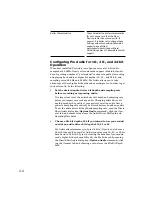13-24
¥
The
Disk meter
measures how much of the available time Pro
Audio is using to perform input/output functions on your hard disk.
The size of your setupÕs I/O buffer (listed in the DirectShow Audio
dialog box, in the Advanced tab) determines how much time is
allowed to perform disk operations and maintain uninterrupted
playback. When Pro Audio performs disk operations, the Disk meter
jumps up in value and shows the percentage of the allowed time Pro
Audio is taking to complete each cycle of disk Input/Output.
¥
The
Dropout indicator
is located on the left side of the Status bar.
It displays the word
Dropout
whenever Pro Audio has to omit some
audio data in order to play all the tracks. You can choose whether
you want playback and recording to stop when this happens by
checking or unchecking the Stop On Driver Underrun option in the
DirectShow Audio dialog box, in the
Advanced
tab.
¥
Hard disk spaceÐ
Just to the left of the CPU meter, Pro Audio
displays the amount of available disk space in both the number of
megabytes and as a percentage of the total.
If you experience a dropout or your CPU or Disk meters are reading
high, there are steps you can take to improve your audio performance.
For more information, see Dropouts and Other Audio Problems in the
online help.
Summary of Contents for PRO AUDIO
Page 1: ...Cakewalk ProAudio User s Guide...
Page 16: ...xvi...
Page 38: ...1 20...
Page 182: ...5 34...
Page 240: ...6 58...
Page 334: ...8 48...
Page 484: ...15 16...
Page 492: ...16 8...
Page 500: ...A 8...
Page 518: ...B 18...
Page 540: ...D 6...
Page 548: ...E 8...