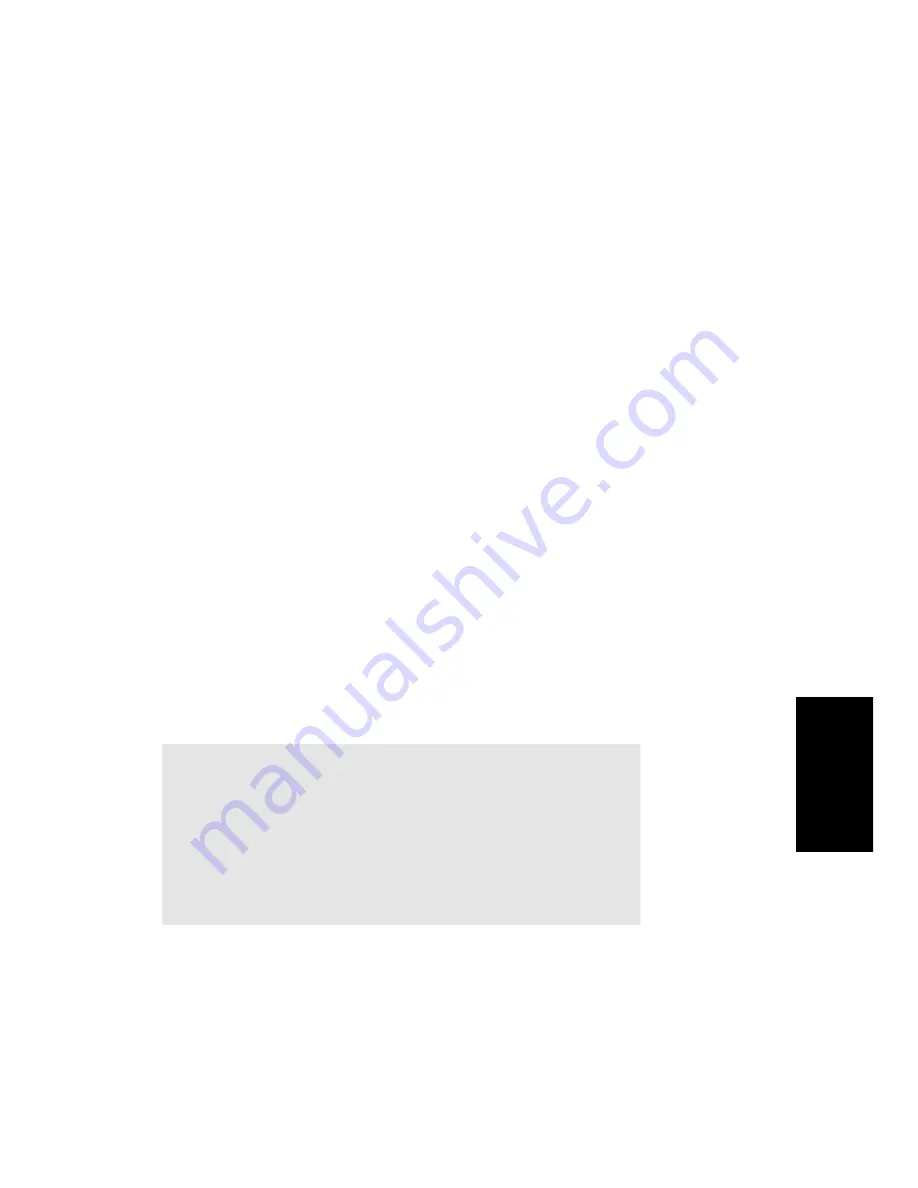
6-31
Editing Ev
ents
next event that meets the criteria using the
Go-Search Again
command (or by pressing F3).
Selecting Events
The
Edit-Select by Filter
command is used to reÞne a selection by
applying an event Þlter to an initial selection. You can use this command
any number of times to reÞne the selection even further. Before using
this command, use any of the selection commands and tools to create an
initial set of selected event. You can use the
Edit-Select All
command to
select all events in the current view.
The Track view cannot display individual selected events. As a result,
the
Edit-Select by Filter
command will not necessarily change the
appearance of the Track view. Pro Audio applies the event Þlter rule, but
the change is not visible. However, once you change the selection in any
way (for example, by clicking on a track number or by clicking in the
time ruler), the effects of the event Þlter are erased. If you want to use
the Þlter, you must choose
Edit-Select by Filter
again and click OK to
use the same Þlter values.
To Search for an Event...
1.
Choose
Go-Search to display the Event Filter dialog box.
2.
Set up the event filter to find the events you want.
3.
Click OK.
Pro Audio finds the next event that meets the criteria and sets the
Now time to the start time of that event. To find the next occurrence,
press F3 or choose Go-Search Again.
Note:
The shading of a clip in the Track view indicates how many of the
events in the clip are selected. If the clip is shown in solid black, all
events in the clip are selected. If a portion of a clip is shown in
medium gray, all the events in that time range are selected. If the clip
is shown in light gray, only some of the events in the shaded time
range are selected.
Summary of Contents for PRO AUDIO
Page 1: ...Cakewalk ProAudio User s Guide...
Page 16: ...xvi...
Page 38: ...1 20...
Page 182: ...5 34...
Page 240: ...6 58...
Page 334: ...8 48...
Page 484: ...15 16...
Page 492: ...16 8...
Page 500: ...A 8...
Page 518: ...B 18...
Page 540: ...D 6...
Page 548: ...E 8...






























