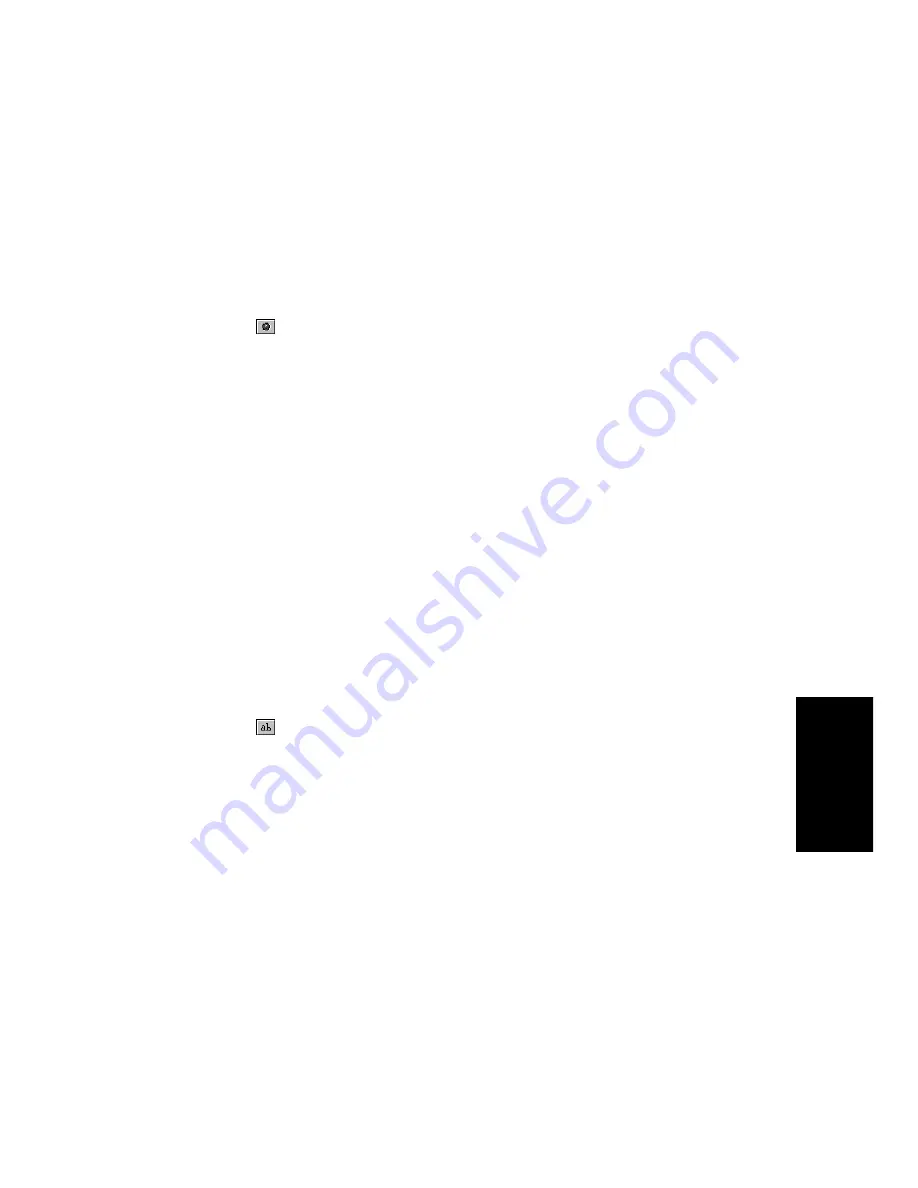
11-43
StudioW
are
Now, follow these similar steps for the Minimum Volume LED:
Adding Labels and Images
A text widget can display labels or numeric values. LetÕs add a couple of
text widgets, one that serves as your own personal copyright notice, and
one that displays the volume level in a formatted string.
7.
Check the Show Label option, so the name of the LED will be
displayed.
8.
Click OK when you are done.
1.
Click
in the StudioWare toolbar to select the LED tool.
2.
Click somewhere below the volume slider.
3.
Right-click on the LED and choose
Properties.
4.
Enter Minimum in the Label field.
5.
Enter Volume in the Alias field.
6.
In the Range fields, enter 1 as the minimum and 0 as the
maximum. This sets the LED to light up at any value lower than
1.
7.
Check the Show Label option, so the name of the LED will be
displayed.
8.
Click OK when you are done.
1.
Click
in the StudioWare toolbar to select the Text tool.
2.
Click near the bottom right of the panel.
3.
Right-click on the text widget and choose
Properties.
4.
Enter Copyright 1998 by [your name] in the Label field.
5.
Make sure the Alias field is empty.
6.
Click OK when you are done.
Summary of Contents for PRO AUDIO
Page 1: ...Cakewalk ProAudio User s Guide...
Page 16: ...xvi...
Page 38: ...1 20...
Page 182: ...5 34...
Page 240: ...6 58...
Page 334: ...8 48...
Page 484: ...15 16...
Page 492: ...16 8...
Page 500: ...A 8...
Page 518: ...B 18...
Page 540: ...D 6...
Page 548: ...E 8...






























