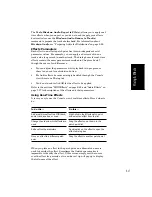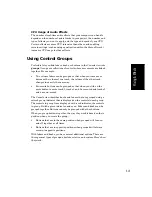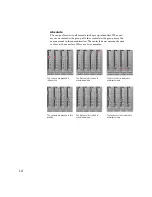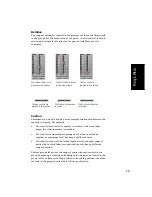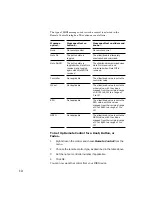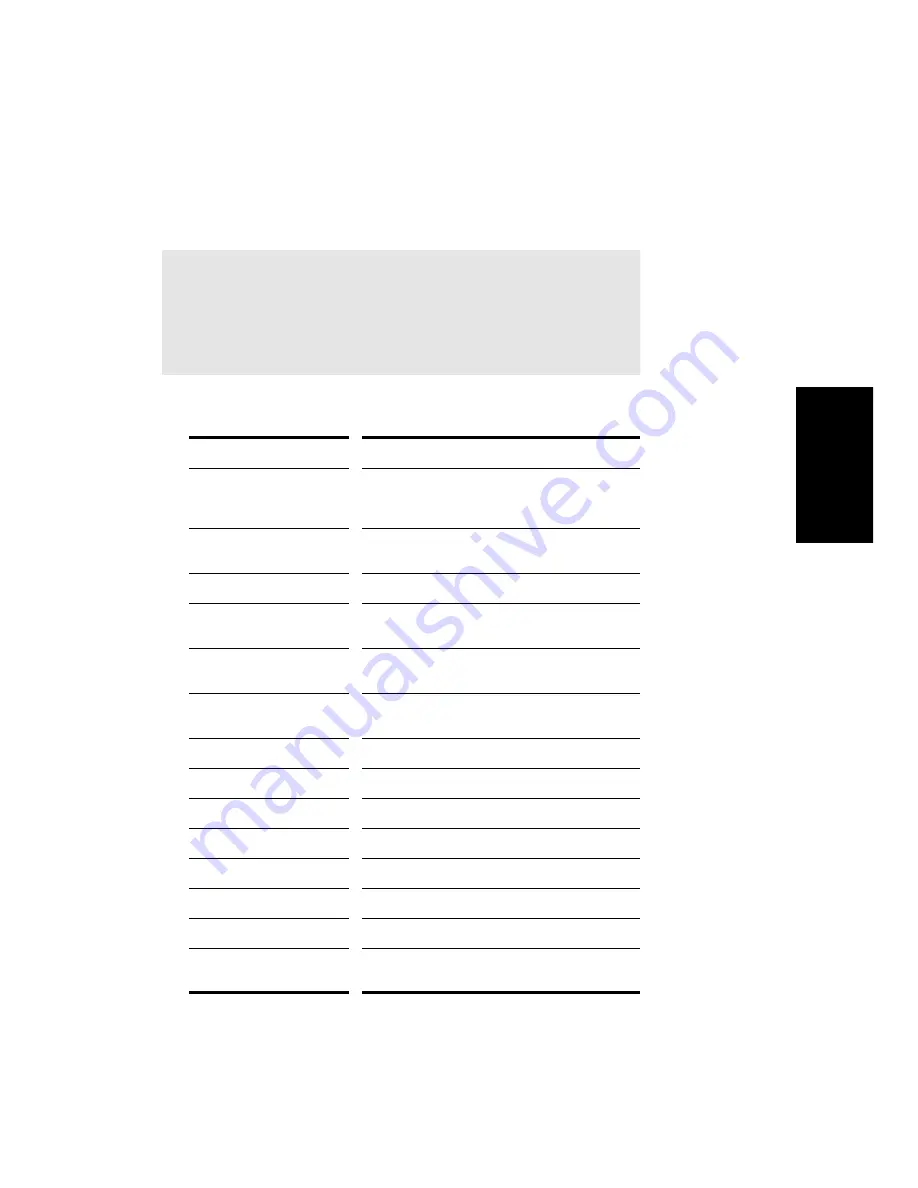
9-9
Mixing & Effects
output port (note that not all MIDI devices support chorus and reverb
controller messages).
You can control the mixing and playback of a MIDI track as follows:
To do this...
Do this...
Add a real-time MIDI effect
to the track
Right-click in the Effects patch point and select
an effect from the list (for more information, see
“Using Real-Time Effects” later in the chapter)
Remove an effect
Select the effect and press
Delete or right-click
and select
Delete.
Select the output port
Click the Port button and choose one from the list
Select the channel
Click the Channel button and choose one from
the list
Select the bank
Click the Bank button and choose one from the
list
Select the patch
Click the Patch button and choose one from the
list
Set the Chorus level
Adjust the Chorus slider
Set the Reverb level
Adjust the Reverb slider
Mute the track
Click the Mute button
Solo the track
Click the Solo button
Arm the track for recording
Click the Arm button
Set the Pan level
Adjust the Pan fader
Set the Volume level
Adjust the Volume fader
Select the input source
Click the input source button and choose one
from the list
Tip:
You can control the level of all MIDI tracks at once by grouping the
MIDI faders. For more information, see ÒUsing Control GroupsÓ later
in this chapter.
Summary of Contents for PRO AUDIO
Page 1: ...Cakewalk ProAudio User s Guide...
Page 16: ...xvi...
Page 38: ...1 20...
Page 182: ...5 34...
Page 240: ...6 58...
Page 334: ...8 48...
Page 484: ...15 16...
Page 492: ...16 8...
Page 500: ...A 8...
Page 518: ...B 18...
Page 540: ...D 6...
Page 548: ...E 8...