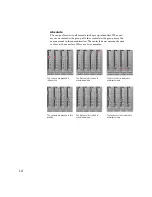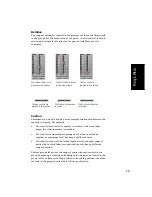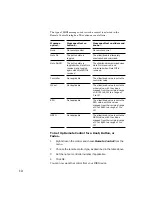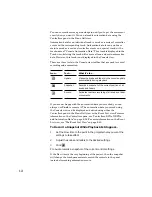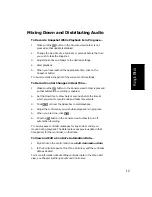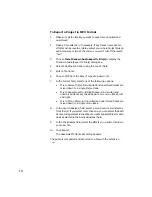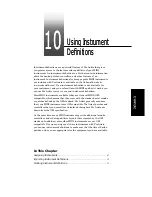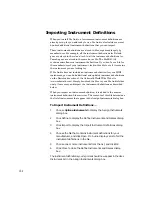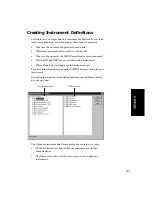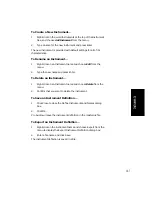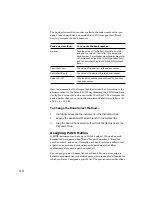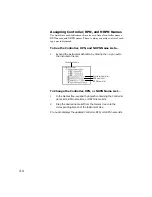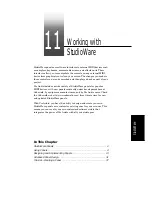9-34
To Export a Project in MP3 Format
1.
Make sure all the tracks you want to export are unmuted and
unarchived.
2.
Make a time selection, if necessary. If any tracks use real-time
effects such as reverb or delay, select your whole project plus an
extra measure or two at the end so you won’t cut off the reverb
“tail.”
3.
Choose Tools-Mixdown Audio-Export to File(s) to display the
Mixdown Audio/Export to File(s) dialog box.
4.
Select a destination folder using the Look In field.
5.
Enter a file name.
6.
Choose MP3 from the Files of type drop-down list.
7.
In the Format filed, select one of the following options:
•
Mix to Stereo File(s)--All unmuted and unarchived tracks are
mixed down to a single stereo track.
•
Mix to Separate Left and Right tracks--All unmuted and
unarchived tracks are mixed down to two mono tracks, left
and right.
•
Mix to Mono File(s)--All unmuted and unarchived tracks are
mixed down to a single mono track.
8.
In the Source Bus(ses) field, select a sound card or sound cards
from the list. If you select more than one, you can select the Each
Source to Separate Mix checkbox to create separate files for each
device selected in the Source Bus(ses) field.
9.
In the Mix Enables field, select the effects you want to include in
your new file.
10.
Click Export.
The Cakewalk MP3 Encoder dialog appears.
The audio is compacted and exported to a file with the extension
.mp3
.
Summary of Contents for PRO AUDIO
Page 1: ...Cakewalk ProAudio User s Guide...
Page 16: ...xvi...
Page 38: ...1 20...
Page 182: ...5 34...
Page 240: ...6 58...
Page 334: ...8 48...
Page 484: ...15 16...
Page 492: ...16 8...
Page 500: ...A 8...
Page 518: ...B 18...
Page 540: ...D 6...
Page 548: ...E 8...