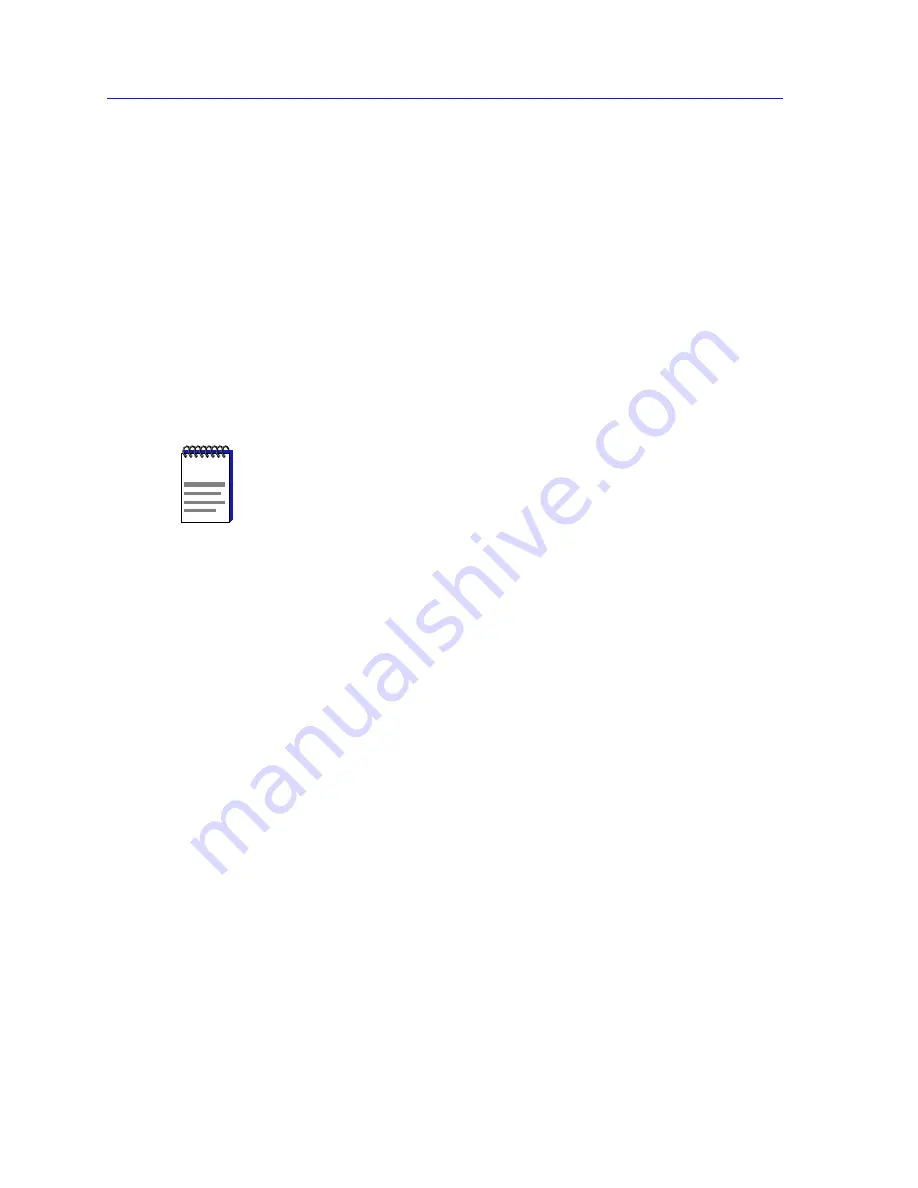
Using the 7C0x SmartSwitch Bridge View
6-30
Configuring Forwarding Thresholds
The four statistics shown beneath the list boxes are the port summary statistics,
which consist of:
Total Frames Forwarded
The total number of frames forwarded through the bridge to another segment.
Total Frames Received
The number of frames, of all types, received at the port.
Total Frames Transmitted
The number of Bridge Protocol Data Units (BPDUs) transmitted by the bridge.
Total Frames Filtered
The total number of frames not forwarded through the bridge.
Configuring Forwarding Thresholds
You can define notification thresholds for bridge port forwarding levels and then
have SPMA use those thresholds to do one or more of the following:
•
Color code the Bridge Port display boxes
•
Send Internet mail to a registered user
•
Launch a program on your management workstation
To open the Forwarding Thresholds window:
1.
Click button 3 anywhere within a Bridge Port display box in the Bridge View to
display the Port menu.
2.
In the Port menu, click button 3 on Forwarding Thresholds —>Transparent
to open the Forwarding Thresholds window.
NOTE
The statistics shown in the Bridge Port Statistics window reflect a “snapshot” of the
statistics from the time the window was opened. To refresh the statistics, you must close
this window and open it again.
Summary of Contents for SPECTRUM
Page 2: ......
Page 8: ...Contents vi ...
Page 56: ...Using the 7C0x SmartSwitch Hub View 2 40 Managing the Hub ...
Page 68: ...Basic Alarm Configuration 3 12 Viewing an Alarm Log ...
Page 96: ...FDDI Management 4 28 Viewing the Station List ...
Page 102: ...ATM Configuration 5 6 Configuring Connections ...
Page 140: ...Using the 7C0x SmartSwitch Bridge View 6 38 Enabling and Disabling Ports ...
Page 150: ...Index Index 6 ...
















































