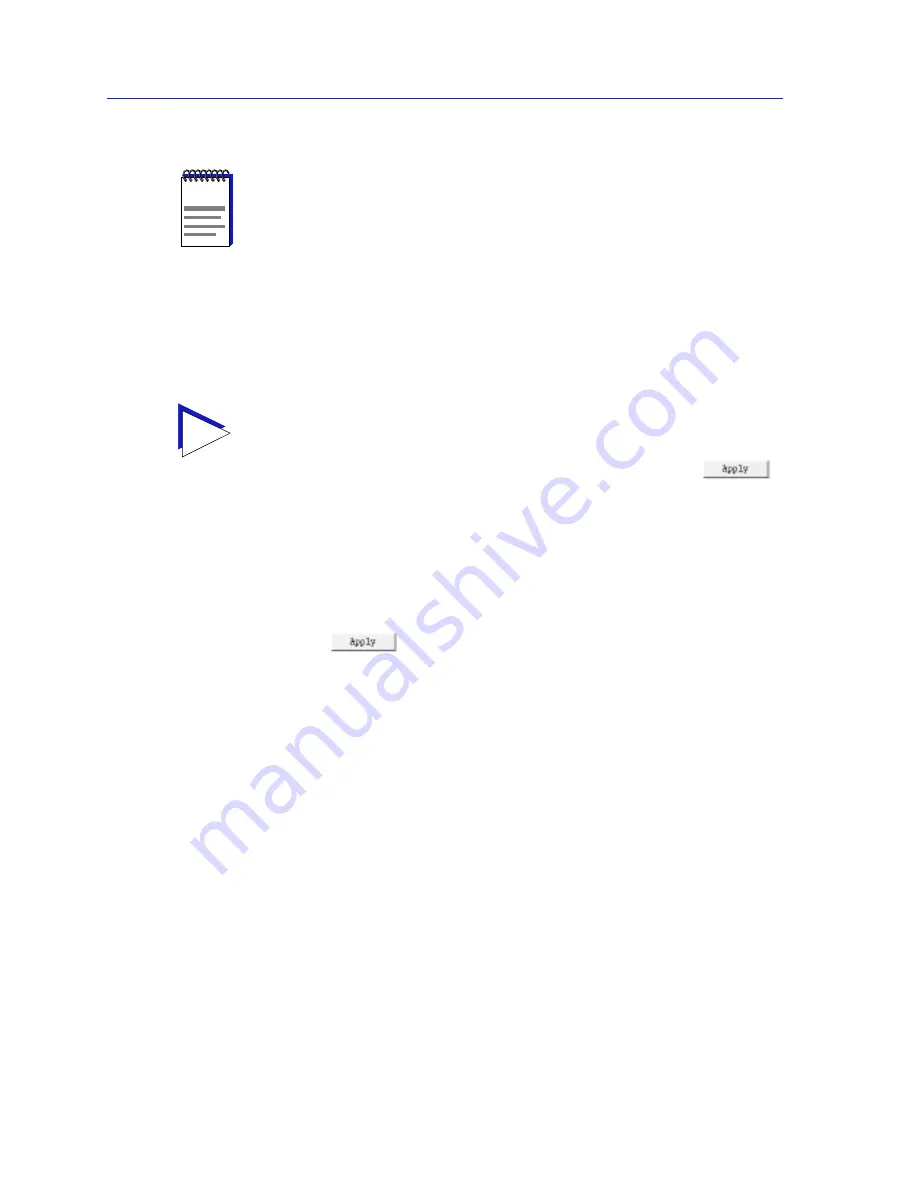
Using the 7C0x SmartSwitch Hub View
2-38
Managing the Hub
Speed Selection
If you have configured the selected port as a SLIP or PPP connection, you must
select the appropriate baud rate: 2400, 4800, 9600, 19,200, or Auto-Baud. Note that
this field will default to Auto-Baud and become unselectable when the COM Port
Function is set to LM or UPS.
To change any of the configuration parameters on the selected COM port:
1.
Click on the COM Port Admin: or COM Port Function: selection button to
display a menu of available options.
2.
Drag down to select the desired setting, then release.
3.
Click on
to save your changes.
Enabling and Disabling Bridge Ports
For devices configured to operate as traditional bridges, you can use the Bridge
Port menu (available in the Bridge Application Display mode) or simply click on
any Bridge Port index or display box to enable or disable any bridging interface.
To do so:
1.
If necessary, put the Hub View into the Bridge Application Display mode (click
either mouse button on the Module Index or Module Type box to display the
Module menu, drag down to Application Display, then across to select
Bridge).
2.
Click mouse button 1 on the bridge interface you wish to enable or disable;
or
Click mouse button 3 on the bridge interface you wish to enable or disable to
display the Bridge Port menu; drag down to Enable or Disable, as desired,
and release.
NOTE
Current 7C0x firmware versions support only Local Management and UPS via the COM
port; future versions will add SLIP and PPP support.
TIP
If the COM port you wish to configure is currently set to LM or UPS, the Speed Selection
field will be unavailable until the COM Port Function is set to SLIP or PPP and that
change is applied. Once available, the Speed Selection field will default to the last known
speed setting; click on the field to change this setting if necessary, then click
again to complete the configuration.
Summary of Contents for SPECTRUM
Page 2: ......
Page 8: ...Contents vi ...
Page 56: ...Using the 7C0x SmartSwitch Hub View 2 40 Managing the Hub ...
Page 68: ...Basic Alarm Configuration 3 12 Viewing an Alarm Log ...
Page 96: ...FDDI Management 4 28 Viewing the Station List ...
Page 102: ...ATM Configuration 5 6 Configuring Connections ...
Page 140: ...Using the 7C0x SmartSwitch Bridge View 6 38 Enabling and Disabling Ports ...
Page 150: ...Index Index 6 ...
















































