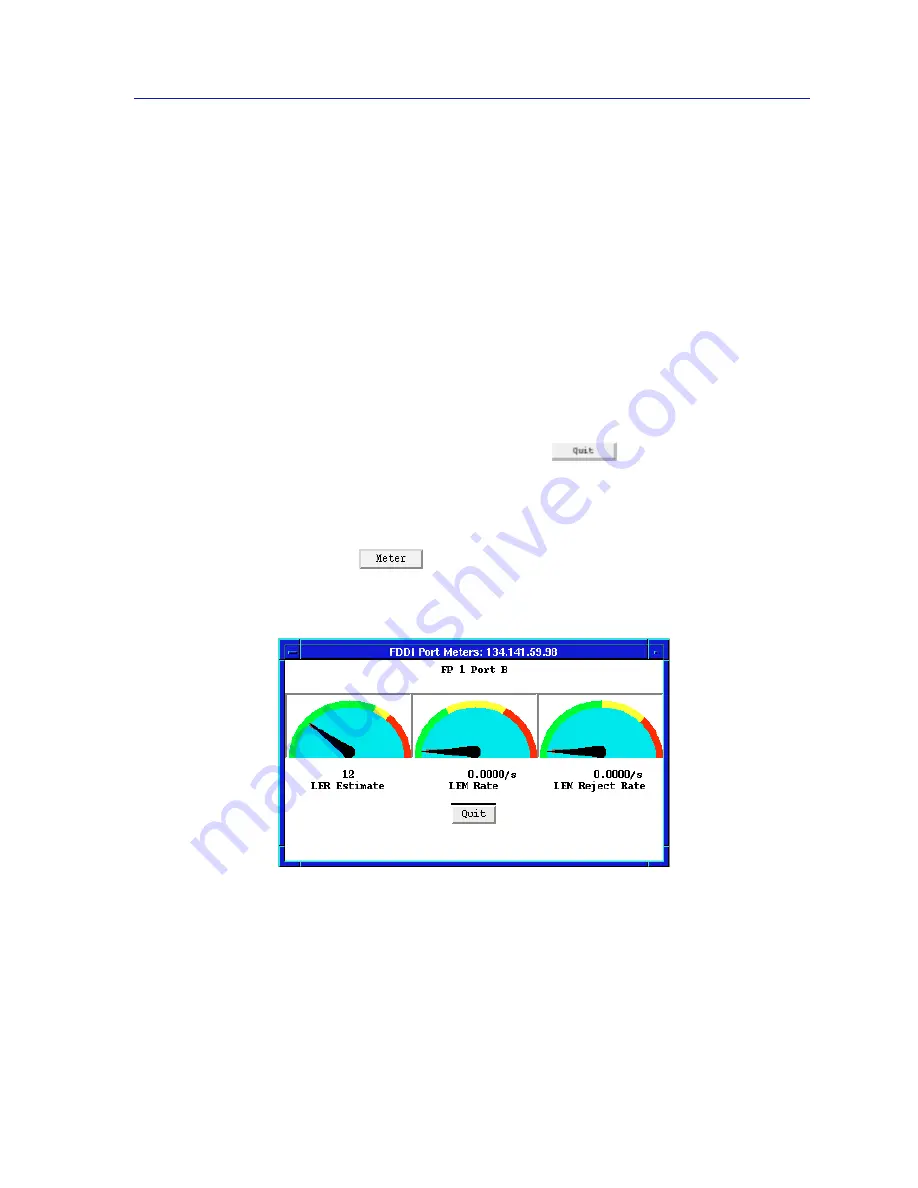
Port Configuration
4-7
FDDI Management
Changing the Measurement of Data
Measurement fields located at the bottom of the FDDI Port Chart window allow
you to change how the incoming data is measured:
•
Absolute ––
displays the chart variable values recorded in the device MIB
counters.
•
Delta ––
displays the difference in value for the selected data between the
current poll interval and the last interval.
•
Cumulative ––
displays the total since the Cumulative button was selected.
•
Clear ––
resets Cumulative totals to zero; this option is not available in the
Absolute or Delta modes.
To change the type of measurement, or to clear and restart Cumulative totals, click
mouse button 1 on the appropriate shadowed button.
To exit the FDDI Port Chart window, click
.
Viewing FDDI Port Meters
To view the FDDI Port Meters window, highlight one or more ports in the scroll
list and click
. The FDDI Port Meters window,
Figure 4-4
, will appear.
Each of the meters provided displays a single statistic in a format that lets you
know at a glance if the counter is registering high, medium, or low values.
Figure 4-4. FDDI Port Meters Window
The FDDI Port Meters window graphically displays the following statistics:
LER Estimate
The LER (Link Error Rate) Estimate displays a cumulative long term average of
the bit error rate, which represents the quality of the physical link. It is computed
when the port is connected, and every 10 seconds thereafter. The value of the LER
Summary of Contents for SPECTRUM
Page 2: ......
Page 8: ...Contents vi ...
Page 56: ...Using the 7C0x SmartSwitch Hub View 2 40 Managing the Hub ...
Page 68: ...Basic Alarm Configuration 3 12 Viewing an Alarm Log ...
Page 96: ...FDDI Management 4 28 Viewing the Station List ...
Page 102: ...ATM Configuration 5 6 Configuring Connections ...
Page 140: ...Using the 7C0x SmartSwitch Bridge View 6 38 Enabling and Disabling Ports ...
Page 150: ...Index Index 6 ...






























