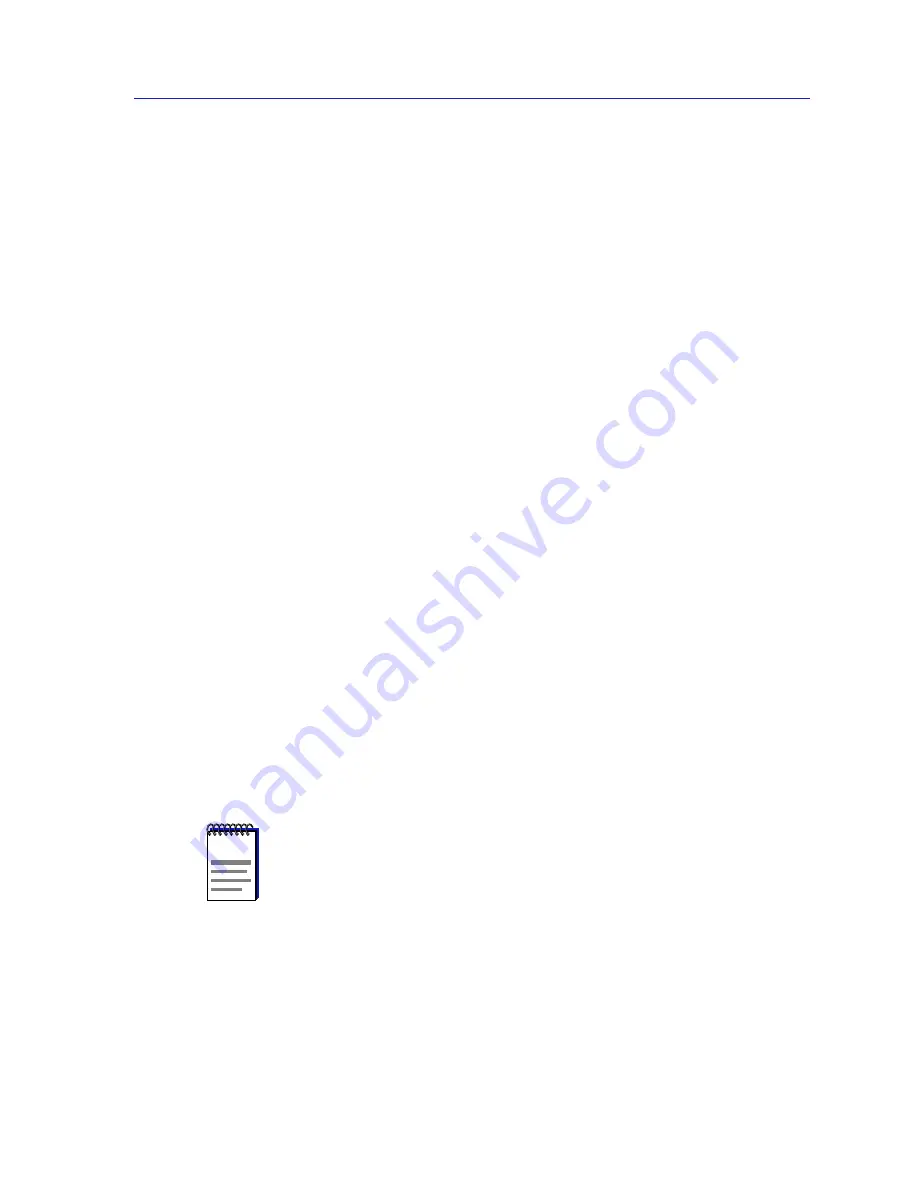
Configuring an Alarm
3-7
Basic Alarm Configuration
Configuring an Alarm
The editable fields at the bottom of the Basic Alarm Configuration window allow
you to configure alarm parameters for each available interface. These fields will
display the alarm parameters for the interface which is currently highlighted (and
the alarm variable currently selected at the top of the window); if more than one
interface is selected in the list box, the parameters displayed will be those
assigned to the selected interface with the lowest index number.
Note that there is no specific “Enable” function; simply configuring thresholds
and/or actions for an alarm and applying those changes enables the alarm. For
more information on disabling an alarm, see Disabling an Alarm,
page 3-9
.
To configure an alarm:
1.
At the top of the window, click to select the variable to be used for your alarm:
In Octets Kb, Total Errors, or Broadcast/Multicast. The display in the list
box will reflect the current status at each interface of the alarm type you have
selected.
2.
In the list box, click to highlight the interface or interfaces for which you would
like to configure an alarm for the selected variable. Note that the editable
fields will display the alarm parameters assigned to the selected interface with
the lowest index number; however, any changes you make in these fields will
be set to
all selected interfaces.
3.
In the Interval field, enter the amount of time, in seconds, over which the
selected variable will be sampled. At the end of the interval, the sample value
will be compared to both the rising and falling thresholds. You can assign any
interval from 1 to 999,999,999; however, intervals shorter than 10 seconds
are not likely to perform well. The default value is 30.
4.
In the Alarm field, click to select one or both of the following options:
a.
Select Log if you wish to create a silent log of alarm occurrences.
b.
Select Trap if you wish the 7C0x to issue a trap in response to each alarm
occurrence.
NOTES
Current versions of the Basic Alarm Configuration application do not provide a means for
viewing any alarm logs you choose to create; if you wish to use the Log option, you can
view the associated log via the MIBTree or any similar SNMP-based tool. See Viewing an
Alarm Log
,
page 3-10
, for details.
If you select the Trap option, be sure your 7C0x SmartSwitch is configured to send traps
to your management workstation, and be sure that workstation has the ability to receive
traps (which SPMA does not provide); for more information, see the Trap Table chapter
in the SPMA Tools Guide.
Summary of Contents for SPECTRUM
Page 2: ......
Page 8: ...Contents vi ...
Page 56: ...Using the 7C0x SmartSwitch Hub View 2 40 Managing the Hub ...
Page 68: ...Basic Alarm Configuration 3 12 Viewing an Alarm Log ...
Page 96: ...FDDI Management 4 28 Viewing the Station List ...
Page 102: ...ATM Configuration 5 6 Configuring Connections ...
Page 140: ...Using the 7C0x SmartSwitch Bridge View 6 38 Enabling and Disabling Ports ...
Page 150: ...Index Index 6 ...






























