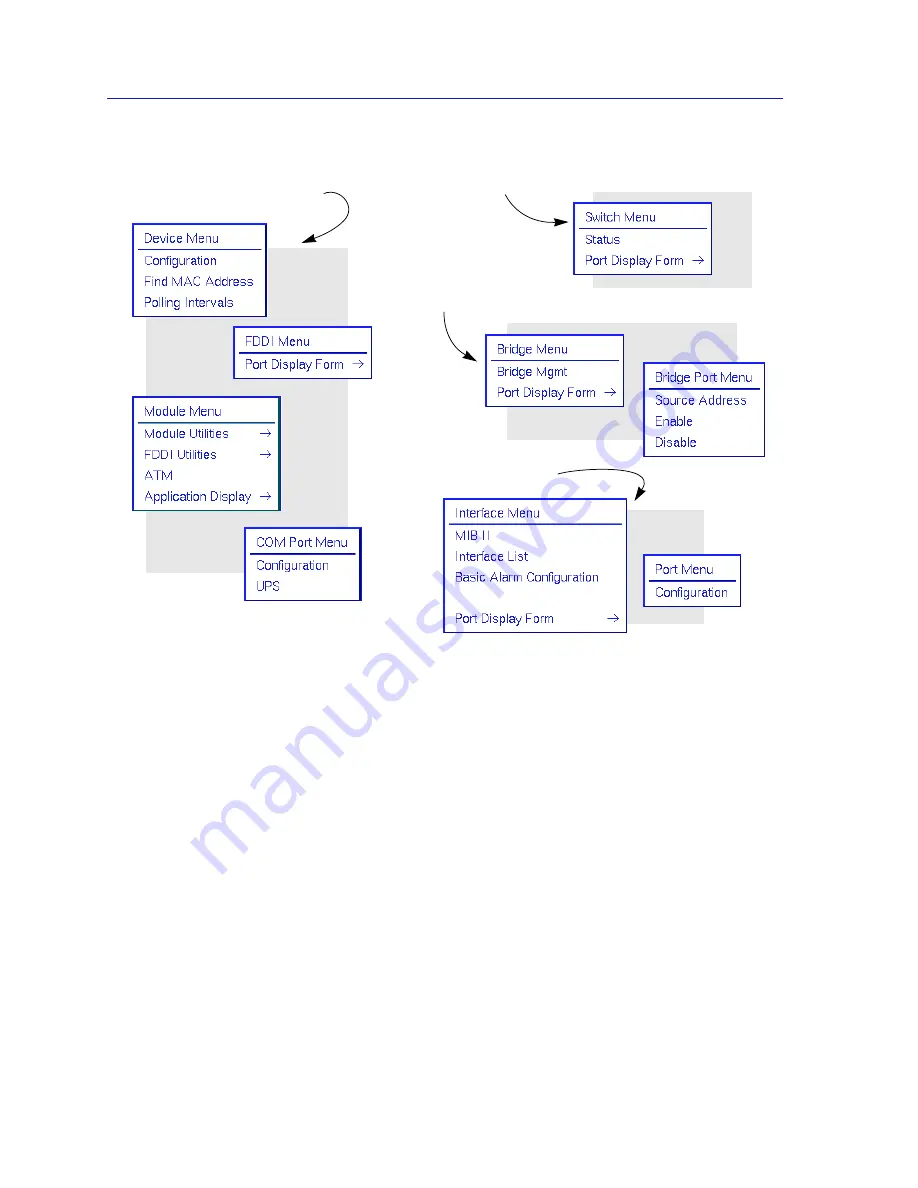
Using the 7C0x SmartSwitch Hub View
2-6
Monitoring Hub Performance
Figure 2-4. The 7C0x SmartSwitch’s Device, Module, Switch, Bridge, Interface, FDDI, and Port Menus
Selecting the Application Display Mode
The device information, menus, and applications that are available to you via the
Hub View depend on the Application Display mode you have chosen. For the
7C0x, you can select from a total of four Application Display modes:
•
Switch
, which displays switching status in the port displays, and provides
menu access to switch management applications; note that this option is only
available for devices configured to operate in switch mode.
•
Bridge
, which displays bridging status in the port displays, and provides
menu access to bridge management; note that this option is only available for
devices configured to operate in bridge mode.
•
Interface
, which displays each port’s MIB II status and statistics.
•
None
, which removes all interface status information from the Hub View. This
selection primarily effects FDDI modules, whose front panel A and B ports will
continue to display their individual status; Ethernet, Fast Ethernet, and ATM
modules will display as blank under this mode.
Menus always available:
Switch mode menu:
Bridge mode menus:
Interface mode menus:
Summary of Contents for SPECTRUM
Page 2: ......
Page 8: ...Contents vi ...
Page 56: ...Using the 7C0x SmartSwitch Hub View 2 40 Managing the Hub ...
Page 68: ...Basic Alarm Configuration 3 12 Viewing an Alarm Log ...
Page 96: ...FDDI Management 4 28 Viewing the Station List ...
Page 102: ...ATM Configuration 5 6 Configuring Connections ...
Page 140: ...Using the 7C0x SmartSwitch Bridge View 6 38 Enabling and Disabling Ports ...
Page 150: ...Index Index 6 ...
















































