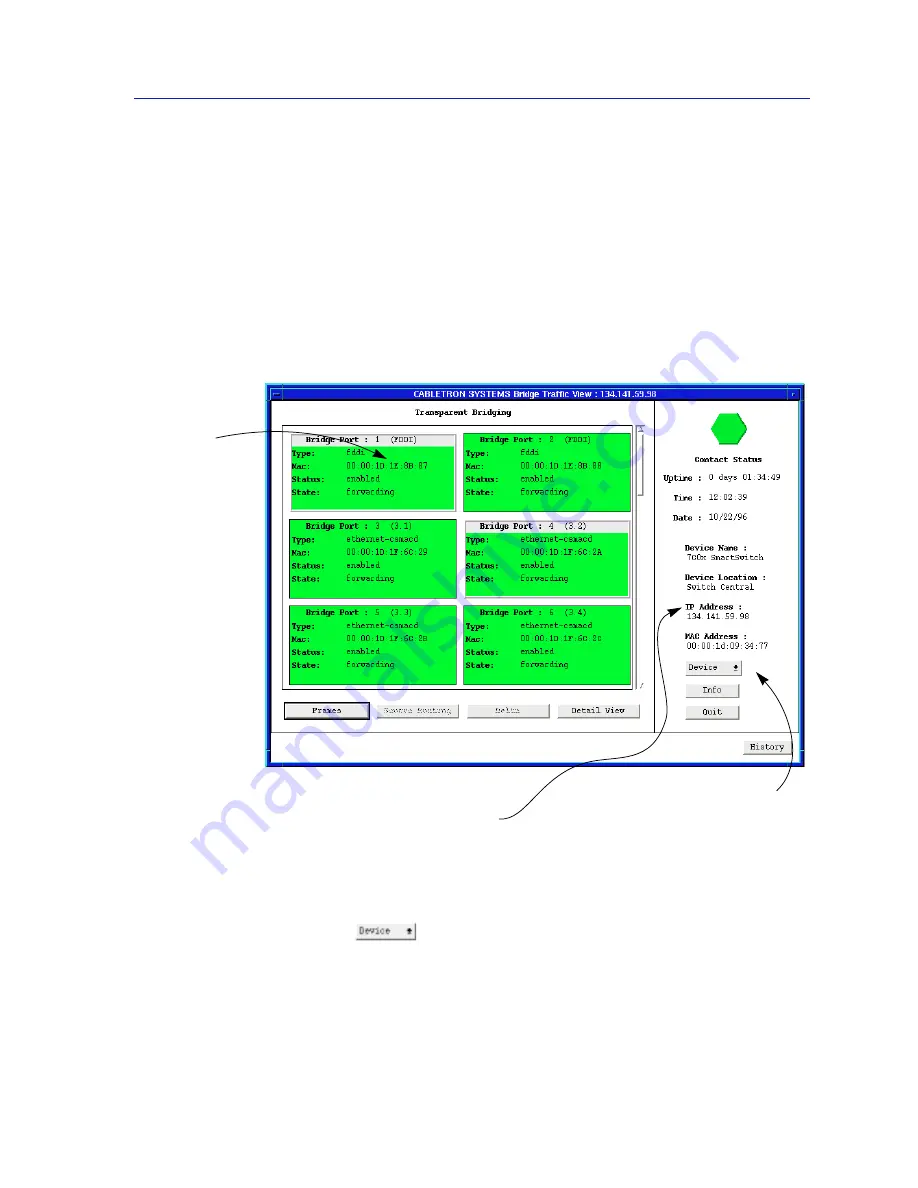
Accessing the Bridge Traffic View Window
6-3
Using the 7C0x SmartSwitch Bridge View
The Bridge Traffic View is the heart of the Bridge application. The first window to
appear when you start the Bridge application, it contains a status display of the
device’s bridge ports and contains the buttons and menus that provide access to
all bridge monitoring and management functions.
Navigating Through the Bridge Traffic View
Within the Bridge Traffic View, you can click mouse buttons in different areas of
the window to initiate management tasks. The following diagram shows you how
to display the Bridge Traffic View Device and Port menus.
Figure 6-1. Mousing Around the Bridge Traffic View
To display the Device menu:
1.
Click on
in the Bridge Traffic View front panel.
To display a Port menu:
1.
Click mouse button 3 in a Bridge Port box.
Each box
represents a
bridge port. Click
button 3
anywhere within
a Bridge Port box
to display the
Port menu. Click
button 1 on a
bridge port to
select it for
display in the
Detail View (at
least two must be
selected to
activate the
Detail View
button).
The Front Panel shows
device-level summary
information.
Click on the Device button
to display the Device menu
Summary of Contents for SPECTRUM
Page 2: ......
Page 8: ...Contents vi ...
Page 56: ...Using the 7C0x SmartSwitch Hub View 2 40 Managing the Hub ...
Page 68: ...Basic Alarm Configuration 3 12 Viewing an Alarm Log ...
Page 96: ...FDDI Management 4 28 Viewing the Station List ...
Page 102: ...ATM Configuration 5 6 Configuring Connections ...
Page 140: ...Using the 7C0x SmartSwitch Bridge View 6 38 Enabling and Disabling Ports ...
Page 150: ...Index Index 6 ...
















































