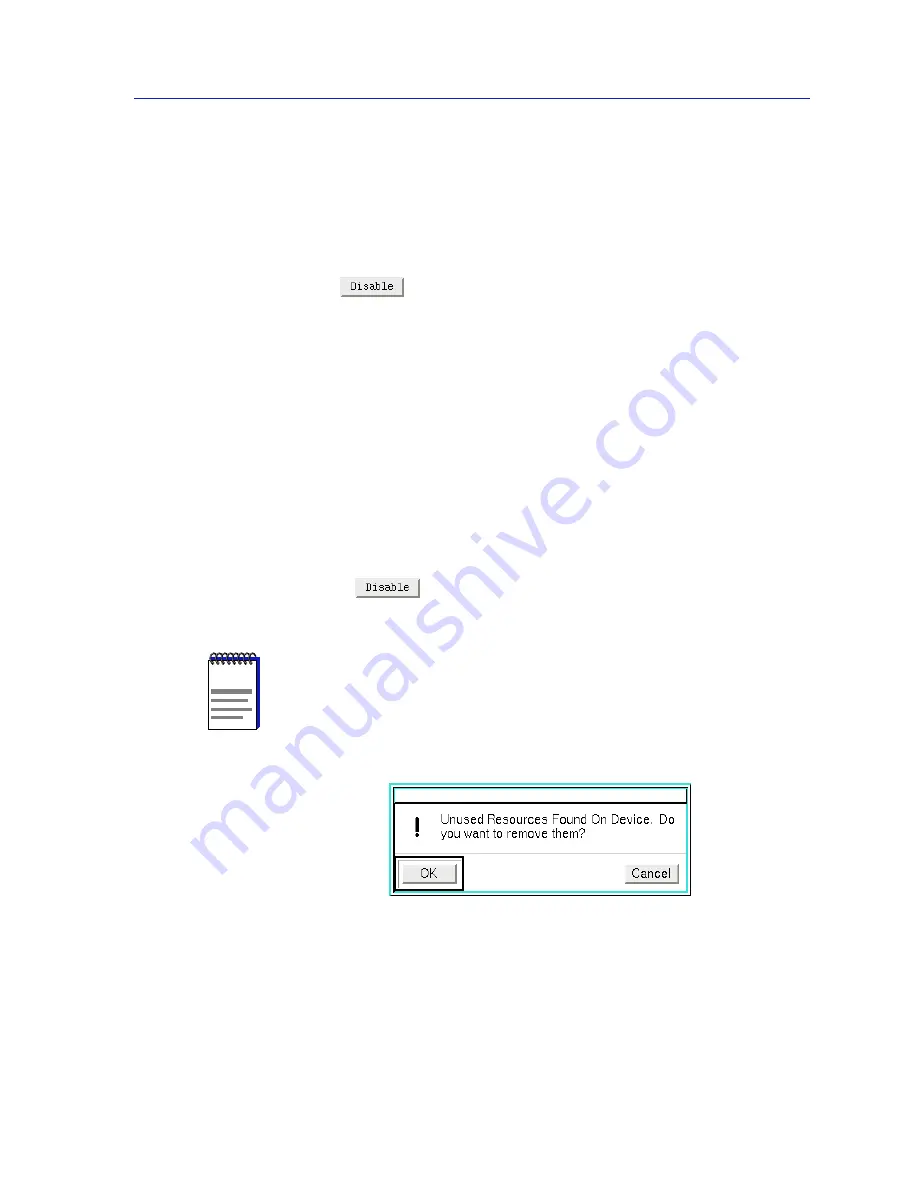
Disabling an Alarm
3-9
Basic Alarm Configuration
To configure additional alarms, or alarms of a different type, select the
appropriate alarm variable at the top of the window, highlight the appropriate
interface(s), and repeat the procedures outlined above.
Disabling an Alarm
Using the
button at the bottom of the window actually performs two
functions: it both disables the alarm and deletes the alarm entry (and its
associated event and action entries) from device memory to help conserve device
resources. In the list box display, any “disabled” alarm automatically resets to the
default parameters: status disabled, log yes, trap no, rising and falling thresholds
zero, and no action.
To disable an alarm:
1.
In the top of the window, click to select the variable for which you wish to
disable an alarm: In Octets Kb, Total Errors, or Broadcast/Multicast.
2.
In the list box display, click to highlight the interface(s) for which you wish to
disable the selected alarm type. Remember, the editable fields in the lower
portion of the window will display the alarm parameters for the selected
interface with the lowest index number, but the selected alarm type will be
disabled for all selected interfaces.
3.
Click on
. The selected alarm type on the selected interface(s) will
be disabled, and the list box display will refresh to reflect those changes.
NOTE
When you disable an alarm, the SPMA Basic Alarm Configuration application deletes the
alarm entry and its associated event (log and/or trap) and action (enable or disable port)
entries from device memory. However, if any one of these delete operations fails, some
unused entries may remain in the tables. If this occurs, you will see the following error
message the next time you launch the Basic Alarm application or click the Refresh
button:
To delete these unused entries and free up all available device resources, click OK; to leave
the entries there, click Cancel. Note that this message will re-appear each time you launch
the application or click the Refresh button until the unused entries have been removed.
Summary of Contents for SPECTRUM
Page 2: ......
Page 8: ...Contents vi ...
Page 56: ...Using the 7C0x SmartSwitch Hub View 2 40 Managing the Hub ...
Page 68: ...Basic Alarm Configuration 3 12 Viewing an Alarm Log ...
Page 96: ...FDDI Management 4 28 Viewing the Station List ...
Page 102: ...ATM Configuration 5 6 Configuring Connections ...
Page 140: ...Using the 7C0x SmartSwitch Bridge View 6 38 Enabling and Disabling Ports ...
Page 150: ...Index Index 6 ...






























