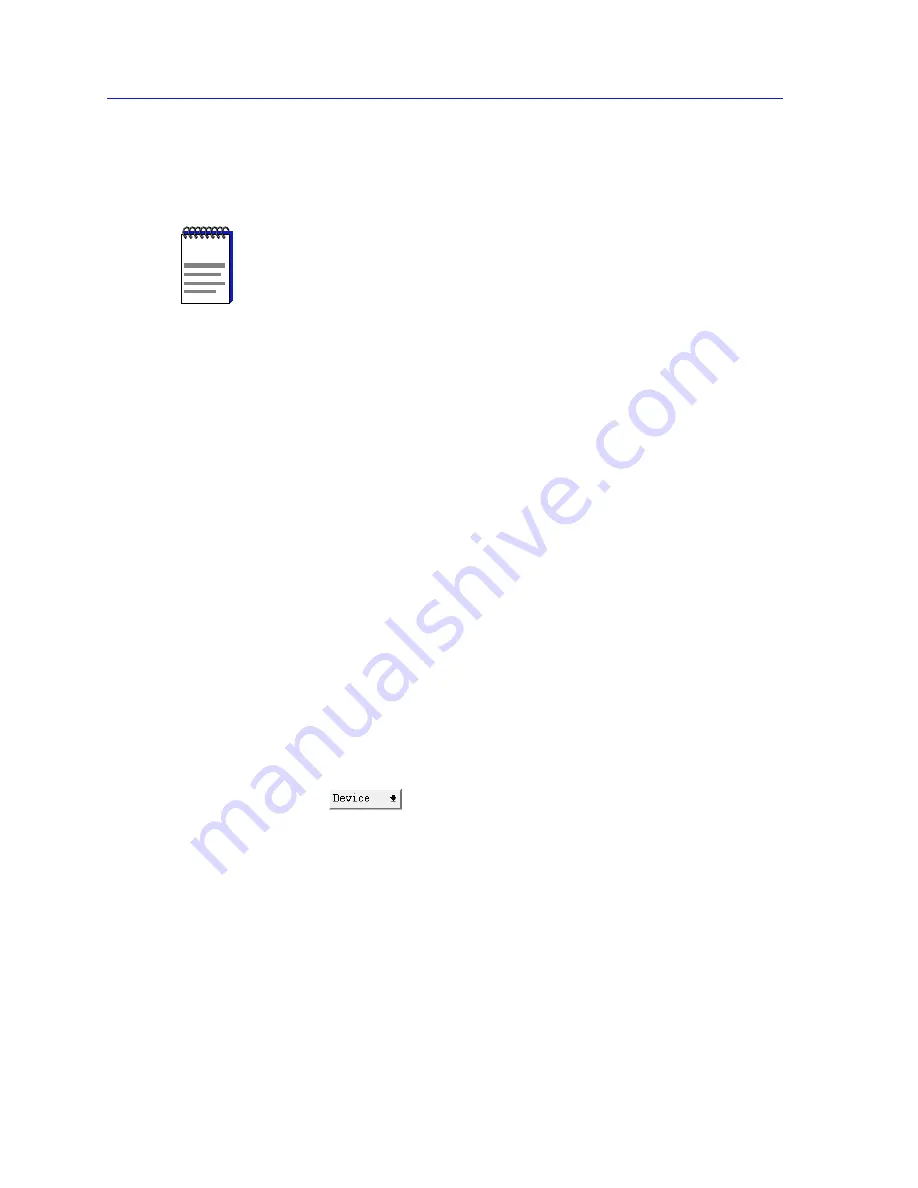
Using the 7C0x SmartSwitch Hub View
2-20
Monitoring Hub Performance
-
512-1023
-
1024-1518
-
Giants
(packets with more than 1518 bytes)
Interface Port Color Codes
The color codes assigned to each port interface in the Interface Application
Display mode indicate a combination of administrative (desired) and operational
(actual) status; note that the color coding is the same for all port display forms:
•
Green
— the port is administratively enabled, linked, and operating normally.
•
Yellow
— the port is administratively enabled, but no link is present.
•
Red
— the port is administratively enabled, but not operational; this generally
indicates some kind of malfunction.
•
Blue
— the port is administratively disabled, and is not operational. Note that
this state does not indicate link status.
•
Magenta
— indicates either that a testing mode has been requested but is not
yet in effect, or that testing is taking place.
Viewing Device Configuration
If you need to call Cabletron’s Technical Support about a problem with the Hub
View application or your 7C0x SmartSwitch hardware, you’ll need the
information provided in the Device Configuration window. To launch the
window:
1.
Click on
to display the Device menu; note that this menu is the
same regardless of the Application Display mode currently in effect.
2.
Drag down to Configuration, and release. The Device Configuration window,
Figure 2-11
, will appear.
NOTE
Note that, for all statistical port display form options (both MIB II and Ethernet), three
dashes (---) will display for all inactive ports; any active (green) port will display a
numeric value, even if it’s zero. In addition, any FDDI or ATM interface will display
three dashes for any Ethernet statistical display selection.
Summary of Contents for SPECTRUM
Page 2: ......
Page 8: ...Contents vi ...
Page 56: ...Using the 7C0x SmartSwitch Hub View 2 40 Managing the Hub ...
Page 68: ...Basic Alarm Configuration 3 12 Viewing an Alarm Log ...
Page 96: ...FDDI Management 4 28 Viewing the Station List ...
Page 102: ...ATM Configuration 5 6 Configuring Connections ...
Page 140: ...Using the 7C0x SmartSwitch Bridge View 6 38 Enabling and Disabling Ports ...
Page 150: ...Index Index 6 ...















































