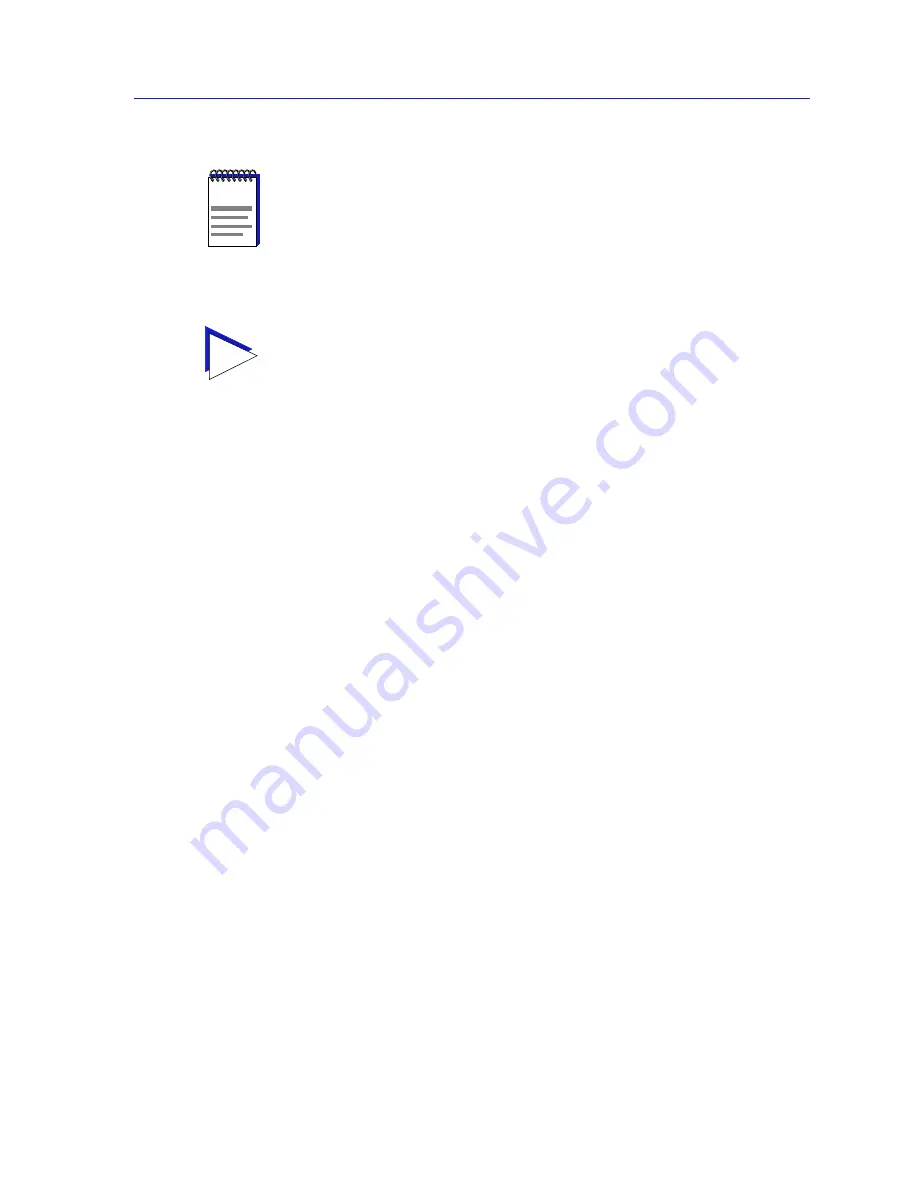
Managing the Hub
2-33
Using the 7C0x SmartSwitch Hub View
From this window you can manually set the operational mode of the port, or —
for 100Base-TX interfaces — set the port to auto negotiation so that the
appropriate operational mode can be determined automatically. The mode you
set will determine the speed of the port and whether it uses Full Duplex or
Standard Mode bridging.
The following information about the selected Fast Ethernet port is displayed:
Port Type
Displays the port’s type: 100Base-TX RJ-45 (for built-in Fast Ethernet ports and
the FE-100TX Fast Ethernet port module), 100Base-FX MMF SC Connector (for the
FE-100-FX Fast Ethernet port module), or Unknown (for a port slot with no
module installed).
Link State
Displays the current connection status of the selected port: Linked or Not Linked.
Current Operational Mode
Indicates which of the available operational modes is currently in effect: 10Base-T,
10Base-T Full Duplex, 100Base-TX, 100Base-TX Full Duplex, 100Base-FX, or
100Base-FX Full Duplex. If the port is still initializing, not linked, or if there is no
port module installed in the slot, this field will display Unknown.
Desired Operational Mode
Displays the operational mode that you have selected for this port, and allows
you to change that selection. The following operational modes are available for
each port:
100Base-TX
Auto Negotiation, 10Base-T, 10BASE-T Full Duplex,
100Base-TX, and 100Base-TX Full Duplex.
100Base-FX
100Base-FX and 100Base-FX Full Duplex
NOTE
The Advertised Abilities functionality is not supported by the FE-100FX Fast Ethernet
port module; if you launch the Configuration window for one of these modules, the
Advertised Abilities
section of the window will display No Support, and the Remote
Capabilities
section will display Unknown. If you launch the window for a port module
slot which has no FE module installed, all fields will display either Unknown or No
Support.
TIP
Note that, if you select the Configuration option available for a standard Ethernet or
FDDI interface, an entirely different window will appear; see Configuring Ethernet and
FDDI Ports
,
page 2-30
, for information on configuring these ports.
Summary of Contents for SPECTRUM
Page 2: ......
Page 8: ...Contents vi ...
Page 56: ...Using the 7C0x SmartSwitch Hub View 2 40 Managing the Hub ...
Page 68: ...Basic Alarm Configuration 3 12 Viewing an Alarm Log ...
Page 96: ...FDDI Management 4 28 Viewing the Station List ...
Page 102: ...ATM Configuration 5 6 Configuring Connections ...
Page 140: ...Using the 7C0x SmartSwitch Bridge View 6 38 Enabling and Disabling Ports ...
Page 150: ...Index Index 6 ...
















































