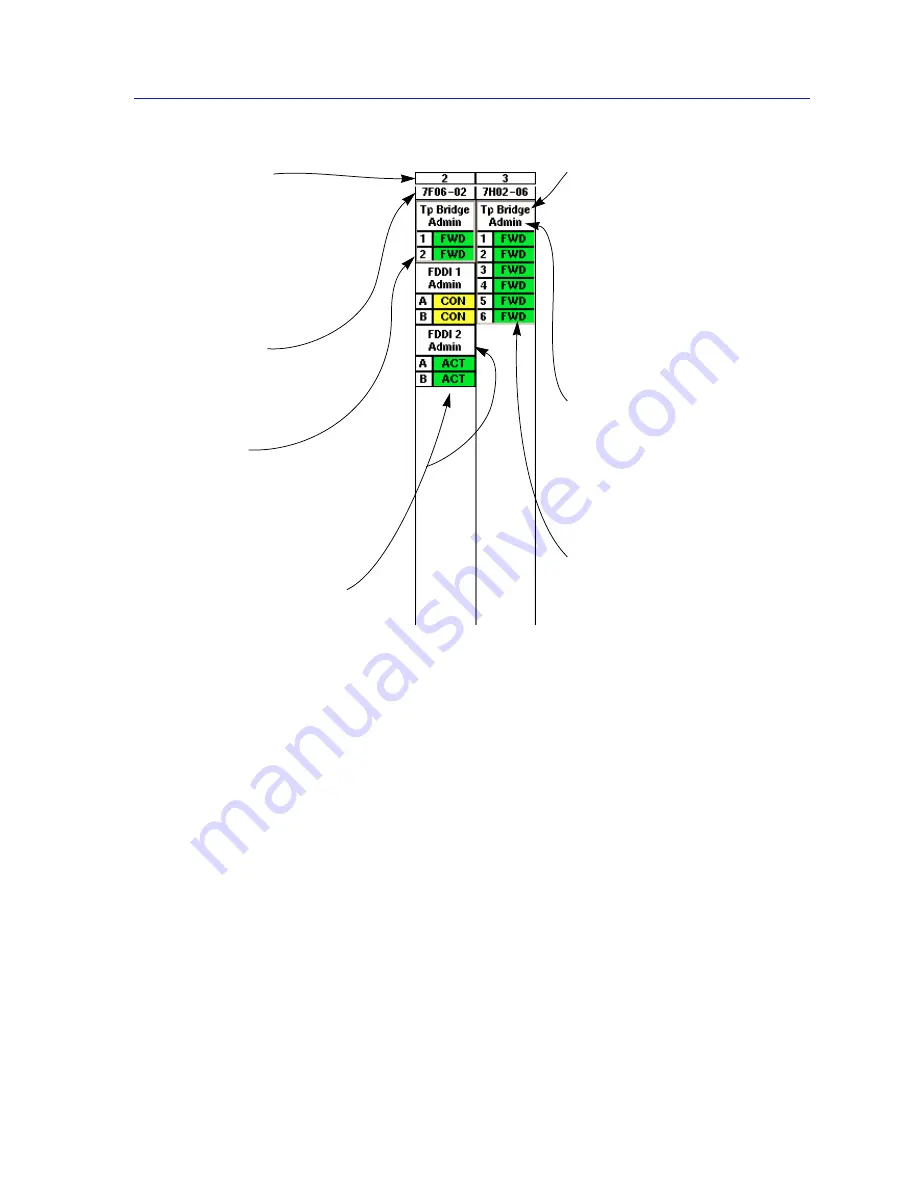
Monitoring Hub Performance
2-5
Using the 7C0x SmartSwitch Hub View
Figure 2-3. Mousing Around a Module Display
Monitoring Hub Performance
The information displayed in the Hub View can give you a quick summary of
device activity, status, and configuration. SPMA can also provide further details
about hub performance via its multi-level menu structure: first, you select the hub
view display mode for the services you want to monitor (Switch, Bridge, or
Interface); then, you can use the available menus (
Figure 2-4
, below) to access the
tools that let you monitor specific aspects of hub performance and set 7C0x
SmartSwitch operating and notification parameters.
Module Index
Indicates the module’s slot
number within the 7C0x hub.
(Slots are numbered from left to
right; the controller module slot
is slot #1.) Click button 1 or
button 3 to display the Module
menu.
Module Type
Indicates the module’s type.
Click button 1 or button 3 to
display the Module menu.
Port Index
Click button 1 to toggle the
interface between enabled and
disabled; click button 3 to display
the Port menu (bridge display
mode only).
FDDI Front Panel Status
For FDDI modules only, a
separate Front Panel display
shows the status of the
individual A and B ports that
together form a single interface.
Click either button to access the
FDDI menu.
Display Mode
Indicates the Display Mode
currently in effect; available
modes are Switch or Bridge,
Interface, and None. Click either
mouse button to display the
Switch, Bridge, or Interface
menu; both the menu that
appears and the status displays
will vary based on the mode
selected.
Port Display Form
Using the Bridge, Switch,
Interface, or FDDI menus, you
can change the information
displayed in each port status
box; available options vary
according to menu.
Port Status
The Port Status display
changes with the type of port
display format selected. Click
button 1 to toggle the interface
between enabled and disabled;
click button 3 to display the Port
menu (bridge display mode
only).
Summary of Contents for SPECTRUM
Page 2: ......
Page 8: ...Contents vi ...
Page 56: ...Using the 7C0x SmartSwitch Hub View 2 40 Managing the Hub ...
Page 68: ...Basic Alarm Configuration 3 12 Viewing an Alarm Log ...
Page 96: ...FDDI Management 4 28 Viewing the Station List ...
Page 102: ...ATM Configuration 5 6 Configuring Connections ...
Page 140: ...Using the 7C0x SmartSwitch Bridge View 6 38 Enabling and Disabling Ports ...
Page 150: ...Index Index 6 ...






























