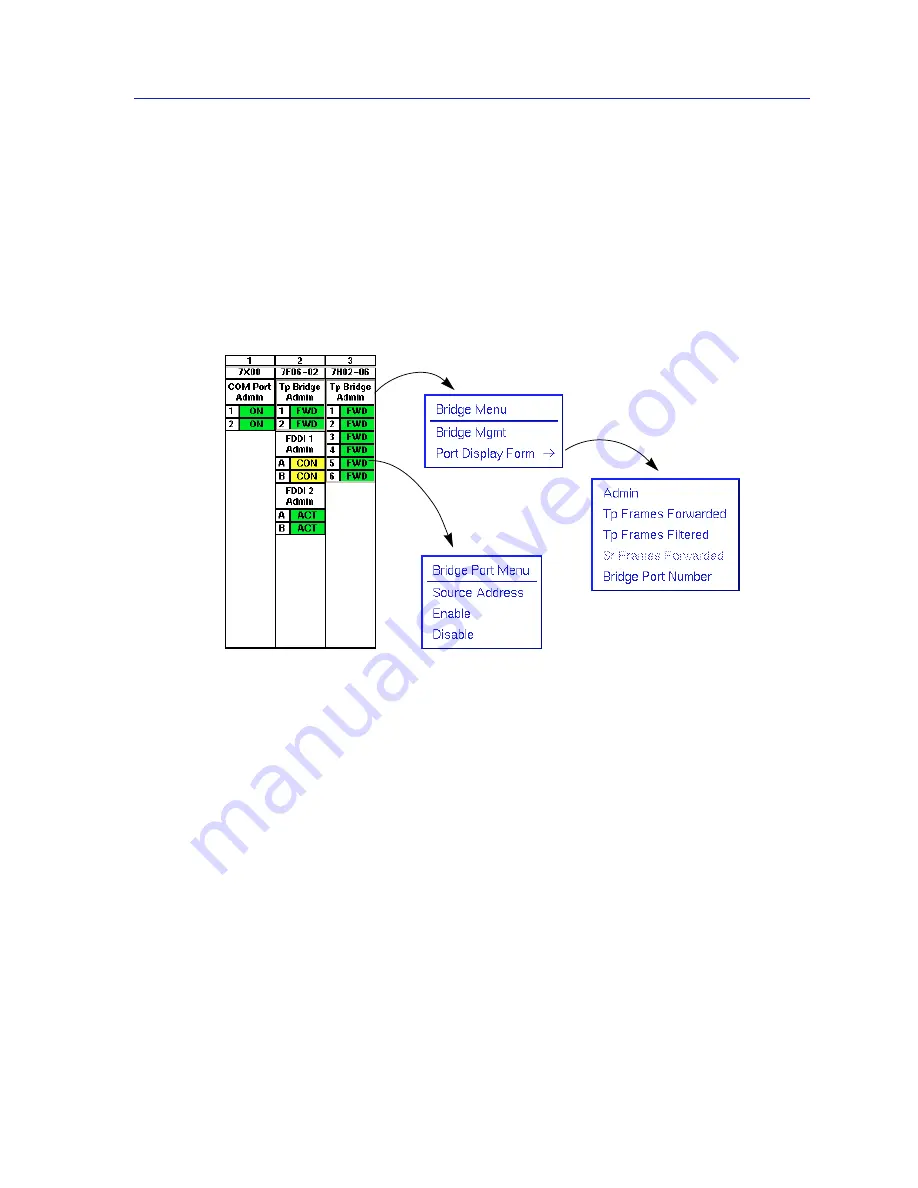
Monitoring Hub Performance
2-13
Using the 7C0x SmartSwitch Hub View
The Bridge Application Display
The Bridge Application Display — available only for devices which have been
configured (via Local Management) to operate as traditional bridges — allows
you to view each bridge interface according to bridging status and statistics; it
also provides access to the Bridge and Bridge Port menus (
Figure 2-9
), from which
you can launch the Bridge View application, change the port display form, view a
list of source addresses communicating through a selected interface, and enable
or disable a selected interface. This is the default display mode for devices
configured for traditional bridging.
Figure 2-9. The Bridge Application Display and Menus
For more information about the Bridge View application, see Chapter 6, Using the
7C0x Bridge View
; for more information about viewing source addresses, see
Viewing the Source Address List
,
page 2-24
; and for more information on
enabling and disabling a bridge interface, see Enabling and Disabling Bridge
Ports
,
page 2-38
. Port display forms are described below.
Bridge Port Display Forms
You can display the following information for each bridging interface:
Admin
Displays the port’s current bridging status:
•
FWD
(forwarding) — the port is on-line and ready to forward packets from
one network segment to another. Note that this is the default display for ports
which are administratively enabled but not connected.
Summary of Contents for SPECTRUM
Page 2: ......
Page 8: ...Contents vi ...
Page 56: ...Using the 7C0x SmartSwitch Hub View 2 40 Managing the Hub ...
Page 68: ...Basic Alarm Configuration 3 12 Viewing an Alarm Log ...
Page 96: ...FDDI Management 4 28 Viewing the Station List ...
Page 102: ...ATM Configuration 5 6 Configuring Connections ...
Page 140: ...Using the 7C0x SmartSwitch Bridge View 6 38 Enabling and Disabling Ports ...
Page 150: ...Index Index 6 ...
















































