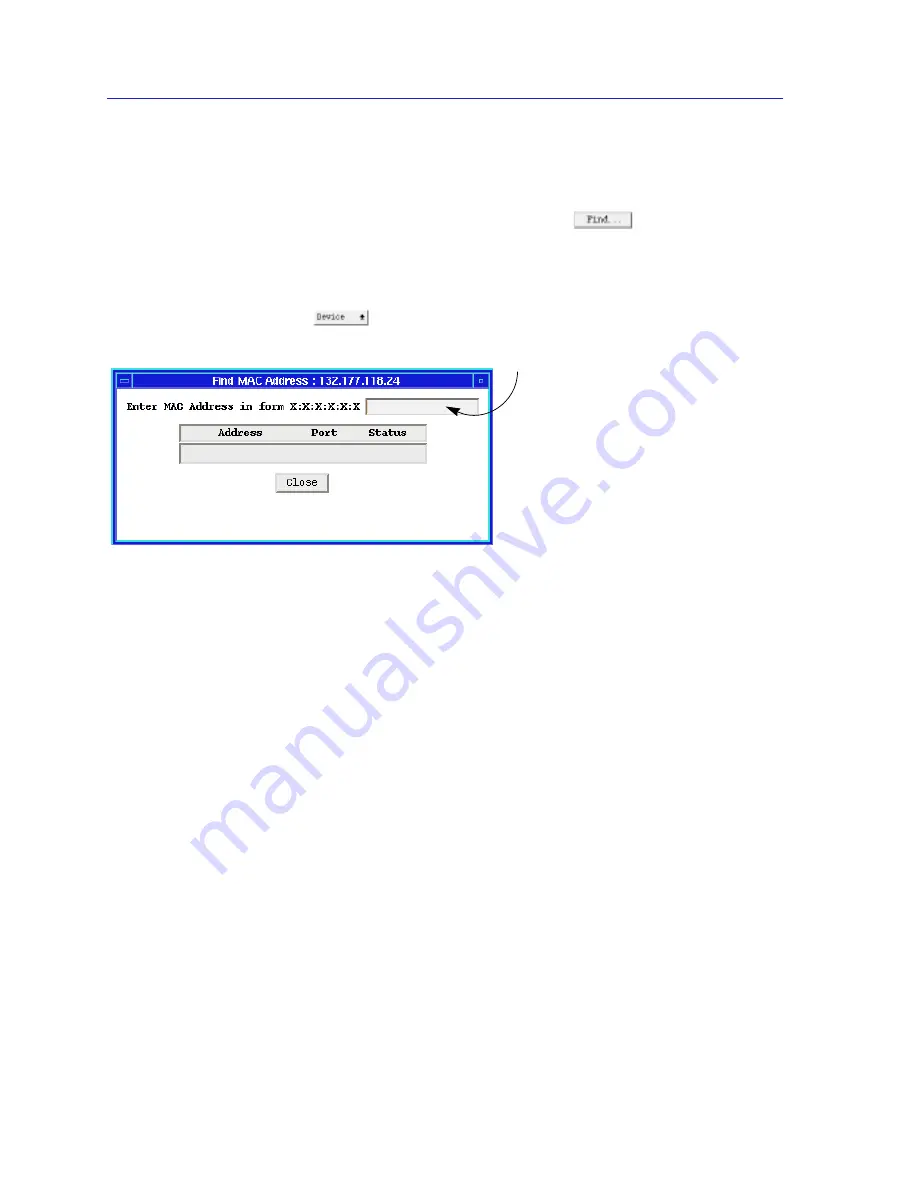
Using the 7C0x SmartSwitch Bridge View
6-20
The Spanning Tree Protocol Window
Finding a Filtering Database MAC Address
To find a source address in the Filtering Database:
1.
In the Filtering Database window, click on the
button to open the
Find MAC Address window.
or
In the Bridge Traffic View, display the Device menu by clicking on the Front
Panel
button. Drag down to Find MAC Address.
Figure 6-10. Find MAC Address Window
The Spanning Tree Protocol Window
Bridges in a network collectively implement a Spanning Tree Algorithm (STA) to
detect and eliminate data loops in a network containing parallel bridges.
In a network designed with multiple bridges placed in parallel (i.e., attached to
the same network segment), Spanning Tree selects a controlling Root Bridge and
Port for the entire bridged local area network, and a Designated Bridge and Port
for each individual network segment. The Root bridge is the one that selects one
of two or more available bridge paths between two end stations, basing its
decision on factors associated with each of the bridges in the path. A Designated
Port/Bridge for a network segment relays frames toward the Root Bridge, or from
the Root Bridge onto the network segment. When data passes from one end
station to another across a bridged local area network, it is forwarded through the
Designated Bridge/Port for each network segment towards the Root Bridge,
which in turn forwards frames towards Designated Bridges/Ports on its opposite
side.
During the Root Bridge selection process, all bridges on the network
communicate STA information via Bridge Protocol Data Units (BPDUs). It is with
BPDUs that the bridges collectively determine the current network topology and
ensure that all bridges have current topology information.
2.
In the edit box, enter a valid MAC
address and then press the
Return key. If the address is found
in the Filtering Database, its port
location and status will appear in
the list box. If it is not found, a
separate window will appear with
a “Not Found” message.
Summary of Contents for SPECTRUM
Page 2: ......
Page 8: ...Contents vi ...
Page 56: ...Using the 7C0x SmartSwitch Hub View 2 40 Managing the Hub ...
Page 68: ...Basic Alarm Configuration 3 12 Viewing an Alarm Log ...
Page 96: ...FDDI Management 4 28 Viewing the Station List ...
Page 102: ...ATM Configuration 5 6 Configuring Connections ...
Page 140: ...Using the 7C0x SmartSwitch Bridge View 6 38 Enabling and Disabling Ports ...
Page 150: ...Index Index 6 ...






























