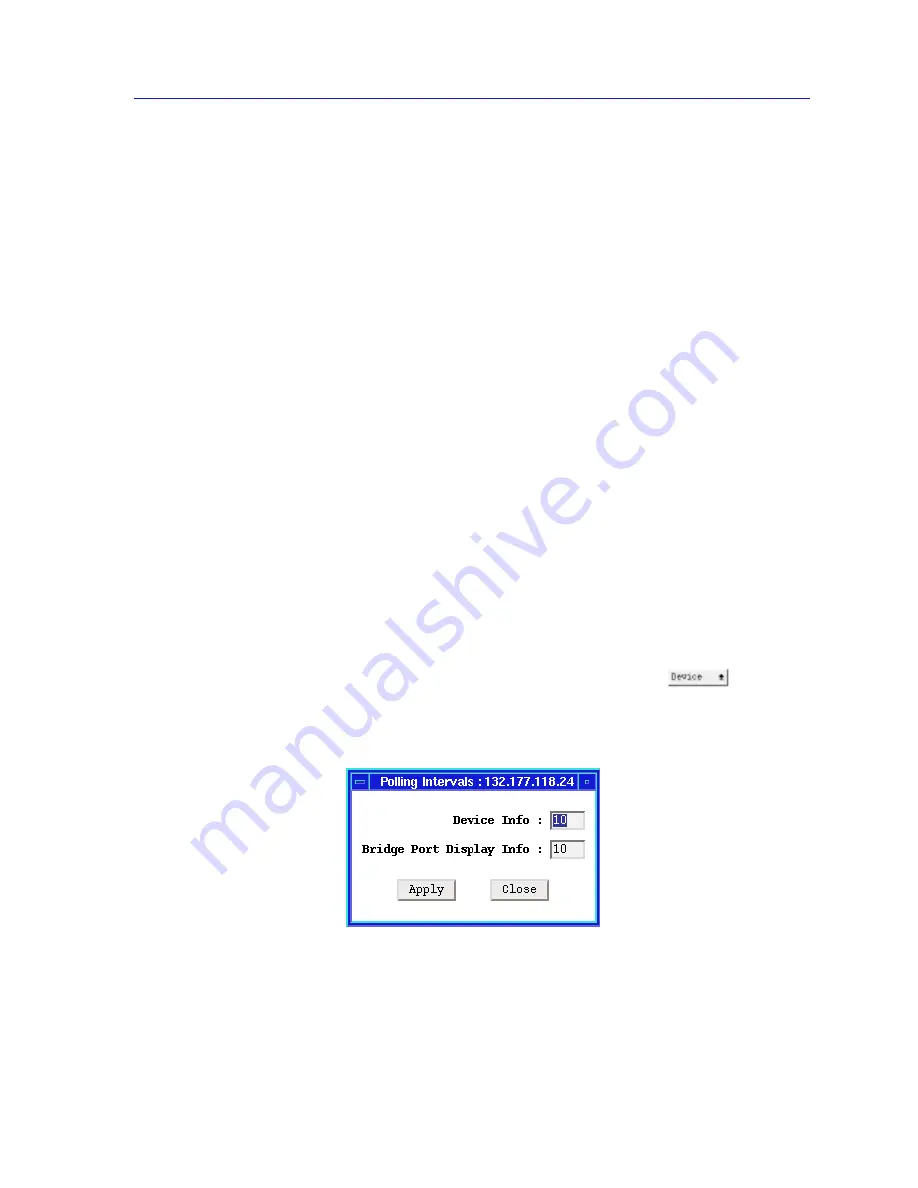
Changing Polling Intervals
6-35
Using the 7C0x SmartSwitch Bridge View
To save log files:
1.
Click on the Save button and select either Current Log or All Logs to open
the Save Log window.
2.
In the Save Log window, enter a file name for the file to be saved and then
click on the OK button. The default directory for saved log files is the current
directory. To specify a different directory, include the path name with the log
file name.
To disable the Forwarding Log of all bridge ports or individual bridge ports:
1.
Click button 3 on the appropriate Bridge Port box to display the Port menu.
2.
In the Port menu, click button 3 on Forwarding Thresholds and then drag
right to Transparent.
3.
In the Forwarding Thresholds window, deselect the Log Changes in State
box.
4.
Click on the Apply button and then click on either Selected Only or All.
Changing Polling Intervals
Much of the information displayed in the Bridge Traffic View is gathered
periodically rather than continuously. You can edit the times between these
periodic polls.
To edit the polling times:
1.
Display the Device menu by clicking on the Front Panel
button.
2.
Drag down to Polling Intervals and release. The Polling Intervals window
displays.
Figure 6-17. The Polling Intervals Window
3.
Highlight and edit the Device Info and Bridge Port Display Info boxes and
then click on the Apply button to save changes.
Summary of Contents for SPECTRUM
Page 2: ......
Page 8: ...Contents vi ...
Page 56: ...Using the 7C0x SmartSwitch Hub View 2 40 Managing the Hub ...
Page 68: ...Basic Alarm Configuration 3 12 Viewing an Alarm Log ...
Page 96: ...FDDI Management 4 28 Viewing the Station List ...
Page 102: ...ATM Configuration 5 6 Configuring Connections ...
Page 140: ...Using the 7C0x SmartSwitch Bridge View 6 38 Enabling and Disabling Ports ...
Page 150: ...Index Index 6 ...














































