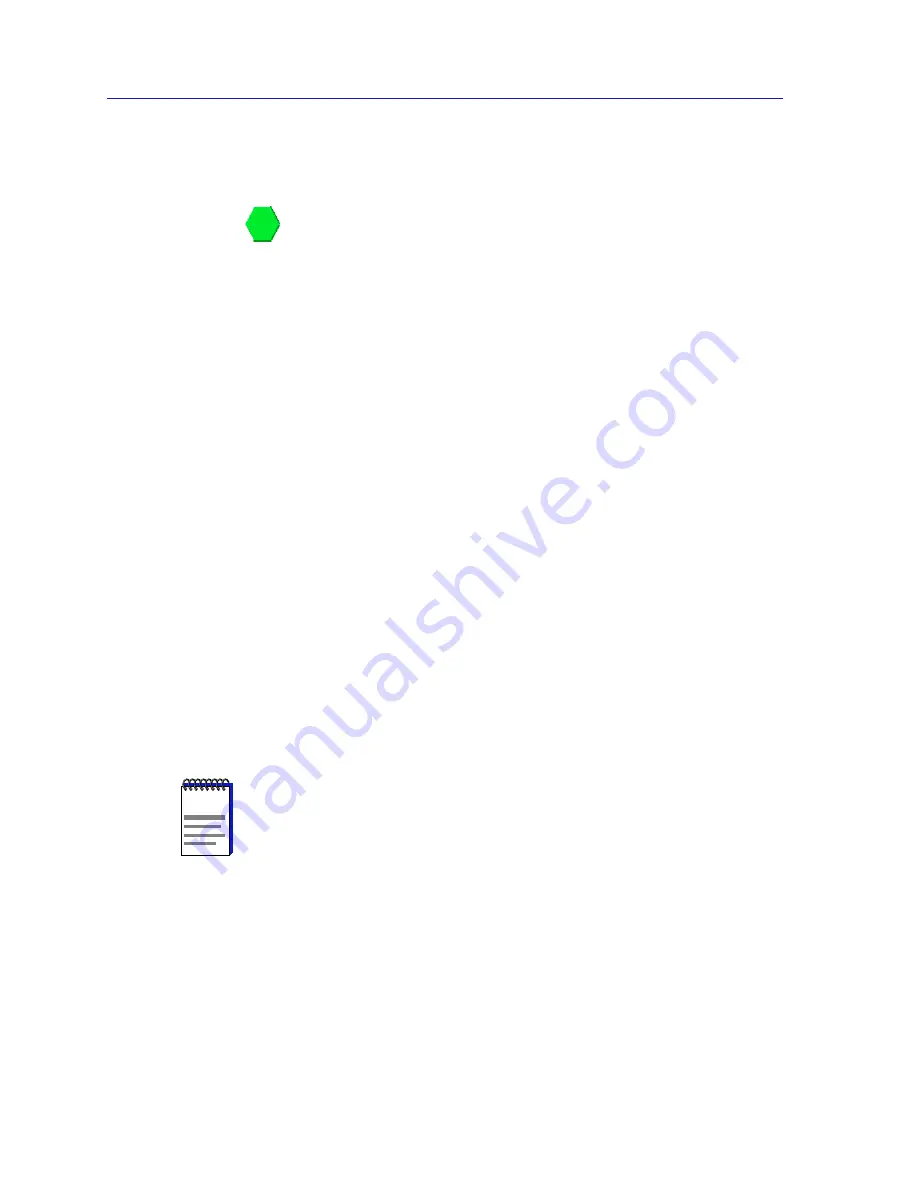
Using the 7C0x SmartSwitch Bridge View
6-4
Accessing the Bridge Traffic View Window
Bridge Traffic View Front Panel
The right side of the Bridge Traffic View displays device summary information:
Contact Status
Contact Status is a color code that shows the status of the connection between
SPMA and the device:
•
Green means a valid connection.
•
Blue means that SPMA is trying to reach the device but doesn’t yet know if the
connection will be successful.
•
Red means that SPMA has lost contact with the device.
Uptime
The time that the device has been running without interruption. The counter
resets to 0 days 00:00:00 (X days HH:MM:SS) when one of the following occurs:
•
Power to the device is cycled.
•
The device is reset manually.
Time and Date
The date and time are taken from the device’s internal 24-hour clock, which you
can set in the Bridge Status window; see The Bridge Status Window,
page 6-11
.
Device Name
This field displays the name you’ve assigned to this device in the Bridge Status
window; see The Bridge Status Window,
page 6-11
.
Device Location
This field displays the location you’ve assigned to this device in the Bridge Status
window; see The Bridge Status Window,
page 6-11
.
IP Address
The device’s Internet Protocol address. You cannot change the IP address from
SPMA. For multi-interface devices which support multiple IP addresses, this will
be the IP used to define the device icon (if you are using a management platform)
or the IP used to launch the application (if you are running in stand-alone mode).
NOTE
If you have assigned a device name or location that contains more than 18 characters, only
the first 18 will be displayed in the Bridge Traffic View. Check the Device Status window
for the complete name and/or location, if necessary.
Summary of Contents for SPECTRUM
Page 2: ......
Page 8: ...Contents vi ...
Page 56: ...Using the 7C0x SmartSwitch Hub View 2 40 Managing the Hub ...
Page 68: ...Basic Alarm Configuration 3 12 Viewing an Alarm Log ...
Page 96: ...FDDI Management 4 28 Viewing the Station List ...
Page 102: ...ATM Configuration 5 6 Configuring Connections ...
Page 140: ...Using the 7C0x SmartSwitch Bridge View 6 38 Enabling and Disabling Ports ...
Page 150: ...Index Index 6 ...















































