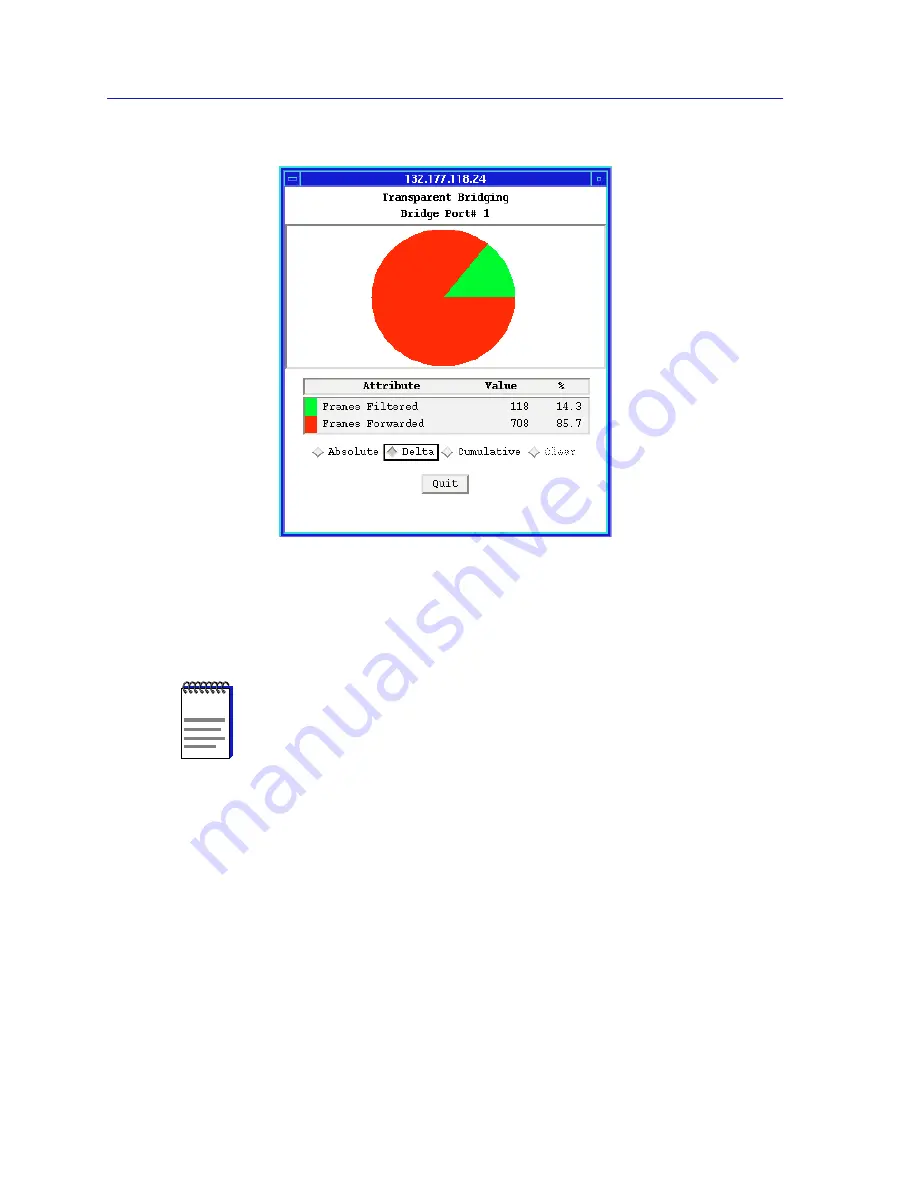
Using the 7C0x SmartSwitch Bridge View
6-28
The Bridge Port Forwarding Statistics Window
Figure 6-13. Pie Chart Window
For complete descriptions of chart, graph, and meter variables and details on how
to create and control a pie chart, graph or meter, see the chapter on charts, graphs
and meters in the SPMA Tools Guide.
The Bridge Port Forwarding Statistics Window
The Bridge Port Forwarding Statistics window displays a breakdown of activity
between the selected port and each of the other bridge ports.
To view statistics for a particular bridge port:
1.
In the Bridge Traffic View, click mouse button 3 on a bridge port to display the
Port menu.
2.
Drag down to Forwarding Statistics —>Transparent and release to open
the Statistics window.
NOTE
Graphing capabilities are provided by an application that is included in HP Network
Node Manager and IBM NetView; therefore, graphs are only available when SPMA is
run in conjunction with one of these network management platforms. If you are running
SPMA in a stand-alone mode or in conjunction with SunNet Manager, no graphing
capabilities are available and no graph-related options will be displayed on buttons or
menus. Note that the screens displayed in this guide will include the graph-related
options where they are available; please disregard these references if they do not apply.
Summary of Contents for SPECTRUM
Page 2: ......
Page 8: ...Contents vi ...
Page 56: ...Using the 7C0x SmartSwitch Hub View 2 40 Managing the Hub ...
Page 68: ...Basic Alarm Configuration 3 12 Viewing an Alarm Log ...
Page 96: ...FDDI Management 4 28 Viewing the Station List ...
Page 102: ...ATM Configuration 5 6 Configuring Connections ...
Page 140: ...Using the 7C0x SmartSwitch Bridge View 6 38 Enabling and Disabling Ports ...
Page 150: ...Index Index 6 ...
















































