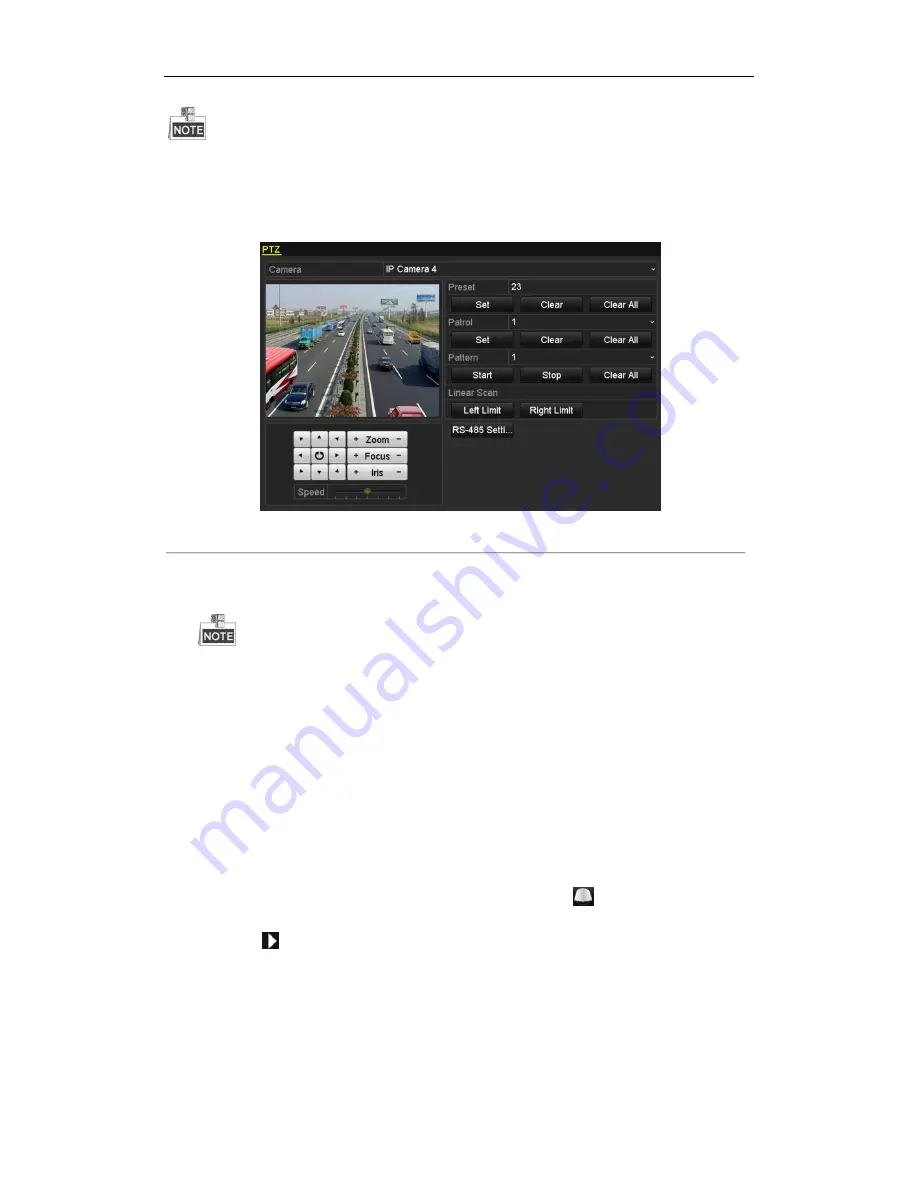
User Manual of Network Video Recorder
57
This function is supported by some certain models.
Steps:
1.
Enter the PTZ Control interface.
Menu > Camera > PTZ
Figure 4. 13
PTZ Settings
2.
Use the directional button to wheel the camera to the location where you want to set the limit, and click the
Left Limit
or
Right Limit
button to link the location to the corresponding limit.
The speed dome starts linear scan from the left limit to the right limit, and you must set the left limit on
the left side of the right limit, as well the angle from the left limit to the right limit should be no more
than 180º
.
4.2.8
Calling Linear Scan
Purpose:
Follow the procedure to call the linear scan in the predefined scan range.
Steps:
1.
Click the button
PTZ
in the lower-right corner of the PTZ setting interface;
Or press the PTZ button on the front panel or click the PTZ Control icon
in the quick setting bar to
enter the PTZ setting menu in live view mode.
2.
Click the
button to show the one-touch function of the PTZ control.
Summary of Contents for WH-N5204-P4
Page 1: ...Network Video Recorder User Manual ...
Page 12: ...User Manual of Network Video Recorder 11 Chapter 1 Introduction ...
Page 23: ...User Manual of Network Video Recorder 22 Chapter 2 Getting Started ...
Page 39: ...User Manual of Network Video Recorder 38 Chapter 3 Live View ...
Page 50: ...User Manual of Network Video Recorder 49 Chapter 4 PTZ Controls ...
Page 62: ...User Manual of Network Video Recorder 61 Chapter 5 Recording and Capture Settings ...
Page 86: ...User Manual of Network Video Recorder 85 Chapter 6 Playback ...
Page 106: ...User Manual of Network Video Recorder 105 Chapter 7 Backup ...
Page 128: ...User Manual of Network Video Recorder 127 Figure 7 44 Synchronizing ...
Page 129: ...User Manual of Network Video Recorder 128 Chapter 8 Alarm Settings ...
Page 146: ...User Manual of Network Video Recorder 145 Chapter 9 Network Settings ...
Page 148: ...User Manual of Network Video Recorder 147 Figure 9 2 Net Fault tolerance Working Mode ...
Page 170: ...User Manual of Network Video Recorder 169 Chapter 10 HDD Management ...
Page 184: ...User Manual of Network Video Recorder 183 Figure 10 26 View HDD Status 2 ...
Page 188: ...User Manual of Network Video Recorder 187 Chapter 11 Camera Settings ...
Page 192: ...User Manual of Network Video Recorder 191 Chapter 12 NVR Management and Maintenance ...
Page 204: ...User Manual of Network Video Recorder 203 Chapter 13 Others ...
Page 213: ...User Manual of Network Video Recorder 212 Appendix ...






























