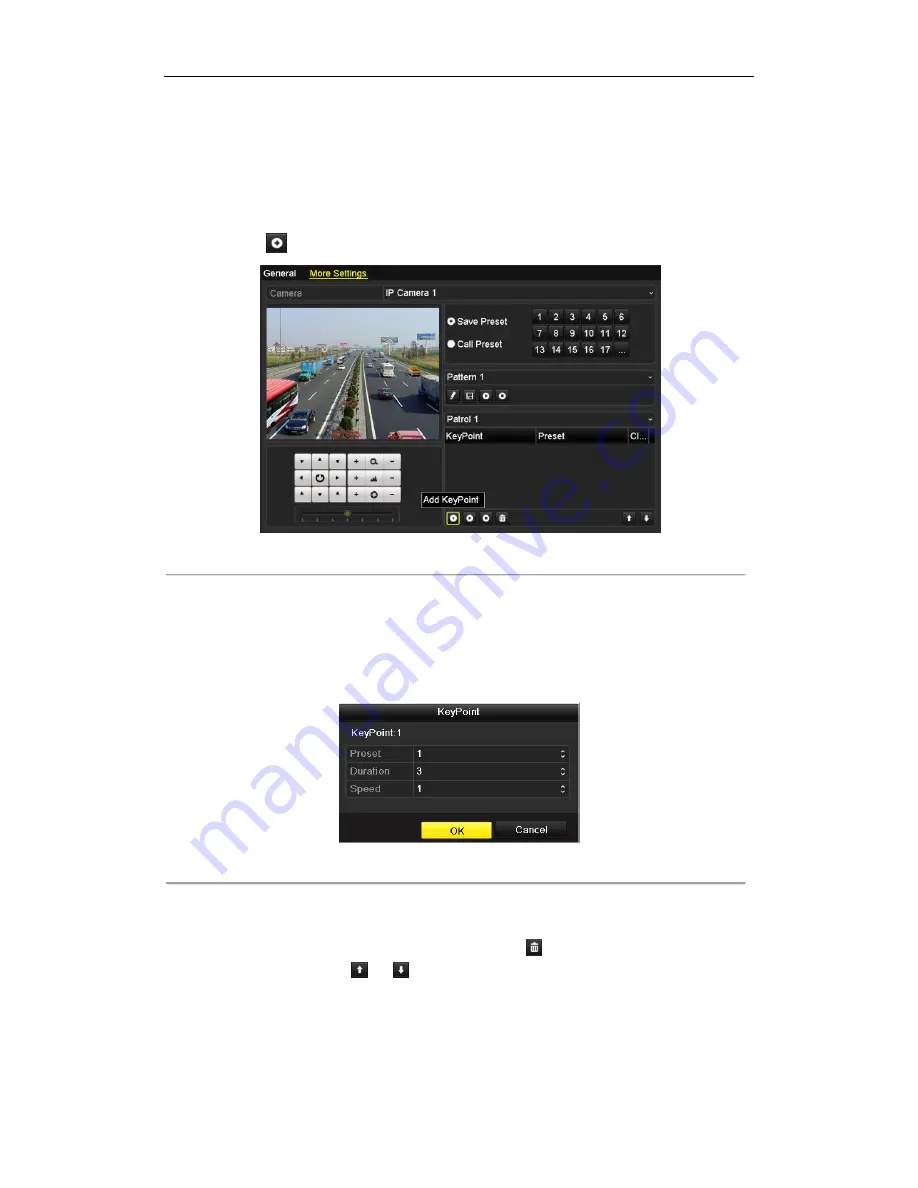
User Manual of Network Video Recorder
53
on to the next key point. The key points are corresponding to the presets. The presets can be set following the steps
above in
Customizing Presets
.
Steps:
1.
Enter the PTZ Control interface.
Menu>Camera>PTZ>More Settings
2.
Select patrol number in the drop-down list of patrol.
3.
Select the
under Patrol option box to add key points for the patrol.
Figure 4. 6
PTZ- Add Key Point
4.
Configure key point parameters, such as the key point No., duration of staying for one key point and speed of
patrol. The key point is corresponding to the preset. The
Key Point No.
determines the order at which the
PTZ will follow while cycling through the patrol. The
Duration
refers to the time span to stay at the
corresponding key point. The
Speed
defines the speed at which the PTZ will move from one key point to the
next.
Figure 4. 7
Key point Configuration
5.
Click
OK
to save the key point to the patrol.
Repeat the above steps to add more key points.
You can also delete all the key points by clicking the trash icon
.
Select a key point, then click
or
button to adjust the order of the key points.
Summary of Contents for WH-N5204-P4
Page 1: ...Network Video Recorder User Manual ...
Page 12: ...User Manual of Network Video Recorder 11 Chapter 1 Introduction ...
Page 23: ...User Manual of Network Video Recorder 22 Chapter 2 Getting Started ...
Page 39: ...User Manual of Network Video Recorder 38 Chapter 3 Live View ...
Page 50: ...User Manual of Network Video Recorder 49 Chapter 4 PTZ Controls ...
Page 62: ...User Manual of Network Video Recorder 61 Chapter 5 Recording and Capture Settings ...
Page 86: ...User Manual of Network Video Recorder 85 Chapter 6 Playback ...
Page 106: ...User Manual of Network Video Recorder 105 Chapter 7 Backup ...
Page 128: ...User Manual of Network Video Recorder 127 Figure 7 44 Synchronizing ...
Page 129: ...User Manual of Network Video Recorder 128 Chapter 8 Alarm Settings ...
Page 146: ...User Manual of Network Video Recorder 145 Chapter 9 Network Settings ...
Page 148: ...User Manual of Network Video Recorder 147 Figure 9 2 Net Fault tolerance Working Mode ...
Page 170: ...User Manual of Network Video Recorder 169 Chapter 10 HDD Management ...
Page 184: ...User Manual of Network Video Recorder 183 Figure 10 26 View HDD Status 2 ...
Page 188: ...User Manual of Network Video Recorder 187 Chapter 11 Camera Settings ...
Page 192: ...User Manual of Network Video Recorder 191 Chapter 12 NVR Management and Maintenance ...
Page 204: ...User Manual of Network Video Recorder 203 Chapter 13 Others ...
Page 213: ...User Manual of Network Video Recorder 212 Appendix ...






























