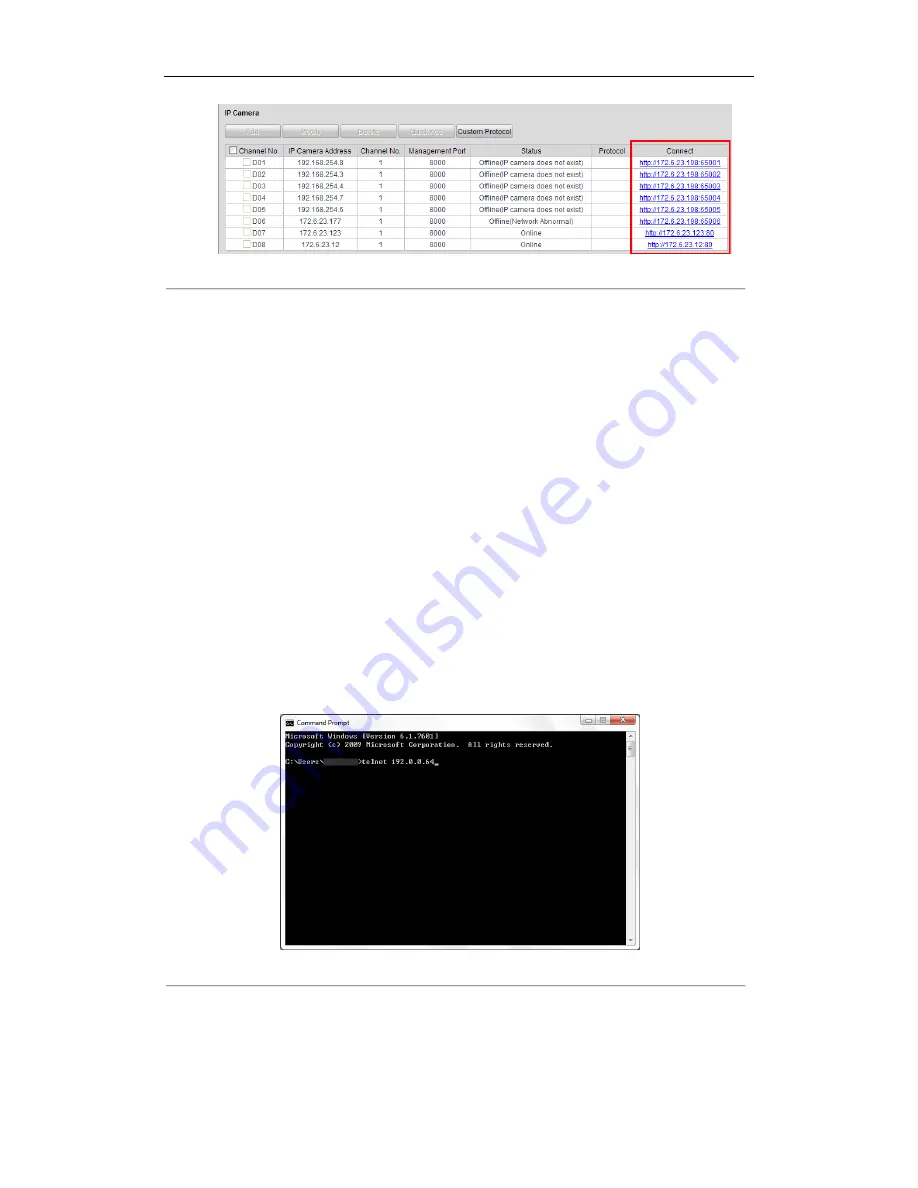
User Manual of Network Video Recorder
163
Figure 9. 34
Connect to IP Camera
5.
Click the link and the page of IP camera management appears.
9.2.14
Telnet Settings
Purpose:
Telnet function provides an easy way to get access to the NVR. You can see the advanced information about the
device by inputting command; as well the configuration can also be realized through telnet connection.
Steps:
1.
Enter the Advanced settings interface, as shown in the Figure 9. 33.
Configuration > Remote Configuration > Network Settings > Advanced
2.
Check the checkbox of the
Enable Telnet
.
3.
Click the
Save
button to save the setting.
4.
You can open the Command Prompt window in your PC, and input “telnet
IP Address
” to connect with the
NVR, as shown in the figure below.
Example:
If the IP address of the NVR is 192.0.0.64, you can input “telnet 192.0.0.64” and then press Enter to connect
to the NVR.
Figure 9. 35
Connect to NVR
Summary of Contents for WH-N5204-P4
Page 1: ...Network Video Recorder User Manual ...
Page 12: ...User Manual of Network Video Recorder 11 Chapter 1 Introduction ...
Page 23: ...User Manual of Network Video Recorder 22 Chapter 2 Getting Started ...
Page 39: ...User Manual of Network Video Recorder 38 Chapter 3 Live View ...
Page 50: ...User Manual of Network Video Recorder 49 Chapter 4 PTZ Controls ...
Page 62: ...User Manual of Network Video Recorder 61 Chapter 5 Recording and Capture Settings ...
Page 86: ...User Manual of Network Video Recorder 85 Chapter 6 Playback ...
Page 106: ...User Manual of Network Video Recorder 105 Chapter 7 Backup ...
Page 128: ...User Manual of Network Video Recorder 127 Figure 7 44 Synchronizing ...
Page 129: ...User Manual of Network Video Recorder 128 Chapter 8 Alarm Settings ...
Page 146: ...User Manual of Network Video Recorder 145 Chapter 9 Network Settings ...
Page 148: ...User Manual of Network Video Recorder 147 Figure 9 2 Net Fault tolerance Working Mode ...
Page 170: ...User Manual of Network Video Recorder 169 Chapter 10 HDD Management ...
Page 184: ...User Manual of Network Video Recorder 183 Figure 10 26 View HDD Status 2 ...
Page 188: ...User Manual of Network Video Recorder 187 Chapter 11 Camera Settings ...
Page 192: ...User Manual of Network Video Recorder 191 Chapter 12 NVR Management and Maintenance ...
Page 204: ...User Manual of Network Video Recorder 203 Chapter 13 Others ...
Page 213: ...User Manual of Network Video Recorder 212 Appendix ...






























