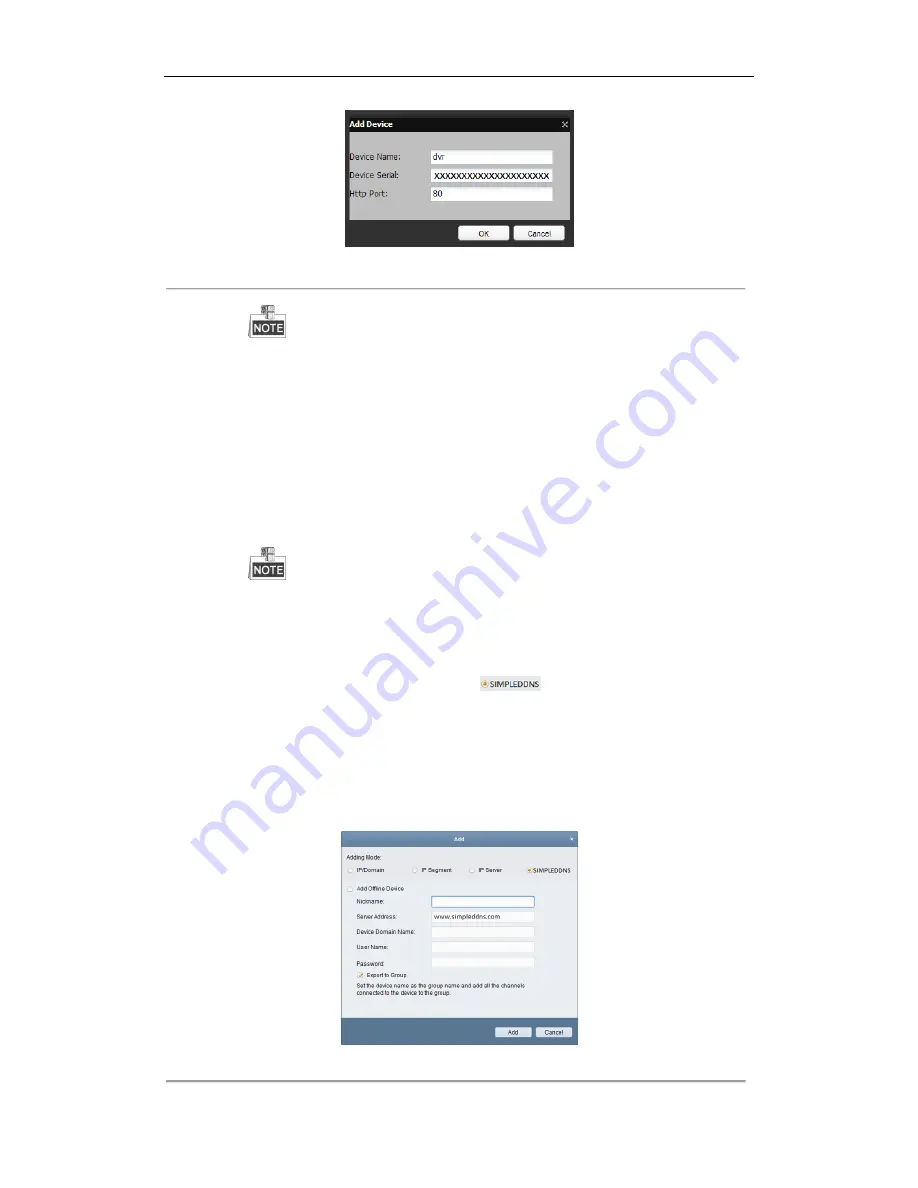
User Manual of Network Video Recorder
151
Figure 9. 11
Register the Device
The device name can only contain the lower-case English letter, numeric and „-‟; and it must
start with the lower-case English letter and cannot end with „-‟.
Access the Device via Web Browser or Client Software
After having successfully registered the device on the SIMPLEDDNS server, you can access your
device via web browser or Client Software with the
Device Domain Name
(
Device Name
).
OPTION 1: Access the Device via Web Browser
Open a web browser, and enter
http://www.simpleddns.com/alias
in the address bar. Alias refers to
the
Device Domain Name
on the device or the
Device Name
on the SIMPLEDDNS server
.
Example:
http://www.simpleddns.com/nvr
If you mapped the HTTP port on your router and changed it to port No. except 80, you have
to enter
http://www.simpleddns.com/alias:HTTP port
in the address bar to access the device.
You can refer to
Chapter 9.2.11
for the mapped HTTP port No.
OPTION 2: Access the devices via CMS
For CMS, in the Add Device window, select
and then edit the device information.
Nickname
: Edit a name for the device as you want.
Server Address
: www.simpleddns.com
Device Domain Name
: It refers to the
Device Domain Name
on the device or the
Device Name
on the SIMPLEDDNS server you created
.
User Name
: Enter the user name of the device. By default it is admin.
Password
: Enter the password of the device. By default it is 12345.
Figure 9. 12
Access Device via CMS
Summary of Contents for WH-N5204-P4
Page 1: ...Network Video Recorder User Manual ...
Page 12: ...User Manual of Network Video Recorder 11 Chapter 1 Introduction ...
Page 23: ...User Manual of Network Video Recorder 22 Chapter 2 Getting Started ...
Page 39: ...User Manual of Network Video Recorder 38 Chapter 3 Live View ...
Page 50: ...User Manual of Network Video Recorder 49 Chapter 4 PTZ Controls ...
Page 62: ...User Manual of Network Video Recorder 61 Chapter 5 Recording and Capture Settings ...
Page 86: ...User Manual of Network Video Recorder 85 Chapter 6 Playback ...
Page 106: ...User Manual of Network Video Recorder 105 Chapter 7 Backup ...
Page 128: ...User Manual of Network Video Recorder 127 Figure 7 44 Synchronizing ...
Page 129: ...User Manual of Network Video Recorder 128 Chapter 8 Alarm Settings ...
Page 146: ...User Manual of Network Video Recorder 145 Chapter 9 Network Settings ...
Page 148: ...User Manual of Network Video Recorder 147 Figure 9 2 Net Fault tolerance Working Mode ...
Page 170: ...User Manual of Network Video Recorder 169 Chapter 10 HDD Management ...
Page 184: ...User Manual of Network Video Recorder 183 Figure 10 26 View HDD Status 2 ...
Page 188: ...User Manual of Network Video Recorder 187 Chapter 11 Camera Settings ...
Page 192: ...User Manual of Network Video Recorder 191 Chapter 12 NVR Management and Maintenance ...
Page 204: ...User Manual of Network Video Recorder 203 Chapter 13 Others ...
Page 213: ...User Manual of Network Video Recorder 212 Appendix ...






























